macOS High Sierra (10.13) and later - User Interface
Where the System Extensions were not allowed during installation. The Managed Antivirus user interface displays a You are at risk warning. To permit access:
- Click View Issues
- Select Fix now in the View Issues dialog to open the Security & Privacy dialog
- Click Allow against System software from developer “Bitdefender SRL” was blocked from loading.
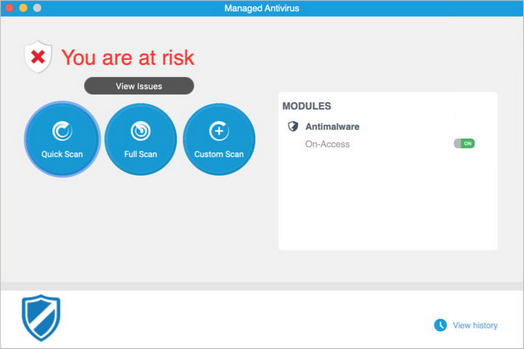
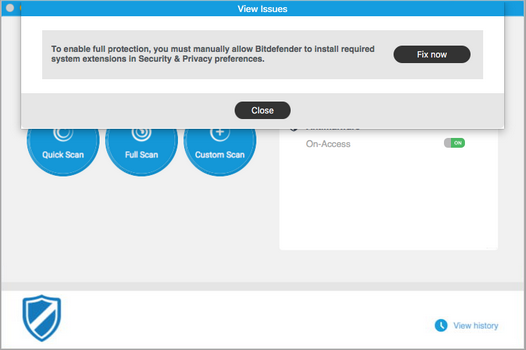
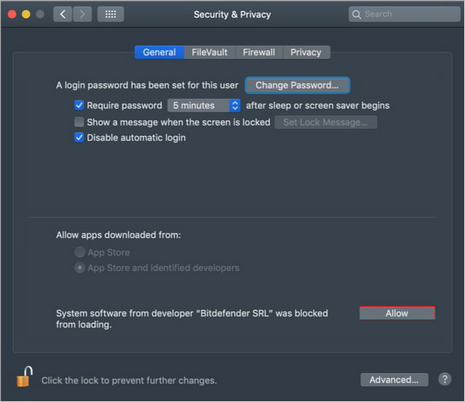
The Allow button is unavailable when the dialog is locked for editing.
- Click on the locked padlock in the bottom left corner to unlock and allow changes
- Enter the computer’s administrative account credentials when prompted
- Click the Allow button
What do you want to do?
- Review the Managed Antivirus Quick Start Guide
- View Managed Antivirus URLs
- Enable Managed Antivirus on individual servers and workstations or on all servers and workstations at a client or site
- View and Configure Managed Antivirus Protection Policies Includes scan schedules, remediation action (default threat action), end-user interaction
