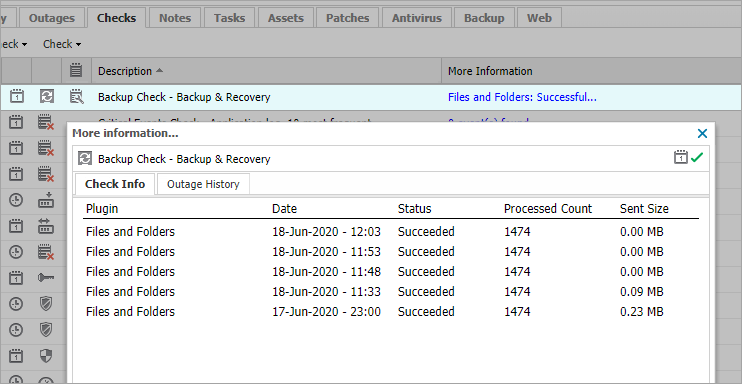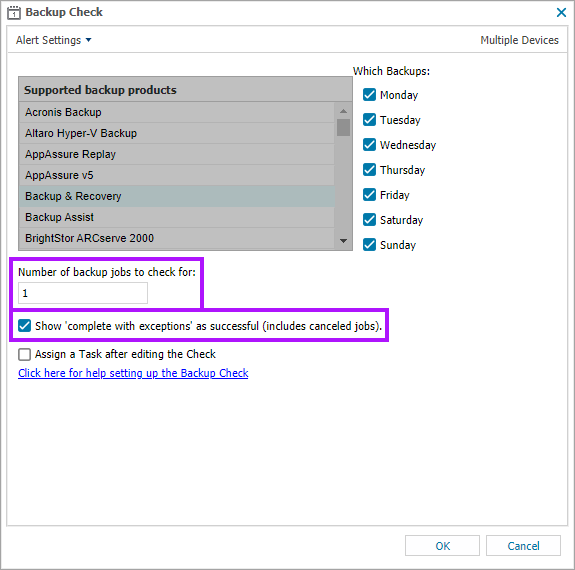Backup & Recovery Daily Safety Checks
If Backup and Recovery options do not appear in N-sight RMM, use Cove instead.
To start a 30-day free trial of Cove:
- Open the app switcher in the Product Bar.
- Select Cove Data Protection (Cove).
Backup & Recovery adds 2 Daily Safety Checks (DSC) for the devices where it is installed, the first is Backup Check - Backup & Recovery. The check schedule and number of jobs to check for are automatically configured based on the policy settings for that device. The second is Windows Service Check - Backup Service Controller, which monitors the Backup & Recovery Windows service.
Backup Check - Backup & Recovery passes where all jobs scheduled to run during the monitoring period complete successfully, and will fail where any errors are detected or the Number of backup jobs to check for is fewer than the threshold figure configured in the policy.
To avoid failing this DSC where the backup completes with a non-successful condition, you can Edit the check to Show 'completed with exceptions' as successful (includes canceled jobs). Examples of this condition are where files were open during the backup run (and could not be backed up) or the job was canceled.
The results of this DSC are reported back to the Checks tab in the South-pane of the dashboard. The check's More Information column provides a summary of the results and is a link that opens the dialog containing details for each job including:
| End Time | Plugin (data source) | Status |
| Processed Count | Sent Size | |
In addition to the automatic Backup & Recovery DSC's, you can also add the Backup & Recovery Selected Size Check DSC, which monitors the backup size of the selected plugins (data sources) based on completed sessions
The results of the Daily Safety Checks are also included in the client-facing Dashboard reports:
Edit Backup Check - Backup & Recovery
To edit the Backup Check - Backup & Recovery DSC settings:
- Highlight the device in the North-pane
- Select the Checks tab in the South-pane
- Highlight Backup Check - Backup & Recovery
- From the Check drop-down, or right-click the check
- Choose Edit Check
- Amend the configuration as is required for the device
- Click OK to save and close the Backup Check dialog
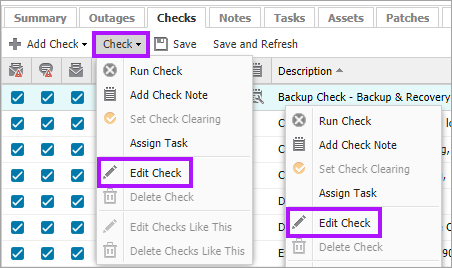
Data Source Changes and Number of backup jobs to check for
As the backup Date Sources (plugins) configured for the device may change due to new ones being installed, or current ones being removed, or removed, we recomend amending the Number of backup jobs to check for value to take account of the Data Sources configured on the device and avoid false positive or negative Check results.
For example, change the figure from 1 to 3 where the original backup is for Files and Folders and then System State and Network Share are added.
Data Source changes and how they can affect the Number of jobs to check for and Check schedule are covered in more detail in the Monitor Additional Jobs section.