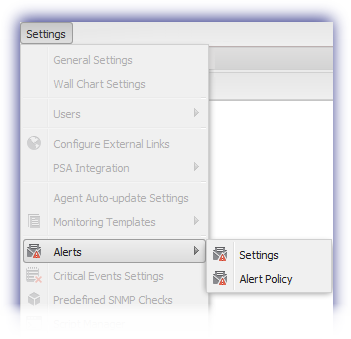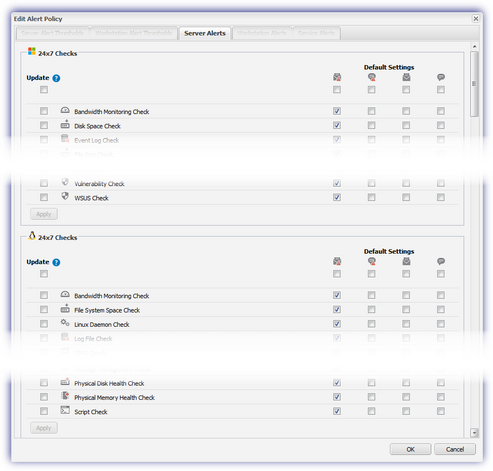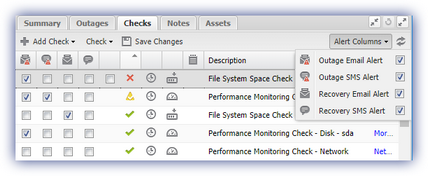Alerting
To alert you to any problems, an email and/or SMS notification can be sent when the Check fails and subsequently reports back in.
You can setup the default alerting behavior or choose how individual Check notifications are handled when adding or editing Checks on the Dashboard (including multiple devices), or from the Checks South-pane.
The following icons are used to represent the alert types:
| Icon | Description |
|---|---|

|
Outage Email Alert |
|
|
Recovery Email Alert |

|
Outage SMS Alert |

|
Recovery SMS Alert |
Configure Default Alert Settings
Can be used in conjunction with Windows monitoring templates to ensures that both the Check configurations and alerting mechanisms match your requirements.
- Log into the Dashboard
- Go to Settings
- Alerts
- Alert Policy
- Server Alerts or Workstation Alerts to lists all available Checks based on Operating System and frequency
- Enable (or disable) the Alert type box(es) against the appropriate Checks to configure the alerting behavior for newly added Checks
- Once configured these settings will only apply to newly installed devices or newly added Checks, to roll these default configurations out to existing Checks and replace their current settings:
- Enable the tickbox under the Update column against the required Check
- Click Apply
- OK to save and apply
Checks tab
- Select a device in the North-pane
- Go to Checks in the South-pane
- Click Alert Columns
- Tick the columns to display
- Use the tick boxes to enable the required type of Alerting for each Check
- Save Changes to apply
- Click Alert Columns
- Tick the columns to hide
|
Alert Policy |
Edit Alert Policy |
|
|
|
|
Checks Tab |
|
|
|
|