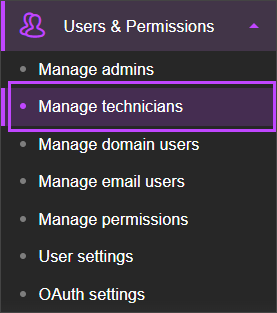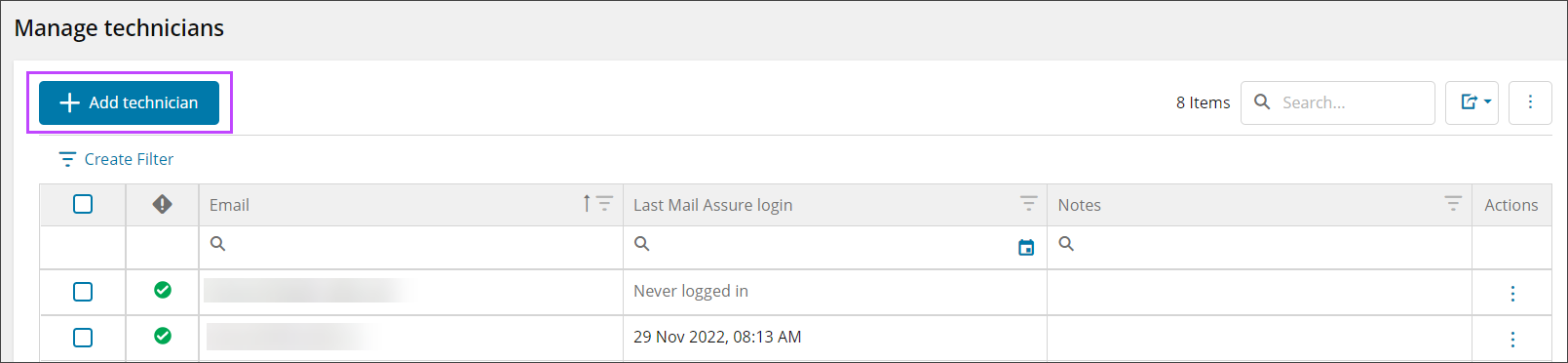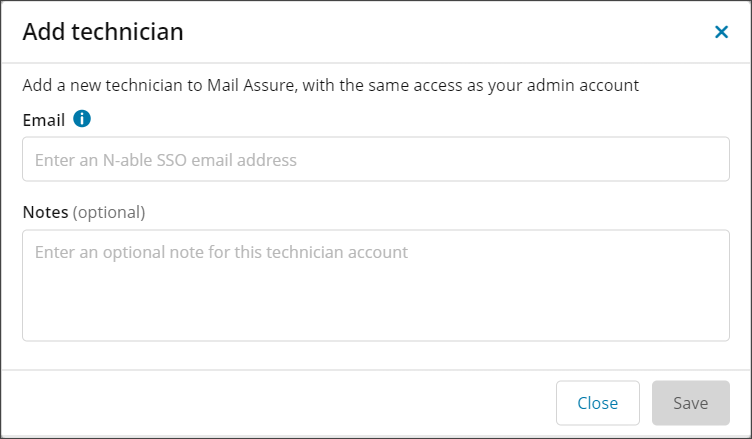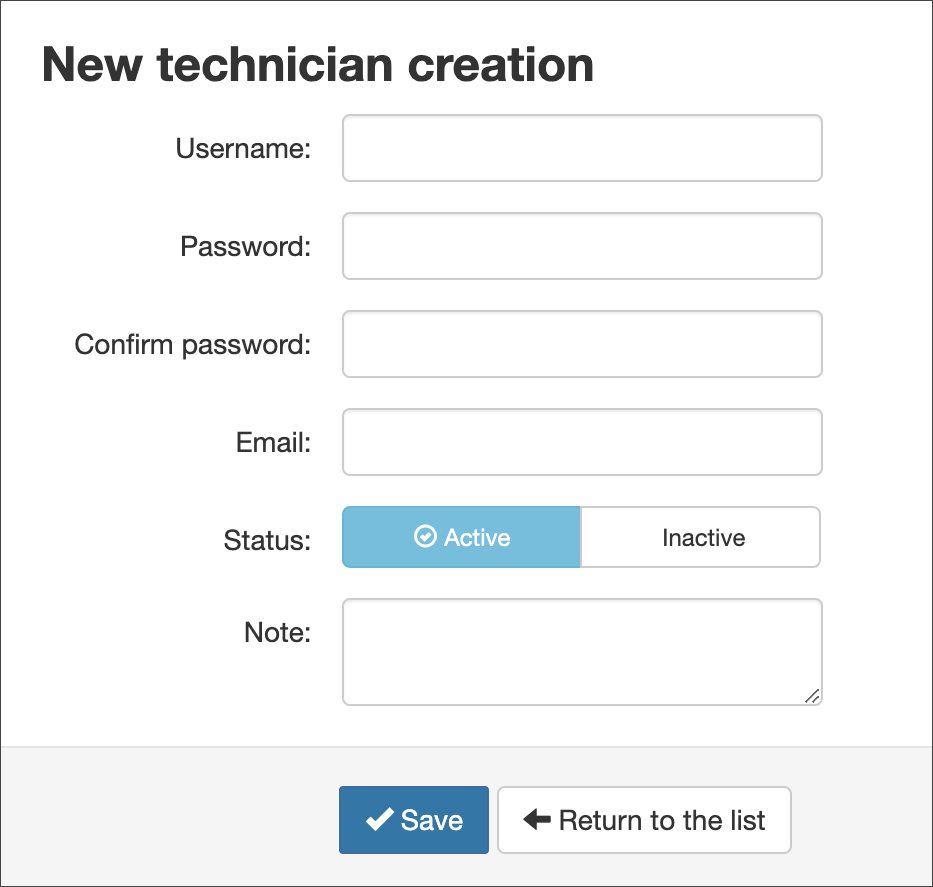Technician users (previously called Admin Aliases) allow multiple user credentials to log in as the same Admin user. For example, if you have three people who manage the same set of domains, you can create a Technician for each of them, rather than sharing the same set of Admin User credentials.
When a Technician is used to log in, they have the same permissions as the primary Admin User account. You can see the name of the main admin in the top bar, and any actions taken by the Technician will be logged against the Technician for auditing purposes.
Any Technicians created are automatically added to the Admin user that is currently logged in. You cannot create a Technician for a different Admin than the one you are logged in as.
New User Interface
To add a Technician when logged in at the Admin level using the New UI:
Classic User Interface
To add a Technician when logged in at the Admin level