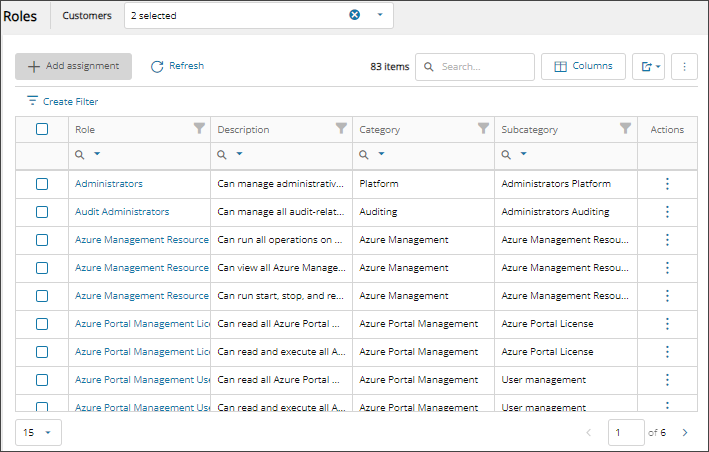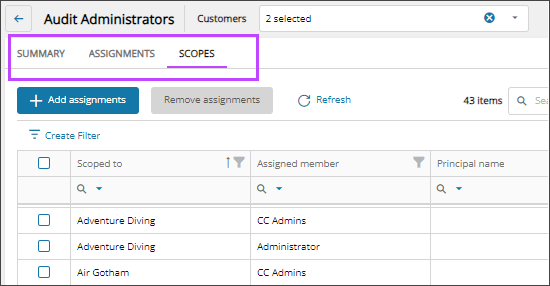View platform roles and details
A platform role is a set of permissions and privileges that you assign to users and groups in Cloud Commander scoped to a specific set of customers. These roles determine what actions users and groups can see and perform in Cloud Commander.
Cloud Commander users only see the menu options and dialogs for their assigned roles. For all roles, see Platform roles dictionary.
If you can't see a menu option or dialog that you need, contact the Cloud Commander administrator at your MSP organization.
For a list of all the Cloud Commander platform roles by category with their descriptions and permissions, see the Platform roles section.
View the roles list
To view the list of platform roles, select ![]() Settings > User Permissions on the .
Settings > User Permissions on the .
You can filter and search the data, choose the columns to display, and export to Microsoft Excel. See Navigation and tools for table options.
View role details
- In the , select
 Settings > User Permissions.
Settings > User Permissions. - Select the role name to view the role details.
- Select a tab to view the related details:
- Summary: View the role name, description, and the list of permissions that are included in the role.
- Assignments: View the users and groups that are assigned to the role. You can add new role assignments and remove group assignments from this tab. See Assign platform roles and Remove platform role assignments.
- Scopes: View the scopes where the role is assigned, and see the members assigned for each scope. You can add new role assignments and remove group assignments from this tab. See Assign platform roles and Remove platform role assignments.
Tab descriptions
Related articles
Updated: Aug 01, 2025