Restore deleted tickets
Delete this text and replace it with your own content.
Navigate to your Workspace and choose
This is completed from a specific widget in partners workspace pages, search and filtering functionality to locate tickets, multi or single select to restore one by one or in bulk
Restore tickets in bulk
- From your Helpdesk Workspace page, select the Deleted Tickets tab.
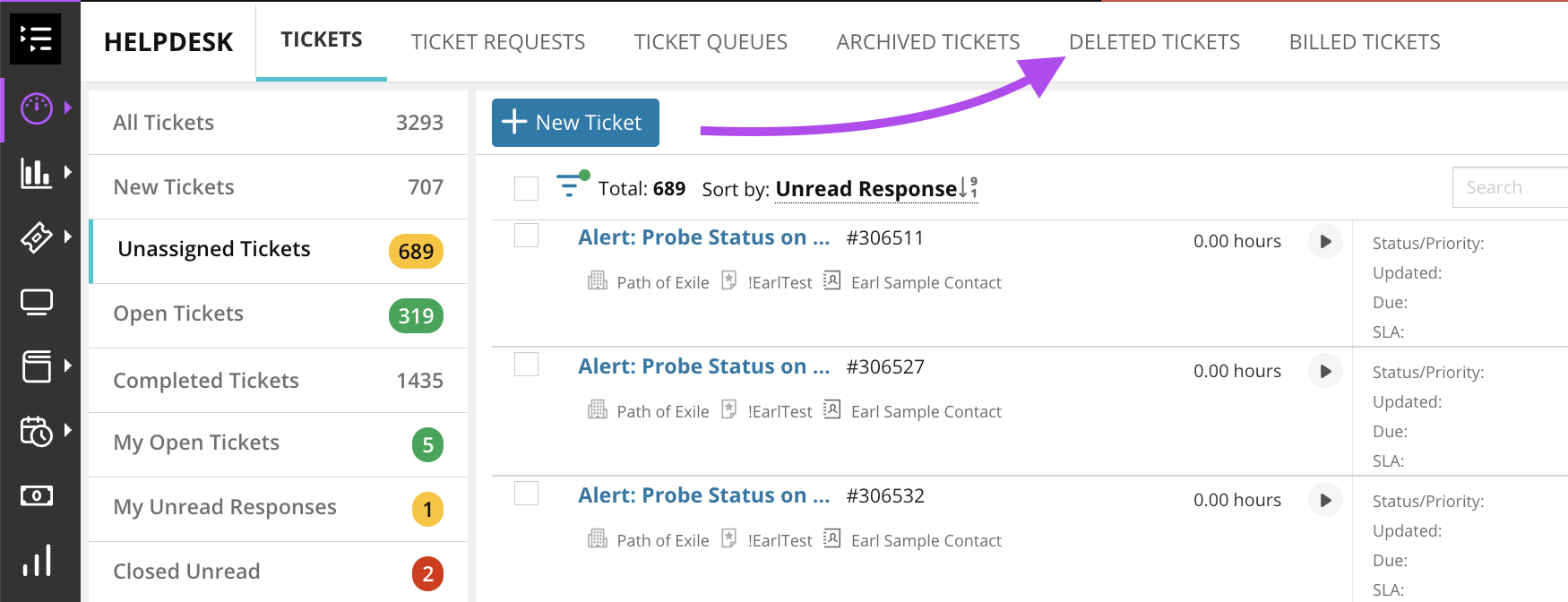
- You can also access the Deleted Tickets list using the Helpdesk > Deleted Tickets link in the left navigation list options
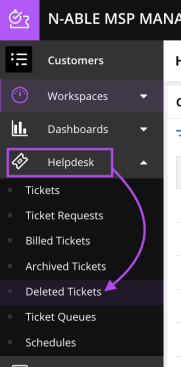
- Select a Customer from the list to populate the right window with that customer's deleted tickets.
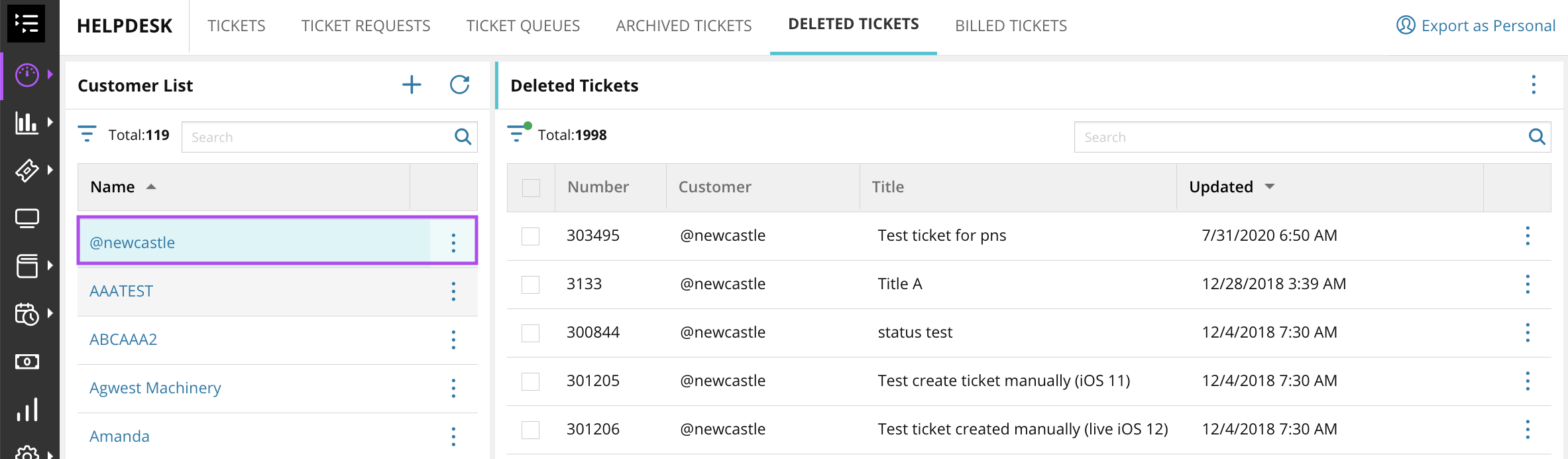
- Click the Ellipsis menu and select Edit to review and update any customer's information in the list.
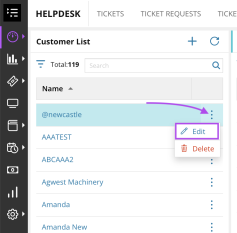
- Use the Select All option next to the Number column to select all tickets in the list.
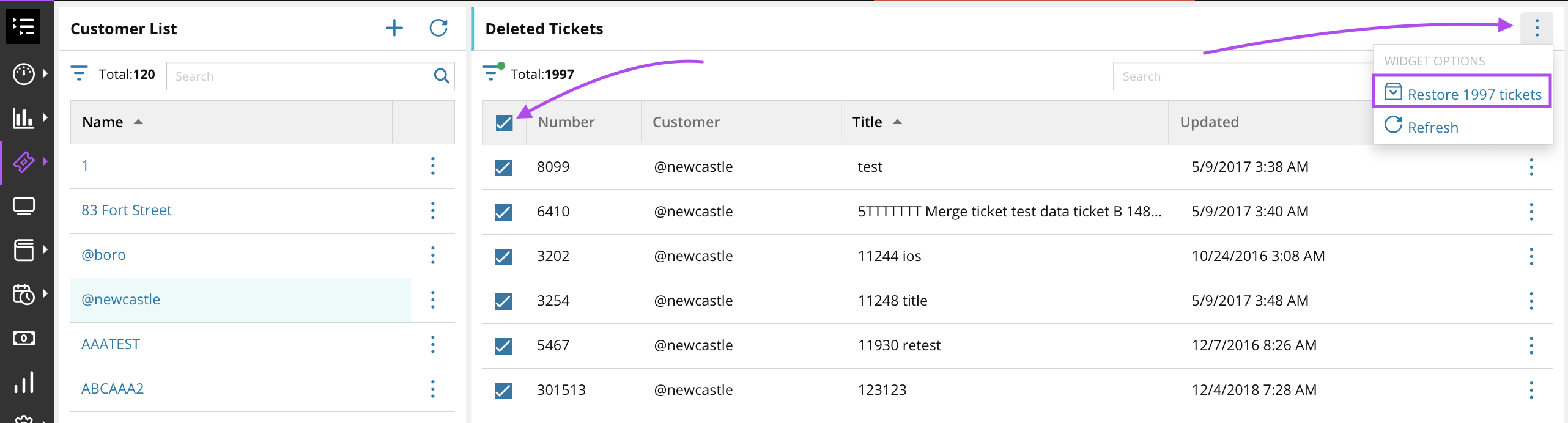
- Click the Ellipsis icon
 and select Restore xxxx Tickets, then click Confirm in the pop-up window to restore all selected tickets.
and select Restore xxxx Tickets, then click Confirm in the pop-up window to restore all selected tickets.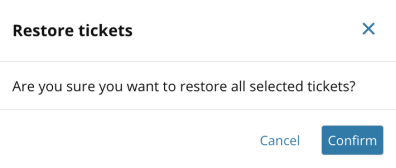
Restore a single ticket
- Follow steps 1-3 above.
- Select the check box next to the ticket you would like to delete.
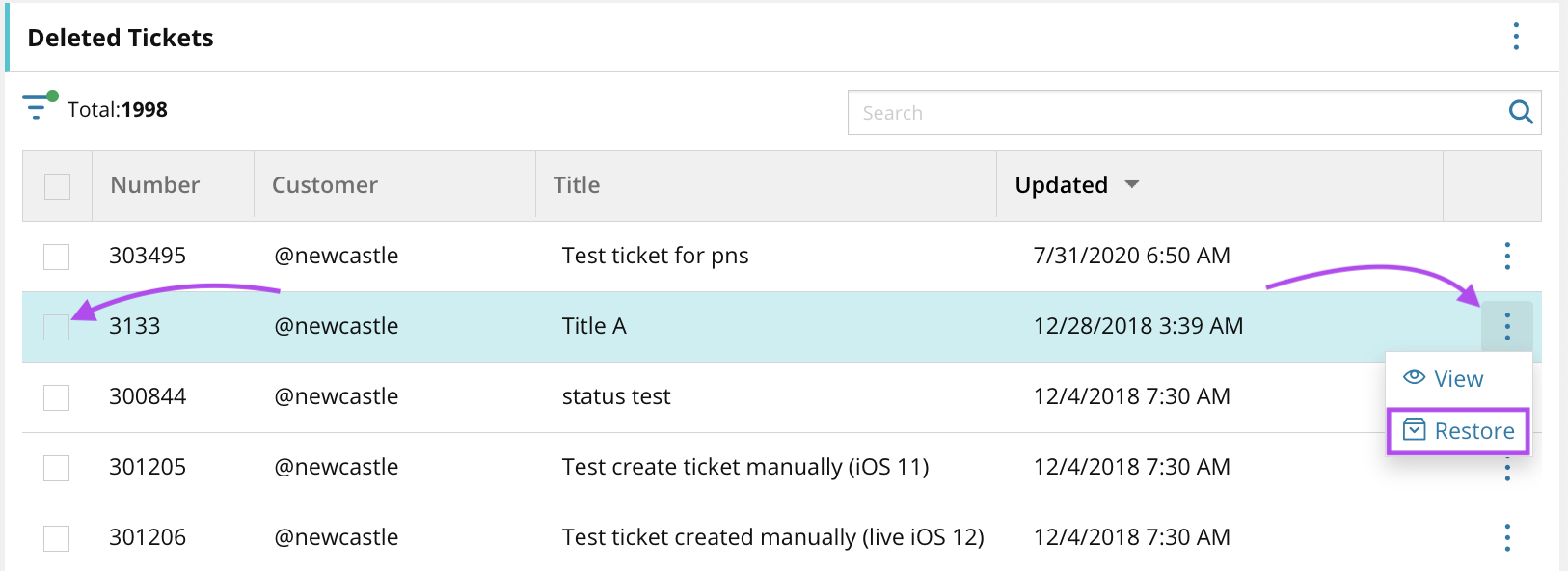
- Click the Ellipsis icon
 and select Restore.
and select Restore. - Select Confirm in the pop-up window to restore the selected ticket.
What would you like to do?
