Use Remote Desktop Protocol to adjust resolution of remote devices
Changing the resolution of the remote desktop or device can be done using the RDP protocol and not with a physical image capture. During an RDP session, the image buffer goes to a virtual monitor that supports all resolutions, and with every re-size of the window, the OS and the RDP driver are redrawing all elements on the virtual screen.
On a physical machine for instance, the graphics driver will only allow what the monitor supports.
Before getting started, make sure you are using Microsoft Remote Desktop from the Windows Store.
- Download Microsoft Remote Desktop from the Windows store.
- During a support session, navigate to the Session Options menu
 and select Use RDP.
and select Use RDP.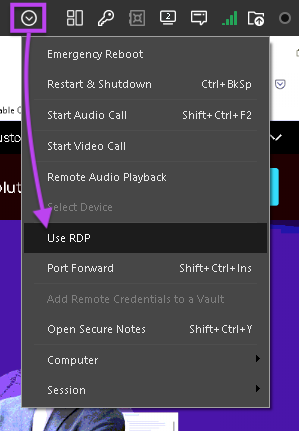
- The Remote Desktop window in Take Control is replaced by Microsoft's Remote Desktop from the Windows store.
- Next, select Remote Desktop > View > Size and choose the best resolution for your system.
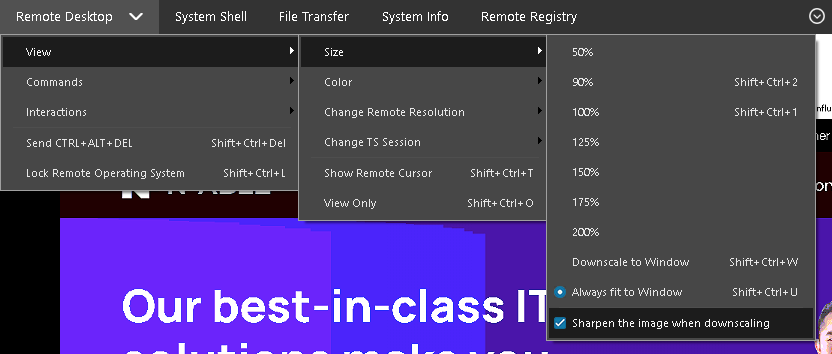
Select Sharpen the image when downscaling to automatically downscale images when the Viewer window size is smaller than 100% of the remote resolution.
Enabling this option adds significant quality to scaled down text, but it will slightly increase the CPU consumption.
What do you want to do?
