Call customers
Use the VoIP feature to call your customers during a support session to have a quick discussion, or get a detailed description of an issue.
The VoIP option is only compatible with Applets that are running on limited or privileged mode on UAC systems.
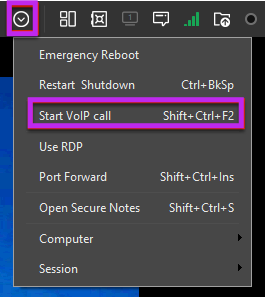
- Start a support session and from the Remote Viewer, select the Advanced Options menu
 and click Start VoIP Call.
and click Start VoIP Call. - Click the microphone or speaker icon to mute either option.
- Click the Audio Settings link to select the appropriate audio devices,
It is not possible for the remote customer to start a call or to hang up. They can mute their local audio devices, or close the applet.
A technician can have multiple calls simultaneously with customers. All the audio streams are independent, which allows the technician to mute calls as needed, and maintain several conversations at the same time.
If a session with an ongoing VoIP call is disconnected, the call resumes when the session reconnects. If no sound is detected by the microphone, the audio transmission is paused to limit the bandwidth of the call. When sound is detected by the microphone, the transmission automatically resumes.
What do you want to do?
