Learn about Alerts and Monitoring
The Alerts and Monitoring feature in Take Control provides an advanced system health-status monitoring module, as well as a real-time alert engine that provides an escalated awareness of all your connected devices.
Technicians can also establish rules for specific situations, activating automatic and immediate measures whenever the situation requires an urgent intervention.
Activate Monitoring
- To enable Monitoring, navigate to the Admin Area and select Devices from the left Navigation Menu.
- Select a device from the list and click Edit at the top of the Devices List. You can also click the Ellipses icon
 next to the device and select Edit from the list of options.
next to the device and select Edit from the list of options. 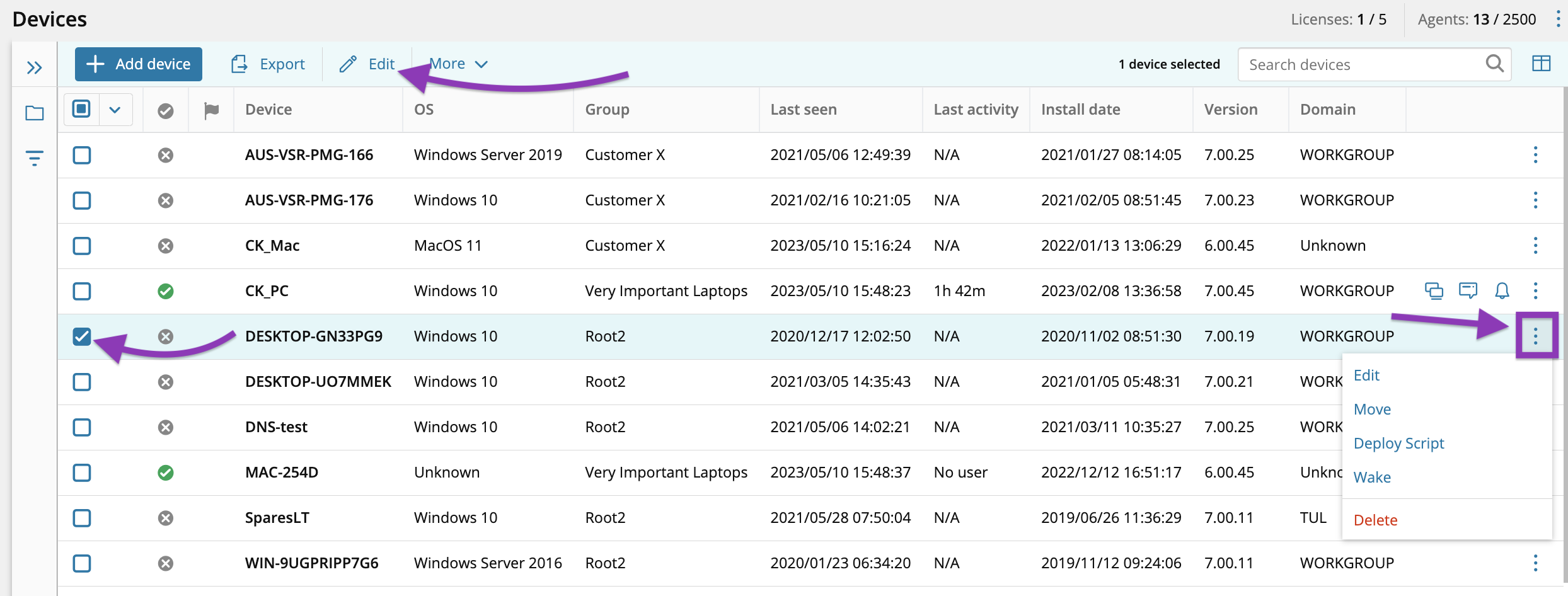
- Turn on the Enable monitoring option from the Permissions section of the Device Editor, and click Save.
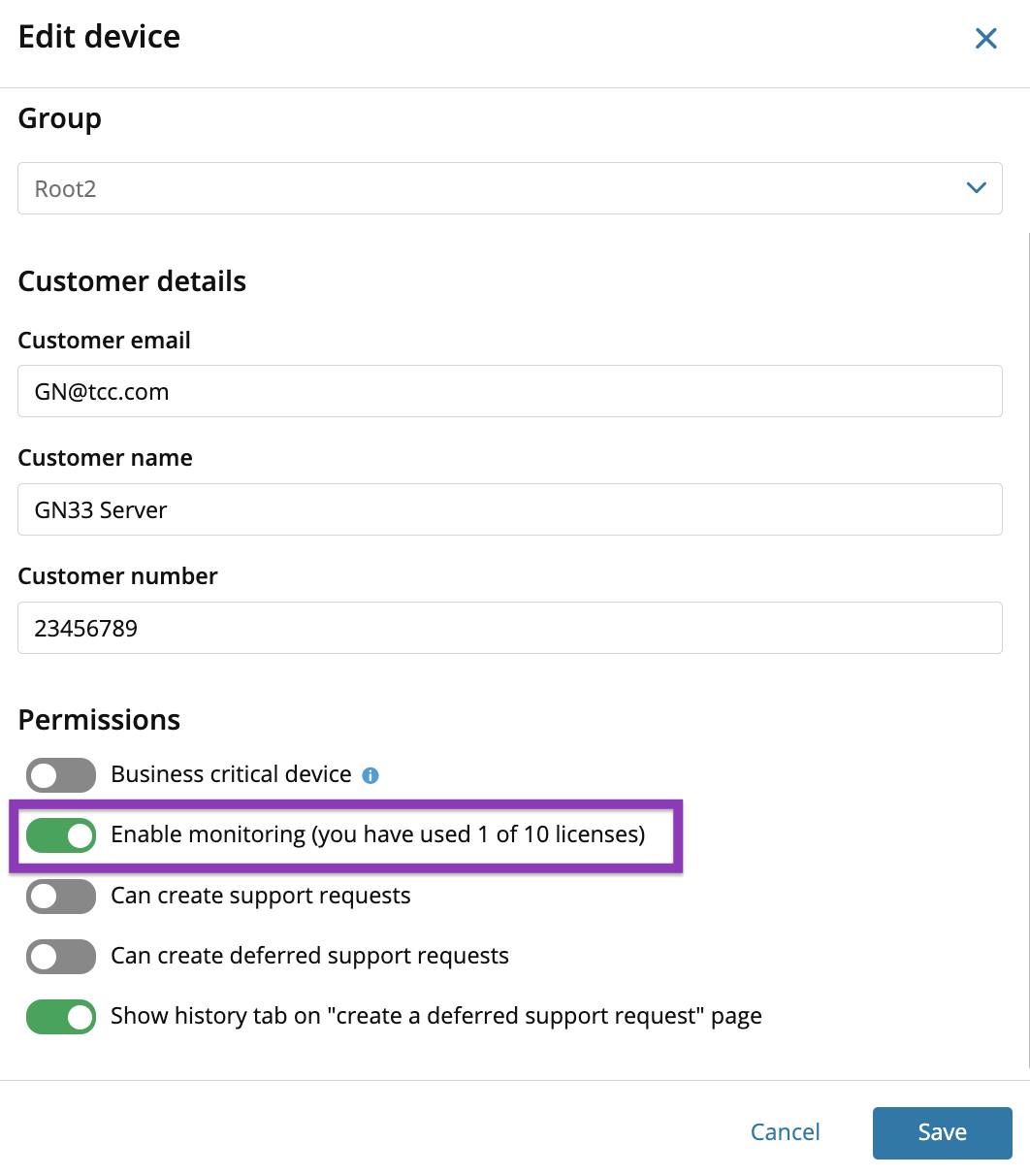
Set up Alerts and Monitoring Rules
- Select a device from the list, click More at the top of the Devices List and select Add Alert.
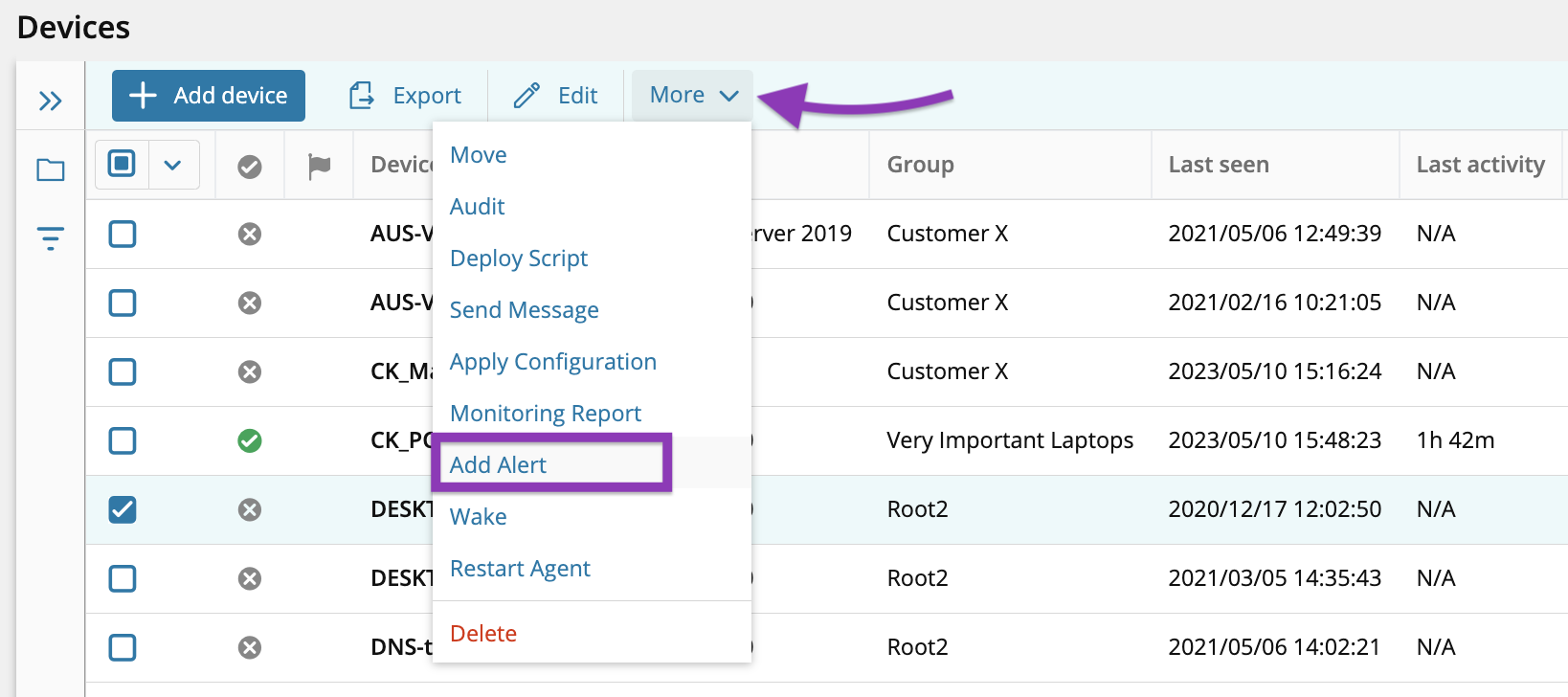
- Enter a name for the new alert and choose one or more of the following actions:
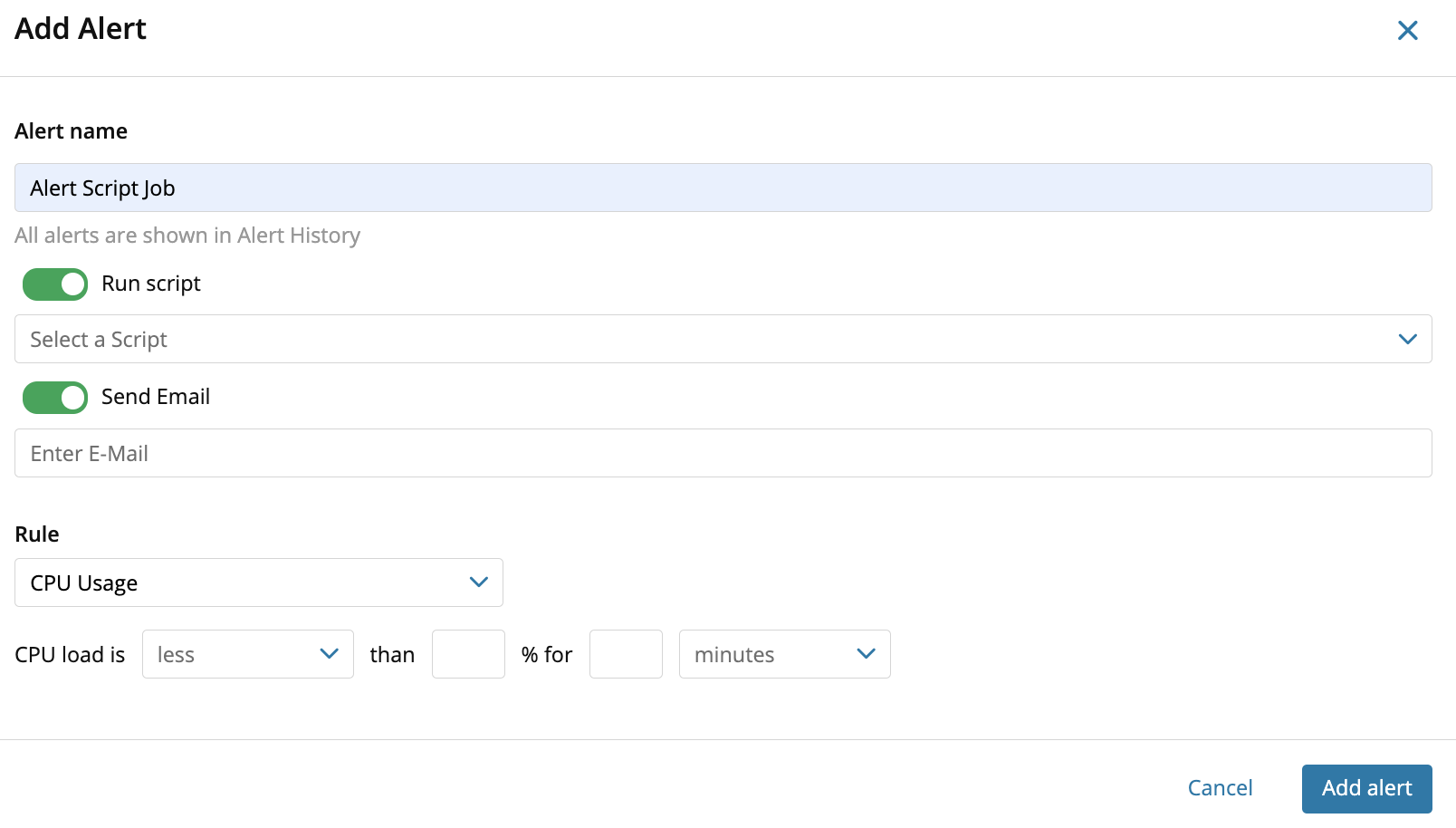
- Run script – select a script to execute from the scripts repository.
- Send Email – select an email to which the alert will be sent.
- Choose a Rule from the drop-down list. The available options to configure will change depending on the selected rule. For instance, selecting the CPU Usage rule requires specifying the CPU Usage and configuring the percentage of CPU load over the course of the specified minutes or hours that will trigger the Alert.
- Click Add alert to confirm the addition of the new alert.
Below the list of devices, select the Alerts tab to view existing Alerts or create new ones, or select the Alerts History tab to view all alerts associated with the each rule for the selected device.
You can also navigate to the Stats tab to view a history of the device's CPU usage, physical memory, and hard disk space.
Deactivate an alert and the associated rules are no longer applied, but the Alerts History remains intact, and the alert remains available for reactivation.
Delete an alert and that alert's history is also deleted and cannot be reactivated.
What do you want to do?
