Access Log Files
Log files are crucial to help diagnose issues that occur for your customers. They are also helpful when technicians experience issues and need to contact Take Control's support, provide the Console log files, in addition to the issues pertaining to the remote Applet, or to the remote Agent.
From the icons on the left side of the Technician Console, select the Session Options menu ![]() and at the bottom of the menu click Show Log folder.
and at the bottom of the menu click Show Log folder. 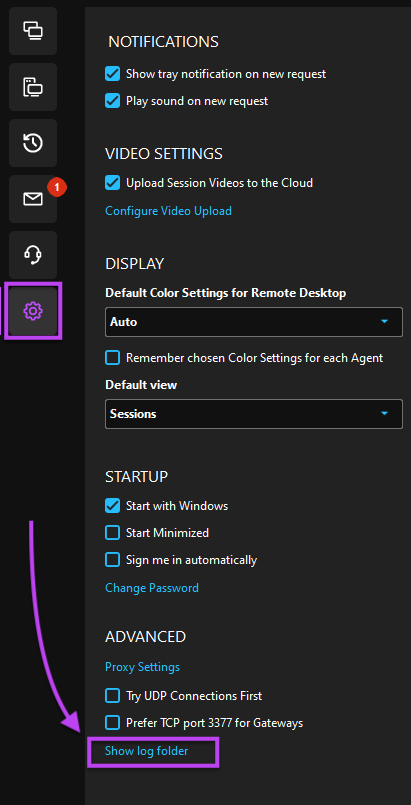
With version 7.00.43 of the Technician Console, the Take Control Logs are stored in two different paths. One path for the logs of any processes running with high privileges, and another path to store logs from processes running as user.
Default Paths
Processes with privileges - C:\ProgramData\GetSupportService\Logs
Processes running as user - C:\ProgramData\GetSupportService_Common\Logs
Instance Paths
Processes with privileges - C:\ProgramData\GetSupportService_InstanceName\Logs
Processes running as user - C:\ProgramData\GetSupportService_Common_InstanceName\Logs
What do you want to do?
