Look up website categorization and reputation
Using Web Protection, you can quickly look up the categorization and reputation for a website, and submit a change request if you believe the website is not reported correctly.
You can also look up website categorization and reputation, when you configure the Whitelist and Blacklist settings of Web Protection policies.
To look up a website's categorization and reputation:
- In the All Devices view, go to Settings > Web Protection > Website Lookup.
- Enter the URL / IP Address for the Website and click enter or select the magnifying glass search button.
The Website categorization and reputation display.
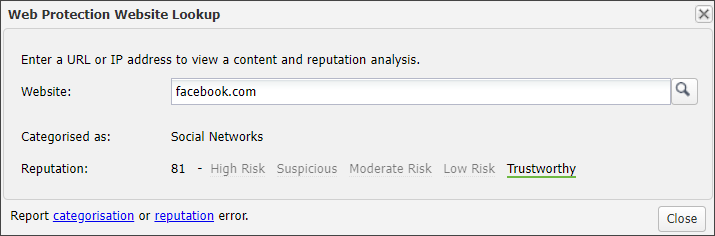
If you think the URL / IP Address is categorized incorrectly, you can report a error. See the Change Request form.
Report a categorization or reputation error
If you think the URL / IP Address is categorized incorrectly or the reputation assigned is not correct, you can select the option to submit a change reqest. This option opens the Change Request page where you can enter your request.
Before you proceed with your request, we recommend you double-check the entered URL / IP Address. The following are best practices when entering a URL:
- A leading http:// is not required.
- A leading www.is not required.
- http::/yoursite.commay result in a classification review, but the automated system will not be able to respond if there is a typo in the URL entry.
- Extraneous leading spaces or tabs could cause an issue: " yoursite.com".
- There is no need to enter all the URL variations—one generic example will suffice.
Due to request processing, there may be a delay between submitting an error and its implementation within Web Protection. For example, the re-classification process for a URL may take up to 48 hours to process after it is submitted.
