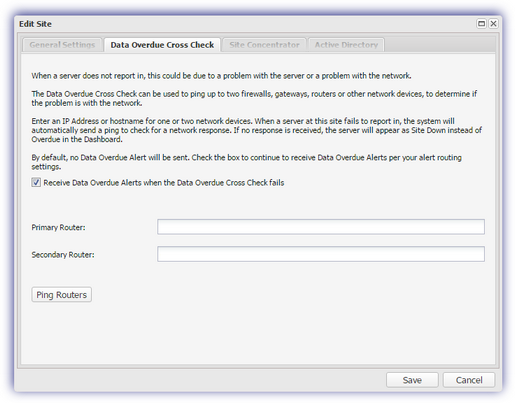Set up the Data Overdue Cross Check
When a server fails to report back to N-sight RMM within the allotted time period it may not necessarily be a problem with the server itself, but an issue with the ISP or network.
To identify this type of communication issue, you can set up a Data Overdue Cross Check at the site level. You can also choose to generate an alert when the Data Overdue Cross Check fails.
The Data Overdue Cross Check PINGs up to two devices when a server at that Site is reported as overdue and based on the result either marks the server as Data Overdue (if the entered devices responded to the PING request) or Site Down (if the entered devices were unreachable) on the Wall Chart and in the All Devices view Outages tab.
A brief overview of the Data Overdue Cross Check behavior when a server fails to report in:
| Setting | Status | PING Request | Diagnosis | Action |
|---|---|---|---|---|
| All Settings | Data not received | Successful | Problem with server |
Alert sent and All Devices view/Wall Chart/Outages tab displays Data Overdue |
| Default (no alert) | Data not received | Fail | Problem with ISP |
No Alert sent or Wall Chart entry, All Devices view/Outages tab displays Site Down |
| Alert sent and All Devices view/Wall Chart/Outages | Data not received | Fail | Problem with ISP |
Alert sent and All Devices view/Wall Chart/Outages tab displays Site Down |
Set up the Data Overdue Cross Check
- In the All Devices view, expand the Client in the Client List.
- Right-click the target Site and select Edit Site.
- Select Data Overdue Cross Check.
- To generate an alert when the cross check fails, select Receive Data Overdue Alerts when the Data Overdue Cross Check fails.
If you do not select this option, an Alert is not generated regardless of Alert settings (default behavior).
- Enter the external IP Address or hostname of a network device accessible from the internet in the Primary Router and (if required) Secondary Router fields.
The Primary and Secondary Router fields support up to 30 characters. When you configure the router, use a trace-route to determine the furthest reachable external IP Address on the path to the router and enter this address in the relevant section. This ensures it checks your internet and not just local connection.
- Click PING Routers to ensure the entered devices are reachable from the All Devices view. PING requests originate from our servers, for example those referenced in the N-sight RMM (dashboard) URLs section. Depending on your configuration, you may need to ensure the selected routers are setup to reply to PING requests, particularly those coming from our servers.
- Select OK to save and apply changes.
Mail Template
You can add a Data Overdue Cross Check Status substitution string to the Data Overdue alert Mail Template to notify you that the entered Site was unreachable.
- In the All Devices view, go to Mail Templates > Server Monitoring > Data Overdue Alert Mail.
- Choose where you want the string to appear in the Plain Text Message.
- From the substitution string drop-down select Data Overdue Cross Check Status.
- Click Insert Code
- Choose where you want the string to appear in the HTML message.
- From the substitution string drop-down select Data Overdue Cross Check Status.
- Click Insert Code.
- Select OK to save and apply.