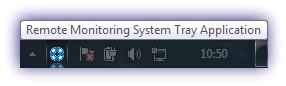Select the System Tray icon
You can select one of five System Tray Application icons (default ![]() ) to display in the end-user taskbar, or you can use your own Add a custom System Tray icon if your account has Agent Branding.
) to display in the end-user taskbar, or you can use your own Add a custom System Tray icon if your account has Agent Branding.
If you do not have Agent Branding enabled, the Custom Icon is grayed out and it is unavailable. To enable Agent Branding, contact your Customer Success Manager.
Changes to the System Application Tray icon and the tooltip don't take effect until the end user logs out and then back in to the device. We recommend you upload the custom icon and set the tooltip before you Enable the System Tray Application.
Select the System Tray icon
- In the All Devices view, go to Settings > System Tray Application > Set Icon.
- Select the icon you want to use.
- Select OK to apply and exit.
Example icon in the System Tray Application