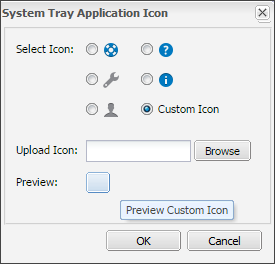Add a custom System Tray icon
In addition to the default System Application Tray icons, you can upload a custom icon if your account has Agent Branding.
If you do not have Agent Branding enabled, the Custom Icon is grayed out and it is unavailable. To enable Agent Branding, contact your Customer Success Manager.
Changes to the System Application Tray icon and the tooltip don't take effect until the end user logs out and then back in to the device. We recommend you upload the custom icon and set the tooltip before you Enable the System Tray Application.
Icon requirements
Size: 16 x 16 pixels
Format: .ico
Add a custom System Tray icon
- In the All Devices view, go to Settings > System Tray Application > Set Icon.
- Select the checkbox for the Custom Icon.
- Select Browse to select your icon image file.
- Select Preview to initiate the download of the icon to your local machine.
- Go to the location on the local machine and unpack the compressed file (icon.zip).
- Open in an image viewer.
- Select OK to save.