System Info - Process and Service Management
The System Info tab provides specific information about the processes and services running on the remote computer during a support session. The technician can consult parameters related to hardware, drivers, event logs, software, system temperatures, windows update policies, etc.
- Click Dashboard for an overview of the remote system's information hardware and key software information.
- Click
 to export all information in the selected category to a CSV file.
to export all information in the selected category to a CSV file. - Click Processes to show CPU, memory consumptions and other indicators for each process. From the right-click context menu technicians can end the process, set the update frequency, sort and refresh the data.
- Click Services to display the state, start-up type and type for each services. From the right-click context menu technicians can manage the service, set the startup type, sort and refresh the data.
- For sessions made using the Take Control Agent or an elevated Applet, techs can view the ownership of each process and terminate it, if needed.
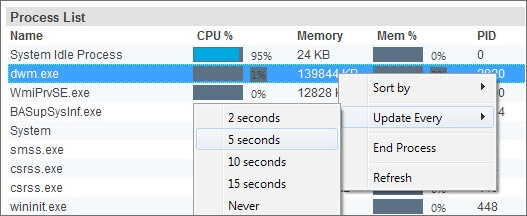
- With administrative privileges, right click any service to start, stop, restart and change the start-up type of any service during a session.
- Select from the Options menu to view additional information about the Remote Device
- Dashboard
- Processes
- Network
- Applications
- Services
The following system information is only available on Windows operating systems.
- Drivers
- Startup
- Interactive User
- Events
- System Health
- Windows Updates
- Click the System/Request Details icon in the console's top menu for a quick view of the remote device's system details. You can also view the customer's support request details as well.
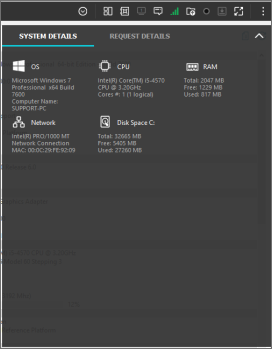
What do you want to do?
- Issue commands through the System Shell
- Transfer files between computers
- View and manage the Registry (Windows)
- Consider Standard Edition features
