Password Protect Local Backup Manager
If Backup and Recovery options do not appear in N-sight RMM, use Cove instead.
To start a 30-day free trial of Cove:
- Open the app switcher in the Product Bar.
- Select Cove Data Protection (Cove).
After enabling Backup & Recovery, the Backup Manager is downloaded and installed on each device, inheriting the backup policy. A Backup Manager quick launch shortcut is also added to the desktop that enables the end user to adjust their Backup & Recovery configuration as well as restore files from their backup. You can restrict end user access to the local Backup Manager using a password.
To password protect local Backup Manager:
- In the All Devices view, go to Settings > Backup & Recovery > Settings
- Select the target entities from the Entity list of servers and workstations
- Ensure Setting: is set to On
- Tick the Enabled check box in the Password protect local Backup Manager section
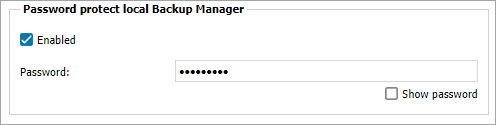
- Enter a Password (tick Show password if required - you are prompted to enter your All Devices viewlogin password to view)
This password is now required when you open the Backup Manager locally. Access from the All Devices view is not affected.
- Click OK to save and apply
When a user has All Devices view access, their level of interaction is controlled via Roles and Permissions. You can use Roles and Permissions to prevent the user from opening the Backup Manager from the All Devices view or performing other actions.
