Alert Routing
To ensure the Network Device Alerts reach their intended recipients, configure the Alert Routing Settings for Network Devices.
You can configure the recipients for Network Device Alerts at the global and Device level.
Global setting
- In the All Devices view, go to Settings > Alerts > Settings
- Expand Network Devices
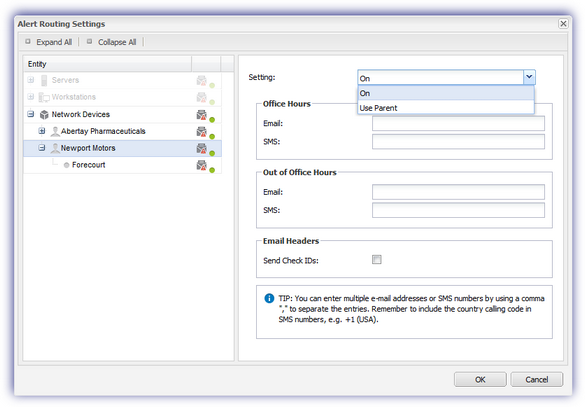
- Choose the target Entity from all Network Devices, down to specific Site
- Enable the required Setting
- Enter the email addresses or SMS addresses for recipients during Office Hours and Out of Office Hours
- For emails, you can opt to Send Check IDs in the Alert's Email Headers
- Click OK to save and apply
Individual device
- In the All Devices view North-pane, go to the Network Devices tab
- Right-click the target device and select Alert Routing Settings
- Select On to customize settings
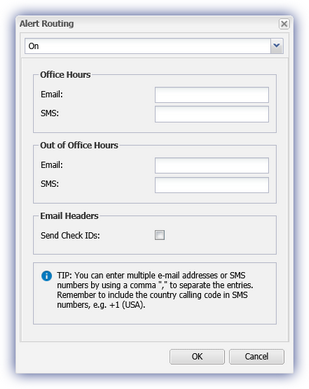
- Enter the email addresses or SMS addresses for recipients during Office Hours and Out of Office Hours
- For emails, you can opt to Send Check IDs in the Alert's Email Headers
- Click OK to save and apply
When configured at the Device level, the device's Alert routing settings exclude it from any subsequent global alerting changes.
For information on configuring the email From address, Subject line and Content for Network Device Monitoring, see Configure the Network Device Alerts Mail Templates.
Check IDs are only included in Check alerts, they are not included in Device level notifications. For example, Server Overdue.
Multiple Recipients
We only allow the use of one delimiter - comma or semi-colon - per multiple email string. A mixture of commas and semi-colon on a single list may result in the non-delivery of an email.
|
Example |
|
|---|---|
|
Supported |
you@example.it,me@example.it,everybody@example.it |
|
you@example.it;me@example.it;everybody@example.it |
|
|
Unsupported |
you@example.it,me@example.it;everybody@example.it |
