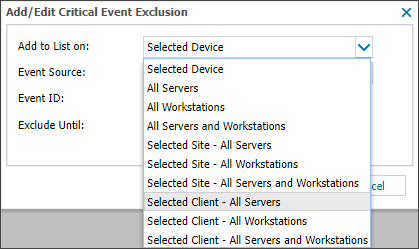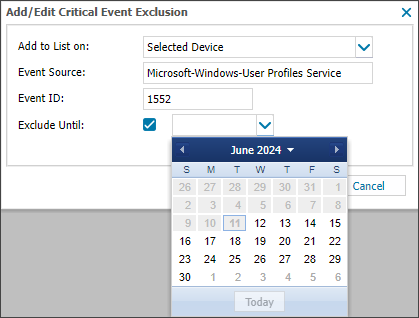Manually add an Event to the Exclusion List
To manually add an Event to the Exclusion List:
When an Error Event is discovered as part of the Critical Event Check, you can add it the Critical Event Exclusion List. For more information, see Add a discovered event to the Exclusion List.
- In the All Devices view go to Settings > Critical Event Settings.
- Select the Exclusion List tab.
- Click Add.
- In Add to List on select the devices the Event will be excluded on.
- Enter the Event Source and the Event ID.
- Select the Exclude Until box and choose a date (optional).
- Click Save to add the Event to the list.
For details on locating the required event information, see View the Critical Event Source and ID.