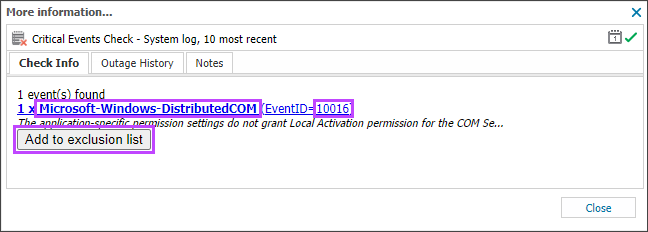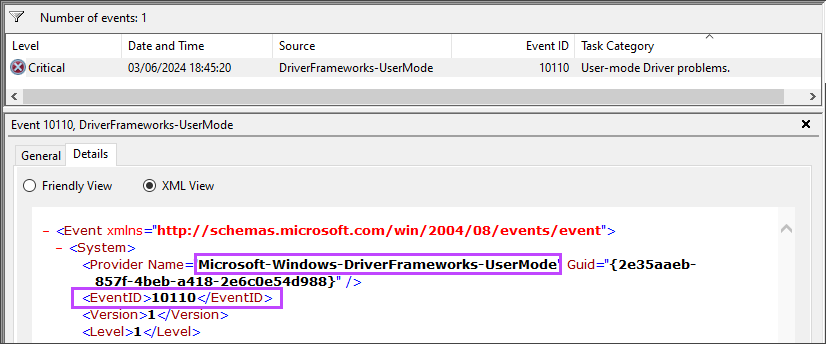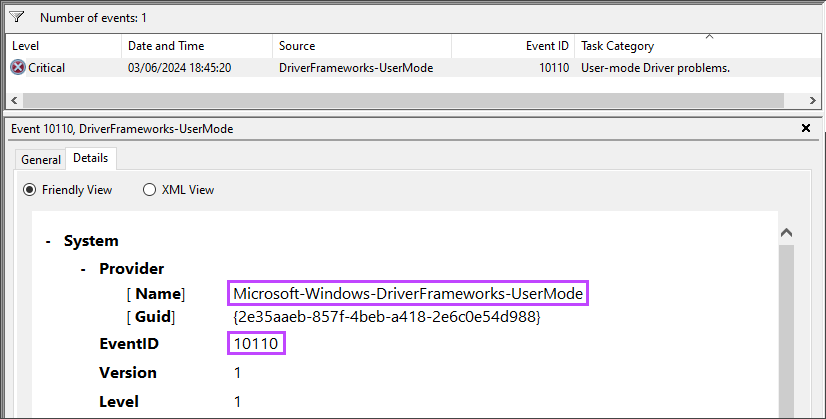View the Critical Event Source and ID
When you add an Event to the Critical Event Check Exclusion List, you need to have the Source and Event ID details of the event. These details can be gained from 3 different locations.
N-sight Critical Event Report
The Critical Event Report lists each critical event source and event ID.
To view the report from the Reports menu:
- In the All Devices view, go to Reports > Critical Event Report
- Select the Client from the drop-down
- Click View Report to open the report, or click CSV Report to download the CSV file or to run the report in the background and receive an email when it is generated
N-sight Critical Event Check More info dialog
The Critical Event Check More Info dialog shows the event source and ID.
- Select the device in the North-pane of the All Devices view.
- Go to the Checks tab in the South-pane.
- Click the More info link for the Critical Event Check
You can use this information to manually configure an exclusion for the event. Alternatively, click the Add to exclusion list button and follow the directions advised in Add a discovered event to the Exclusion List.
Windows Event Viewer
Locate the event in the Windows Event Viewer and highlight it. Ignore the Source value shown in the table as this is not guaranteed to be the full source name.
Select the Details tab, and then either the Friendly View, or the XML View. In both views, the source name is listed as Provider Name under the System section, along with the EventID.