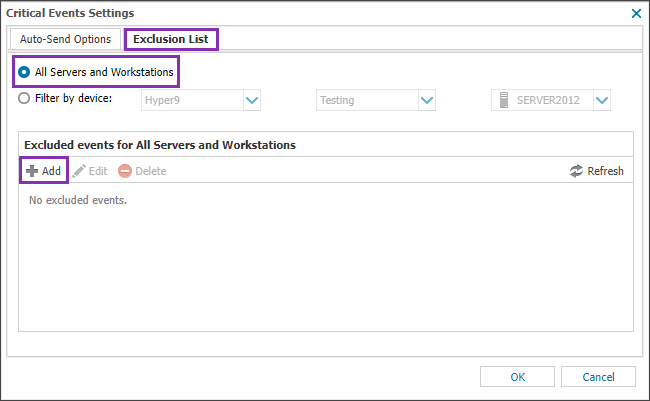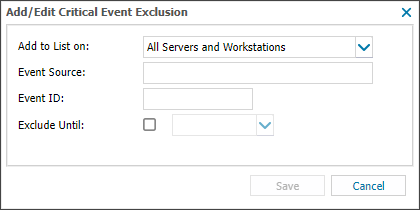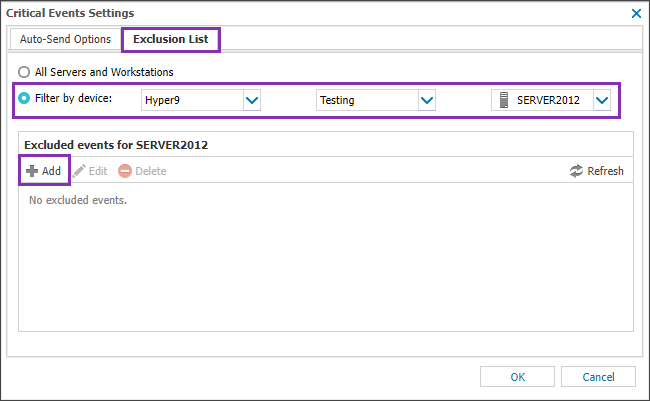Create a Critical Event Check Exclusion List
You can add frequently occurring, non-critical Error Events to the Critical Event Exclusion List. Excluded Error Events do not generate Alerts, display on the All Devices view, or display in the Critical Event Report.
You can apply the Critical Event Exclusion List globally for all Clients, or at the device level on specific devices, with the option to exclude the Event for a period of time.
Exclude globally
To create a global Exclusion List to exclude, on every monitored server and workstation across the whole Client base:
- In the All Devices view go to Settings > Critical Event Settings.
- Select the Exclusion List tab.
- Select All servers and Workstations.
- Click Add and populate the Add/Edit Critical Event Exclusion details and click Save.
- Repeat step 4 to add further Event types if needed.
- Click OK to save.
For details on locating the required event information, see View the Critical Event Source and ID.
Exclude by device
To create a global Exclusion List to exclude Error Events on a specific device:
- In the All Devices view go to Settings > Critical Event Settings.
- Select the Exclusion List tab.
- Select Filter by device.
- Select the Client, Site and Server or Workstation from the drop-downs.
- Click Add and populate the Add/Edit Critical Event Exclusion details and click Save.
- Repeat step 4 to add further Event types if needed.
- Click OK to save.
For details on locating the required event information, see View the Critical Event Source and ID.
You can also exclude events at the Device level exclusion using the Critical Events Tab under the Edit menu, Edit Device.