Manual Action Required - Check network connectivity
Where the Managed Antivirus (Bitdefender) deployment fails without returning an error code the device's Summary tab displays the Manual Action Required - Managed Antivirus (Bitdefender) Installation failed - check network connectivity error message.
This error condition is generally caused by a failure to successfully download the Managed Antivirus (Bitdefender) installer and may be as a result of a connectivity issues between the device and download server.
To help troubleshoot potential communication issues, RMM includes the Managed Antivirus - Network Connectivity Automated Task. This may be deployed on devices experiencing this issue or to devices prior to the installation of Managed Antivirus (Bitdefender) to check that the download server URLs are reachable from the device.
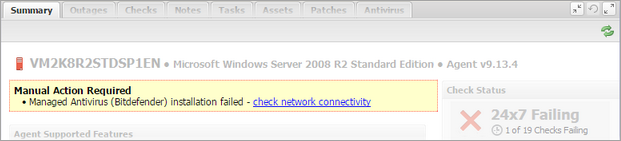
Add Automated Task
To add the Managed Antivirus - Network Connectivity Automated Task from the dashboard to one or more devices:
- Select the devices in the North-pane - use Shift+left-click to choose a range of devices or Ctrl+ left-click for specific devices
- Right-click the selection and select Task
- Click Add to open the Add Automated Task window
- Choose Managed Antivirus - Network Connectivity from the list
- Enter a Descriptive Name to identify the task on the dashboard and in Reports
- Select Frequency Method - we recommend to set the schedule to Manual as this is a run-once task to verify connectivity
- Configure task duration and execution behavior
Single Device:
- Click Finish to save and apply the settings
Multiple Devices:
- Confirm the devices selection, tick the box against a device to deselect
- Add Task to save and apply the settings
Run the Automated Task from the dashboard
Once the Automated Task has downloaded and synchronized with the dashboard it may now be run:
North-pane (single or multiple devices)
- Select the devices in the North-pane - use Shift+left-click to choose a range of devices or Ctrl+ left-click for specific devices)
- Right-click on the selection
- Select Task > Run
- Select Managed Antivirus - Network Connectivity
- Confirm the devices selection using the tick-boxes against the devices
- Click Run Task
Tasks tab (single device)
- Highlight the device in the North-pane
- Select the Tasks tab in the South-pane
- Select and right-click on Managed Antivirus - Network Connectivity (or from the Automated Tasks drop-down)
- Choose Run Automated Task
- OK to confirm
View Automated Tasks Report
Single or Multiple devices
- Go to Reports
- Automated Task Report
- Filter the results by time, Client and Task
- Click Generate for the HTML version, or CSV Export to export as a .CSV file
Tasks tab (single device)
- Highlight the device in the North-pane
- Select the Tasks tab in the South-pane
- The result is displayed in the Output column for Managed Antivirus - Network Connectivity
- Click the Output link for More Information
| Output | Notes |
|---|---|
|
OK |
The Automated Task successfully queried the download server URLs |
|
Unreachable |
The Automated Task was unable to query the download server URL |
Allow URLs
Where connectivity problems are reported between the device and our servers we would suggest allowing the following Managed Antivirus and Definition URLs in the firewall or web monitoring software, then verify they are reachable from the device:
Bitdefender Engine Communication URLs
| Dashboard Territory | URL | Server Location |
|---|---|---|
|
Asia
Australia |
ap-southeast-2.breckenridge.remote.management | Australia |
| breck-ap-southeast-2-svc.logicnow.us | ||
| cannonball-ap-southeast-2-push.logicnow.us | ||
|
Europe
France (.fr), France1, Ireland, Poland United Kingdom |
eu-west-1.breckenridge.remote.management | Ireland |
| breck-eu-west-1-svc.logicnow.us | ||
| cannonball-eu-west-1-push.logicnow.us | ||
| Germany | eu-central-1.breckenridge.remote.management | Germany |
| breck-eu-central-1-svc.logicnow.us | ||
| cannonball-eu-central-1-push.logicnow.us | ||
|
Americas
United States |
us-west-2.breckenridge.remote.management | United States |
| breck-us-west-2-svc.logicnow.us | ||
| cannonball-us-west-2-push.logicnow.us |
| BitDefender Engine - File and Definition Update Servers |
|---|
| breck-update.logicnow.us |
| breck-files.logicnow.us |
| data.cdn-sw.net |
| Allow Domains (Recommended) |
|---|
| To simplify firewall configuration and minimize the impact of future URL changes, we suggest allowing the following domains: |
| *.remote.management |
| *.logicnow.us |
| *.cdn-sw.net |
| *.bitdefender.net |
| *.bitdefender.com |
| *.v1.bdnsrt.org |
What do you want to do?
- Review the Managed Antivirus Quick Start Guide
- Enable Managed Antivirus on individual servers and workstations or on all servers and workstations at a client or site
- View and Configure Managed Antivirus Protection Policies Includes scan schedules, remediation action (default threat action), end-user interaction
