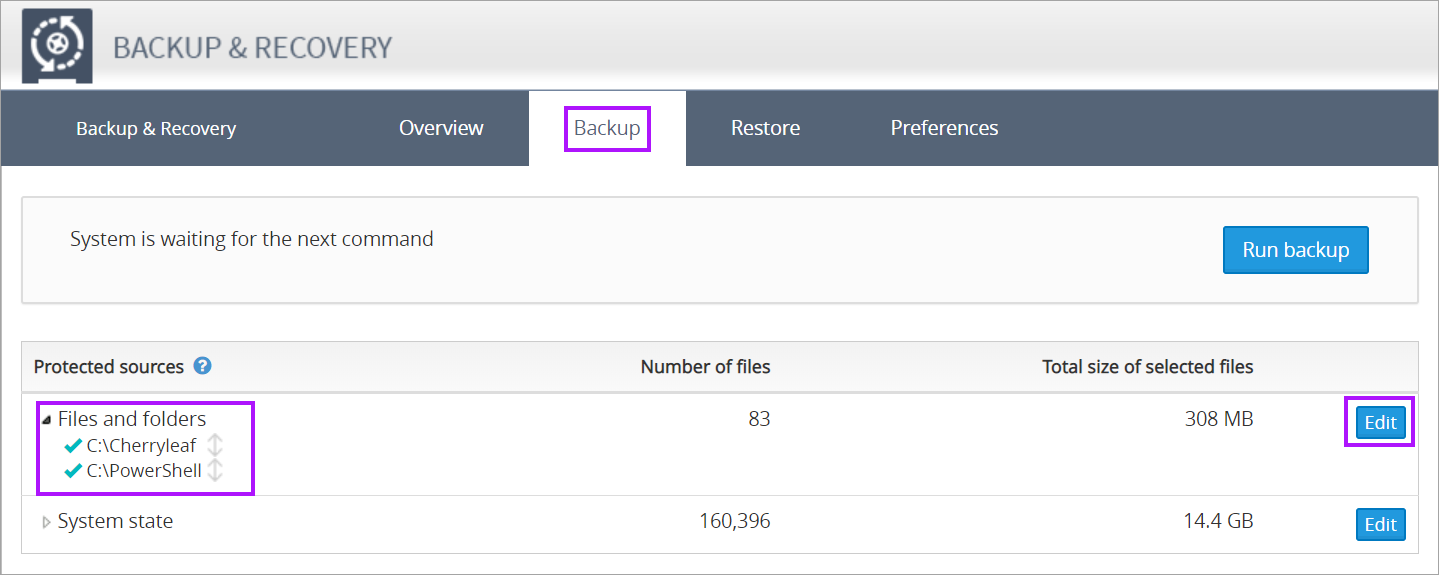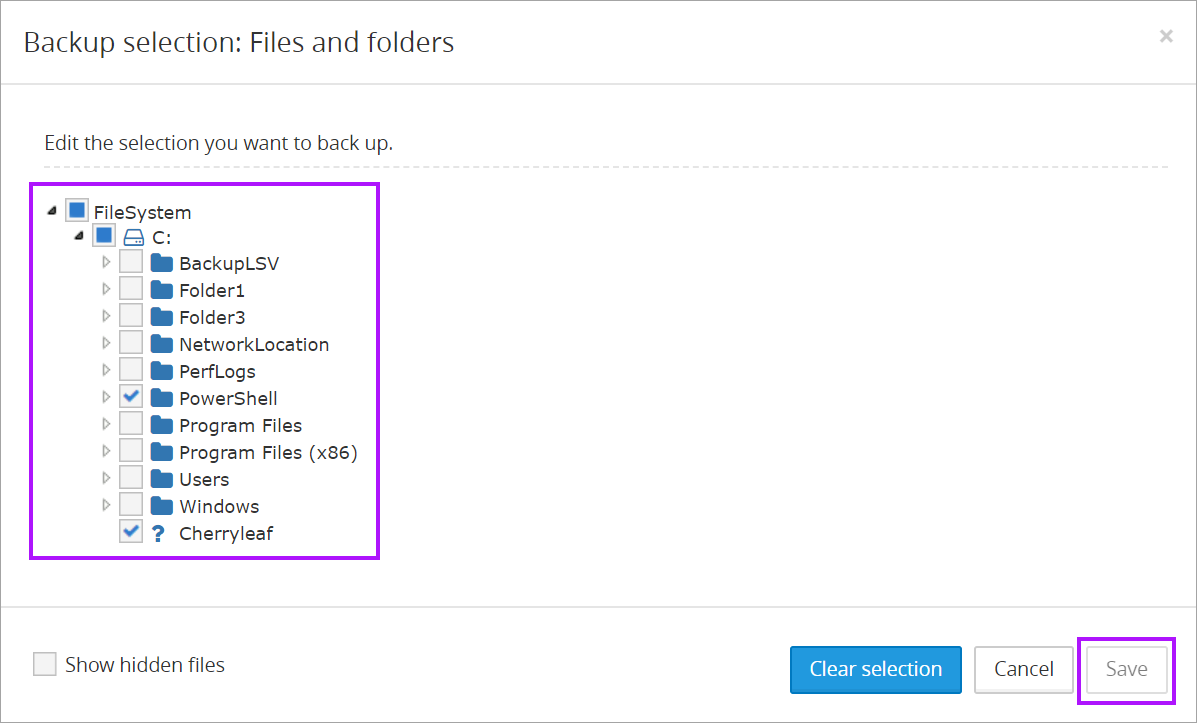Managing Files and Folders on a server or workstation
If Backup and Recovery options do not appear in N-sight RMM, use Cove instead.
To start a 30-day free trial of Cove:
- Open the app switcher in the Product Bar.
- Select Cove Data Protection (Cove).
There may be instances where the backup requirements for a device is different to its globally assigned backup policy, such as where the computer acts as the Site's file repository.
Rather than create a unique policy for this device, and stop it from inheriting its assigned backup policy, you can amend its Files and Folders settings precisely match its backup requirements.
Changes to the Files and Folders backup selection are actionable in the Backup Manager.
- Right click on the server or workstation in the North-pane of the dashboard (or from the Server or Workstation drop-down)
- Choose Edit <device type>
- Select Backup & Recovery > Open Backup Manager to open it in a new browser tab
- Navigate to the Backup tab
- Expand Files and folders to view the current selection
- Click Edit to open the file hierarchy
- Select the additional directories and files to include, or deselect items no longer required to be backed up
- Save to apply
If changes are made to the Schedule, Backup Selection or LocalSpeedVault in the Backup Manager, the policy is set at the individual level and the device no longer inherits the policy settings for the overall device type, Client or Site.
What do you want to do?