OneDrive backup and recovery
Using Files and folders, you can set up backup and recovery service for a local OneDrive directory.
On Windows 10, you must disable the Files On-Demand feature in OneDrive to successfully backup all OneDrive files. When the feature is on, the contents of the directory are not physically available on the hard drive and are not accessible for backup. The files are uploaded to the cloud and their local versions are replaced by symlinks. We cannot backup these symlinks as a replacement of the original file.
To ensure the Files On-Demand setting is disabled:
- Log into the target computer
- Right-click the OneDrive icon in the notification area or in the File Explorer
- Click Settings, and then open the Setting tab
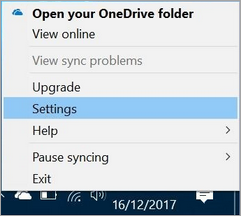
- In the Files On-Demand section, deselect the Save space and download files as you use them checkbox (if it is selected)
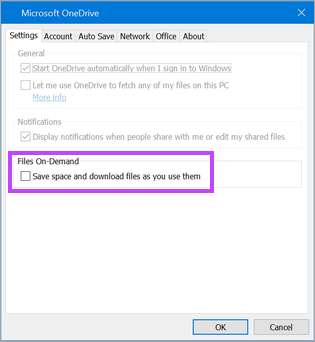
- Confirm the files will be downloaded to the computer
This is a Microsoft Windows 10 setting. If this does not disable Files On-Demand as expected, it may be controlled by your Admisistrator/Group Policy - please check with them, and if further assistance is required, contact Microsoft Support.
