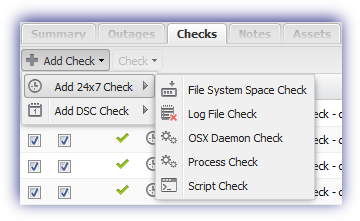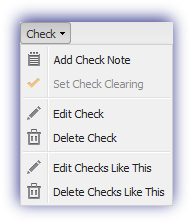Manage Mac Agent Checks - Single Device
When a Check is added or edited the new settings are downloaded to the Mac Agent and applied when the Check runs. The All Devices view reports the current status of the Check, Awaiting Synchronization, Awaiting First Run etc. If deletion is selected, the check is immediately removed from the All Devices view and communicated to the Mac Agent.
As it can be time-consuming to change the same Check on each workstation, you can manage Checks across multiple devices. You can also manage Checks and Automated Tasks across one or more devices through Monitoring Templates.
Add
- In the All Devices view North-pane,select the workstation.
- On the South-pane, go to the Checks tab.
- Add Check
- Choose
- Add 247
- Add DSC Check
- Configure the Check
- OK to save and apply
Edit
- In the All Devices view North-pane,select the workstation.
- On the South-pane, go to the Checks tab.
- Select the target Check
- From the Check drop-down
- Edit Check (also available from the Check's right-click menu)
- Configure as required
- OK to save and apply
Delete
- In the All Devices view North-pane,select the workstation.
- On the South-pane, go to the Checks tab.
- Select the target Check
- From the Check drop-down
- Delete Check (also available from the Check's right-click menu)
- Review the summary and select OK to confirm removal
Add Check and Edit Check