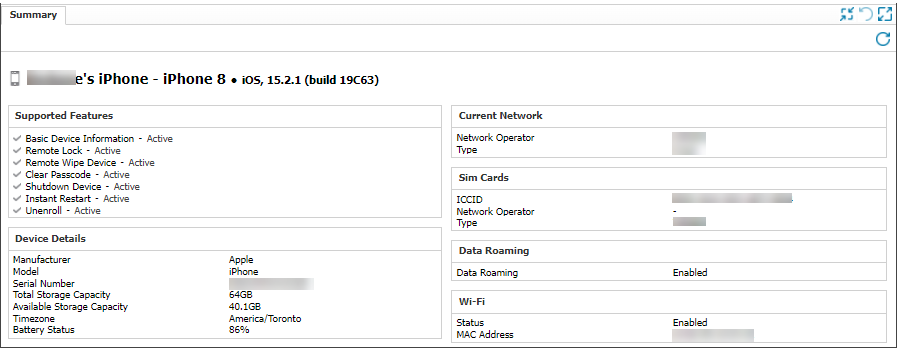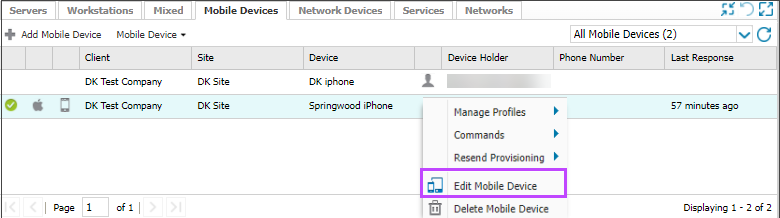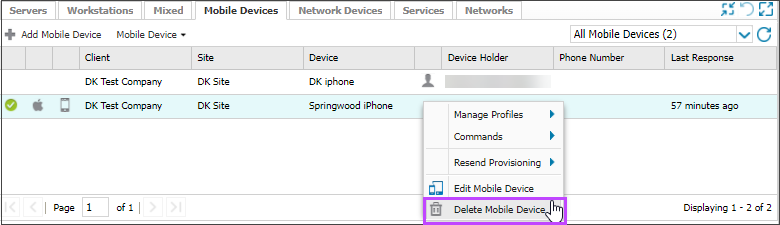Monitor and manage mobile devices
In N-sight RMM, you can monitor and manage mobile devices using the following tasks:
- Monitor in the North-pane
- Monitor in the South-pane
- Edit a mobile device
- Delete a mobile device from N-sight RMM
Monitor in the North-pane
In the North-pane, mobile devices that are enrolled in Device Management for Apple and are successfully registered include a green tick against the device and the operating system and device type are displayed.
You can filter Mobile devices using the drop-down to show All Mobile Devices, Active Mobile Devices, Unregistered Mobile Devices and Apple Device Managed devices.
The Mobile Devices tab in North-pane includes the following information:
| Column | Column Description or Options | Icon |
|---|---|---|
| Operating System | Apple iOS |
|
| Device Type | Phone |
|
| Tablet |
|
|
| Client | The Client the mobile device is registered against |
|
| Site | The associated Site |
|
| Device | The device name assigned when the device was added in the All Devices view |
|
| Policy Type/Ownership | Company (COD) |
|
| Employee (BYOD) |
|
|
| Device Holder | User name and email address |
|
| Phone Number | Phone Number (where applicable) |
|
| Last Response | The last time the device communicated with the Dashboard |
|
Monitor in the South-pane
The South-pane displays Summary information about the device selected in the North-pane.
The Summary tab provides information about the supported features and the hardware and network details for the device.
The summary information displayed in the South-pane is dependent on the management options enabled for the device.
Edit a mobile device
You can edit the details that were entered for a mobile device when it was enrolled and registered.
You can't move devices between sites if an Apple Business Manager account is present.
When a mobile device is edited or deleted using N-sight RMM, it is recorded in the User Audit Report.
- In the All Devices viewNorth-pane go to the Mobile Devices tab
- Right-click the device and select Edit Mobile Device.
- Change the settings for General Settings or Device Holder as needed.
- Select OK to apply.
Delete a mobile device from N-sight RMM
If you no longer need to monitor and manage a mobile device, remove it from N-sight RMM. When you remove a mobile device from N-sight RMM, the enrollment profile on the device is removed.
When a mobile device is edited or deleted using N-sight RMM, it is recorded in the User Audit Report.
To fully remove an MDM solution from a device, you may need to uninstall the enrollment profile directly from the device. For more information, see Remove an enrollment profile manually.
- In the All Devices viewNorth-pane go to the Mobile Devices tab
- Right-click the device and select Delete Mobile Device.
- Review the summary and select OK to confirm.
- Select OK to apply.
The association between the mobile device and N-sight RMM is removed.
If you manually remove the enrollment profile directly from a device, it is not communicated to N-sight RMM and the device reports as active until it is deleted using the N-sight RMM user interface.
Related articles
Updated: Oct 27, 2025