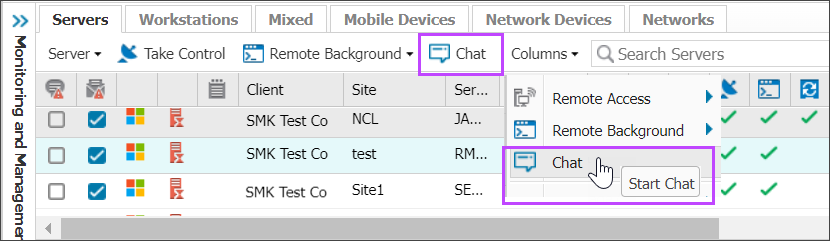Chat with customers outside a support session

User Chat supports Windows and macOS devices.
To connect with a customer directly using a two-way chat, without having to start an active remote-control session:
You must be logged into the All Devices view as a user with the User Chat permission allowed in Roles and permissions
The target customer device must have Take Control or Remote Background Manager installed.
- In the All Devices view, go to the North-pane Servers, Workstations, or Mixed tab.
- Right-click the target device and select Chat.
A chat window from your browser opens with message, "chat request sent". A pop up window displays on the target device with the message: “The technician wants to start a chat session with you through Take Control. Do you want to accept?"
- When the user accepts the chat session, a chat window opens. Enter your message and select Send to begin chatting with your customer.
For more information, see User Chat.