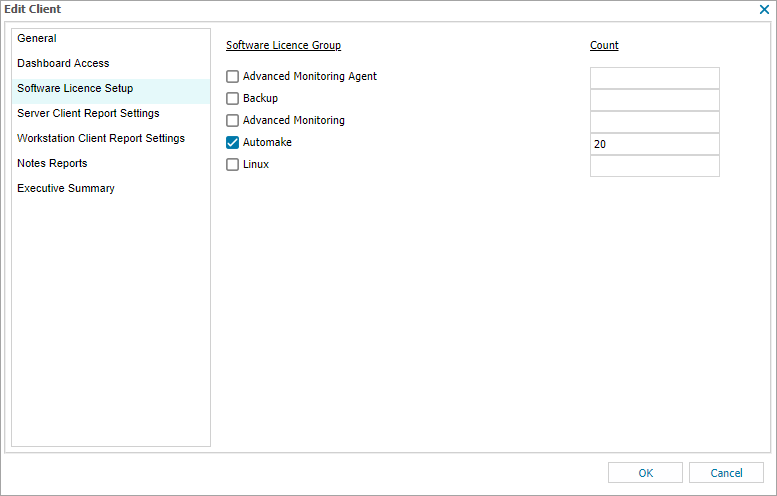Enter the software license count for a Client
After you add a software license group, you can enter the number of licenses held by a Client for the software using the All Devices view.
When the number of installed instances of a software exceeds the entered license count threshold for the Client, a red exclamation box displays against the Software License Group for the Client on the Software License Check Report .
To enter the software license count for a Client:
- In the All Devices view, right-click the Client in the Client List and select Edit Client
- Select Software License Setup
- Tick the box for the target Software License Group(s) and enter the license Count
- Click OK to apply