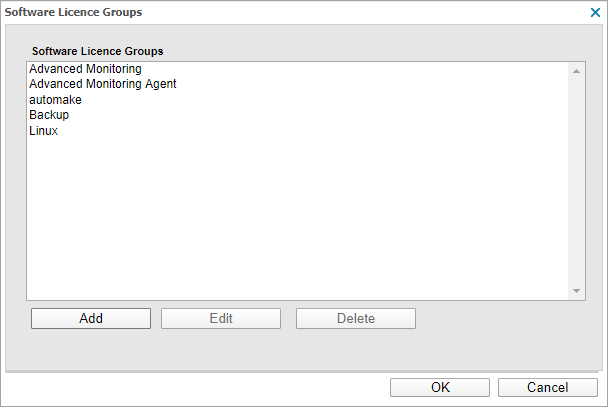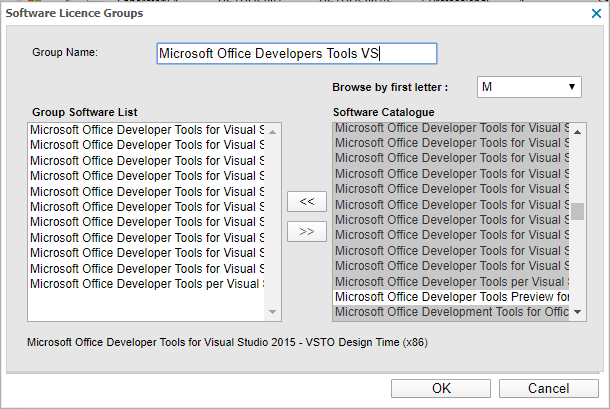Manage Software License Group
You can add, edit, or delete Software License Groups using the Asset Tracking Dashboard.
Software License Groups help you manage software installations for your clients:
- Set license limits: Configure the maximum number of installed copies allowed for a software program based on the client’s license count.
- Ban unauthorized software: Set the number of allowed installations to zero to prevent use of unlicensed software.
Software License Groups use the Software Catalog, allowing you to proactively add software that isn't yet installed on any client devices. This is useful when:
- Creating agroup for banned (unauthorized) software.
- Preparing for an upcoming software rollout.
Software License Groups are designed to categorization software collections by vendor or product range, not by specific software versions. For example, create a group for all Microsoft Office versions, rather than one for Office 2019 only.
Add a Software License Group
- In the Asset Tracking Dashboard, go to Settings > Software License Groups.
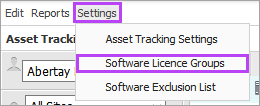
- Select Add.
- Enter a Group Name to identify the Software License Group in the All Devices view and in reports.
- In the Browse by first letter dropdown
list, choose the first letter of the software name to populate the Software Catalog.
Due to the number entries, loading may take a few moments.
- Multi-select (Shift and left-click to choose a range of software or Control and left-click for specific software) the required software items in the Software Catalog window.
- Use the arrows to move the selected items to the Group Software List.
-
To remove items from the Group Software List, select the item and use the arrows to move them back to Software Catalog.
- Select OK to apply.
Edit a Software License Group
- In the Asset Tracking Dashboard, go to Settings > Software License Groups.
- Select the group you want to edit.
- Choose Edit to modify the Group Name or the Group Software List.
- Select OK to apply.
Delete a Software License Group
- in the Asset Tracking Dashboard, go to Settings > Software License Groups.
- Select the group you want to delete.
- Choose Delete.
- Select OK to apply.