Display licensed software
After you add a Software License Group and the number of licenses held per Client, you can view license information in the Asset Tracking Dashboard in the following areas:
| Asset Tracking Dashboard location | Information for | Description |
|---|---|---|
| Licensed Software tab in South-pane | Individual devices | To view the Name of the software and its Software License Group:
 |
| Software License Check Report | Clients and Sites | To view a list of all the software discovered for a Client and/or Site:
Software listed in the Licensed Software section show the Installed Count and the Licensed Count. A warning icon displays against a software when its Installed Count exceeds its Licensed Count. 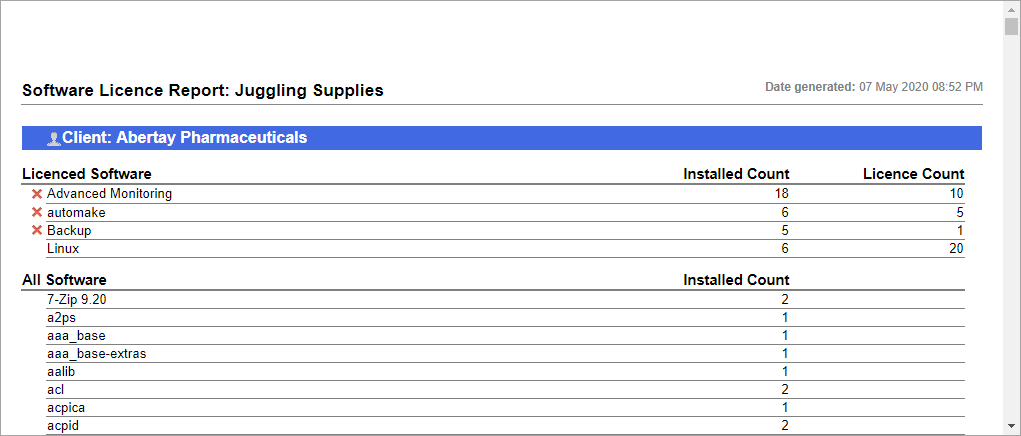 |
