WSUS Check
Microsoft's Windows Server Update Services (WSUS) is a free patch management tool that enables system administrators to deploy Microsoft product updates across their organization from a centralized source, the WSUS server.
The WSUS server synchronizes with an update repository, either Microsoft Update or another WSUS server, to retrieve updates in accordance with the administrator specified product, product families and update types (i.e. Critical or Security Updates).
Update deployment can be setup in two ways, either the system administrator must approve all updates or WSUS can be configured to approve certain classes of update automatically.
Whichever method is chosen, once an update is selected it can be downloaded to the WSUS server and from there pushed out across the organization.
The WSUS Check queries the WSUS database for the last synchronization information and reports this back to N-sight RMM, along with the number of critical updates that have not yet installed successfully on all computers. As such this Check is only available on the WSUS server.
Add
- In the All Devices view North-pane, select the device
- Go to the Checks tab
- Click Add Check
- Choose Add DSC > WSUS Check
- Click Enable WSUS Check and configure the Alert when exceeding thresholds
- To run an Automated Task when the Check fails choose Assign a Task after creating the Check
- OK to save and apply
- Where Assign a Task after creating the Check is selected:
- Select the script
- Click Next to configure
- Enter the Command Line parameters (if required)
- Set a Script timeout in the range 1 - 3600 seconds (default 120 seconds)
- Click Finish to save and apply
Edit
- In the All Devices view North-pane, select the device
- Go to the Checks tab
- Select the target WSUS Check
- From the Check drop-down
- Click Edit Check (also available from the Check's right-click menu)
- Configure the settings
- Click OK to save and apply
Delete
- In the All Devices viewNorth-pane, select the device
- Go to the Checks tab
- Select the target WSUS Check
- From the Check drop-down
- Click Delete Check (also available from the Check's right-click menu)
- Review the summary and select OK to confirm removal
Settings
Thresholds can be configured for each of the following:
- Computers needing updates
- Computers with update errors
- Updates needed
- Updates with errors
- Computers not contacted for over 30 days
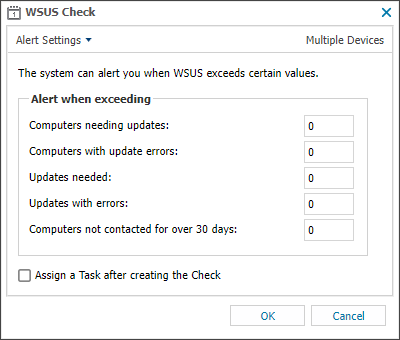
More Informaiton
The Agent retrieves all of the information from the main page of the WSUS console which can be displayed by clicking the More Information link. Depending on the version of WSUS installed, will contain the following information:
WSUS v2.0
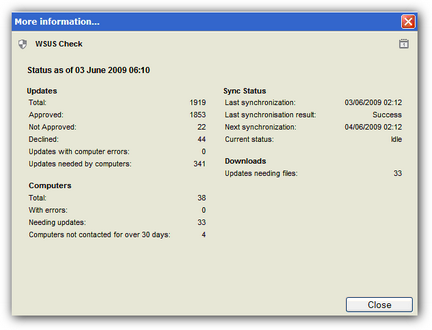
WSUS v3.0
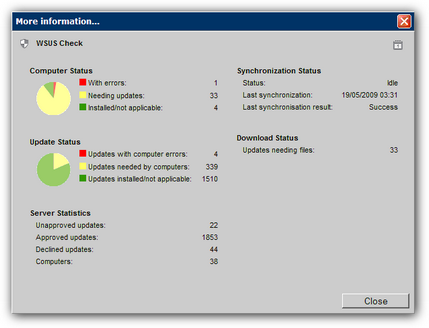
WSUS from Small Business Server 2008
To allow the Agent to query WSUS on Small Business Server 2008 the account the Advanced Monitoring Agent service runs under must be a member of the WSUS Administrators.
This may be achieved via the Server Manager
- Roles > Active Directory Domain > Services > Active Directory > Active Directory users and computers > Domain
And select either:
- Users > WSUS Administrators > Right-Click Properties > Members > Add > Select Account
- My Business > Users > SBS Users > Select Account > Right-Click Properties > Member of > Add > Select WSUS Administrators
OR
