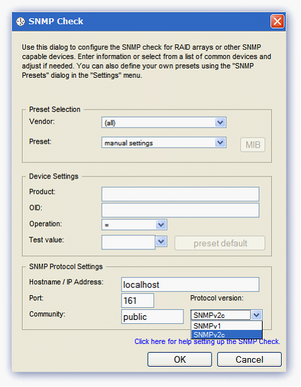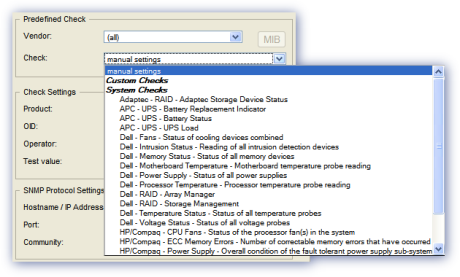SNMP Check for Linux
SNMP (Simple Network Management Protocol) is a networking monitoring protocol that may be used for querying the status of computers and any SNMP enabled attached network devices such as switches, routers, UPS units, or devices running non-Windows operating systems (if SNMP is enabled).
SNMP management software sends Protocol Data Units (PDUs) to SNMP agents, which contain OID (Object Identifiers) defined in the MIB (Management Information Base) loaded by the SNMP management software. The MIB is a database that defines exactly what the SNMP management software can monitor on that device, with everything that can be monitored is allocated a unique OID.
The Linux Monitoring Agent queries the SNMP management software on the local machine (i.e. HP's Insight Manager or Dell's Open Manage) for SNMP GET messages, the Agent itself does not generate any SNMP information. The results of this query are then sent back to the N-sight RMM user interface, generating an Alert where the returned result does not meet the expected range or value.
You can suppress alerts until the number of consecutive check failures reaches the configured threshold. For details, see Configure alert thresholds to suppress alerts.
Check Configuration
Add
- In the All Devices view North-pane, select the device
- Go to the Checks tab
- Choose Add 247 > SNMP Check
- Select Predefined Check and Configure Check Settings
- Select the Predefined Check from the Vendor and Check drop-downs
- Amend the Check Settings if required to match device requirements
- Select Manual Settings from the Vendor and Check drop-downs
- Populate the SNMP OID (Object Identifier) information in Check Settings
Product: Descriptive name of the monitored product or type for identification on the All Devices view
- OID: The numeric value used to distinguish each variable in an SNMP message
To avoid any OID identification problems, please exclude the leading period when entering an OID in the SNMP Check. For example, enter 1.2.3.4.5.6.7 not .1.2.3.4.5.6.7
Operator: Relational operator to define the pass condition for the Check (greater than, equal to...)
Test Value: The expected value returned by the OID to indicate success
The Check passes where the returned OID and expected Value match the conditions entered in the Check Settings section
- Configure the SNMP Protocol Settings section (required)
- Hostname/IP address: Address of the device to run the check against. Default address: localhost
Port: Port the SNMP Management Software listens on for SNMP Agents. Default SNMP port: 161
Community: The (case sensitive) string used by SNMP Agents to authenticate against the SNMP Management Software. The default value: public
Protocol Version: Version of SNMP used by the SNMP Management Software, SNMPv1 or SNMPv2c
- OK to save and apply
- To run an Automated Task when the Check fails choose Assign a Task after creating the Check
- OK to save and apply
Predefined Checks (System or SNMP Custom Repository)
Custom Device Check (Manual Settings)
Assign the Check against a specific vendor or choose All
Edit
- In the All Devices viewNorth-pane, select the device
- Go to the Checks tab
- Select the target SNMP Check
- From the Check drop-down
- Edit Check (also available from the Check's right-click menu)
- Choose the script, enter the Command Line parameters, set a Script timeout and configure the assigned Task
- OK to save and apply
Delete
- In the All Devices view North-pane, select the device
- Go to the Checks tab
- Select the target SNMP Check
- From the Check drop-down
- Delete Check (also available from the Check's right-click menu)
- Review the summary and select OK to confirm removal
The SNMP Check repository files are downloaded from N-sight RMM to ensure the Agent has the latest check settings. This download takes place as part of the Agent installation process or the next time the Agent checks-in after a change was made to the SNMP repository.
Please be aware that this may lead to a delay in the availability of newly added or amended Checks in the Agent.
When setting up the check please ensure the SNMP service is installed and enabled on the device to be monitored.