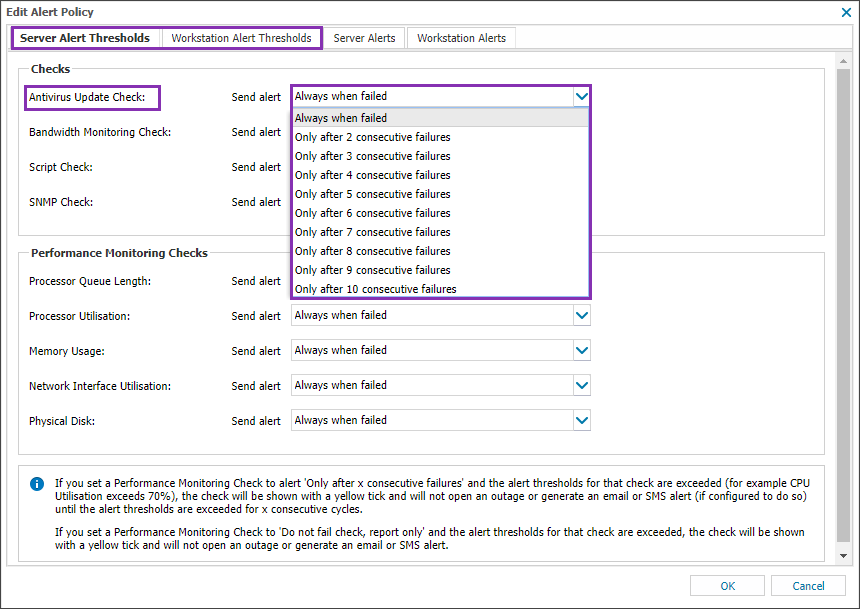Configure alert thresholds to suppress alerts

Monitoring the performance of checks is important, but not every check failure is an immediate cause for concern.
For example, for a performance monitoring check, a single failure may not be an issue if a device often performs resource intensive tasks where there may be spikes of high system activity. However, consecutive failures may indicate a sustained bottleneck and require further investigation.
In these cases, you can configure server alert thresholds and workstation alert thresholds to set the number of consecutive check failures before a check alert is generated and sent.
- A check failure below the configured alert threshold is reported as a soft failure (yellow tick) and an alert is not sent
- If a check continues to fail, and then exceeds the configured alert threshold, it is reported as failed (red exclamation box) and an alert is sent
If you manually run a check and it fails, it contributes to the number of consecutive failures.
You can configure alert thresholds globally across the Client base or for individual devices for the following check types:
- Antivirus Update Check
- Bandwidth Monitoring Check
- Script Check
- SNMP Check
- Performance Monitoring Check
Thresholds for the Bandwidth Monitoring Check and the Performance Monitoring Check can only be configured for servers.
Configure alert thresholds across the client base
- In the All Devices view, go to Settings > Alerts > Alert Policy.
- Select the Server Alert Thresholds or Workstations Alert Thresholds tab.
The following Edit Alert Policy page shows an example of editing server alert thresholds.
- Use the drop-down menu for the target check type to select the number of consecutive check failures before an alert is generated.
- Select OK to apply.
Configure alert thresholds for an individual device
- On the All Devices view North-pane, right-click the target device and select Edit Server or Edit Workstation.
- Select Alert Policy.
The following example shows editing the alert policy for a server.
- Use the drop-down menu for the target check type to select the number of consecutive check failures before an alert is generated.
- Select OK to apply.