Script Check
You can monitor Linux servers by adding user-defined Script Checks to your devices. When you add a script check, configure the required parameter values.
Before adding a script check to a device, upload the script to the All Devices view. For upload instructions, see Add a script to Script Manager.
You can suppress alerts until the number of consecutive check failures reaches the configured threshold. For details, see Configure alert thresholds to suppress alerts.
Check configuration
Add a script check to a device
- In the All Devices view, select the device in the North-pane.
- In the South-pane, go to the Checks tab.
- Select Add Check, choose the check frequency, then select Script Check.
-
Choose a script, then select Next.
Scripts are grouped by default script categories (if applicable). On Linux, only user-defined scripts are supported.
- Configure script parameters, including the Command Line for custom scripts (if required).
To prevent the removal of a leading zero in command-line arguments, any part of the command that begins with 0 is wrapped in \ so the full argument is preserved during execution or processing.
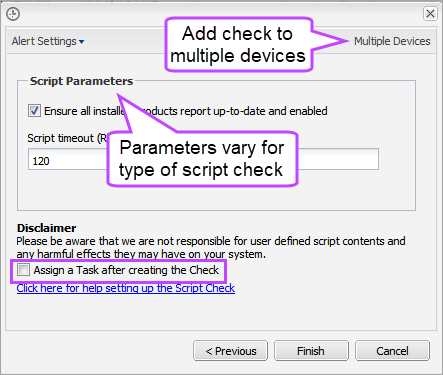
To add the check to multiple devices, select Multiple Devices.
- To run an automated task when the check fails, select Assign a Task after creating the Check.
- Select Finish to save and apply the check.
If you selected Assign a Task:
- Choose the Automated Task script.
- Select Next to configure parameters.
- Enter any required Command Line or Script parameters.
- (Optional) Set maximum permitted execution time for the script.
- Select Finish to save and apply the task.
Edit
Script Check - Endpoint Detection and Response (EDR) settings can't be edited. To remove them, you must uninstall EDR from the device.
- In the All Devices view North-pane, select the device.
- Go to the Checks tab in the South-pane.
- Right-click the check and choose Edit Check.
- Edit the script details and parameters.
- Select OK to save and apply.
Delete
- In the All Devices view North-pane, select a device.
- In the South-pane, go to the Checks tab.
- Right-click the check and choose Delete Check.
- Review the summary and select OK to confirm removal.
You can run custom scripts on servers and workstations using this product, but we don’t manage or validate them. We’re not liable for system, hardware, or data loss. Customers or developers must confirm the integrity and impact of any custom scripts.
