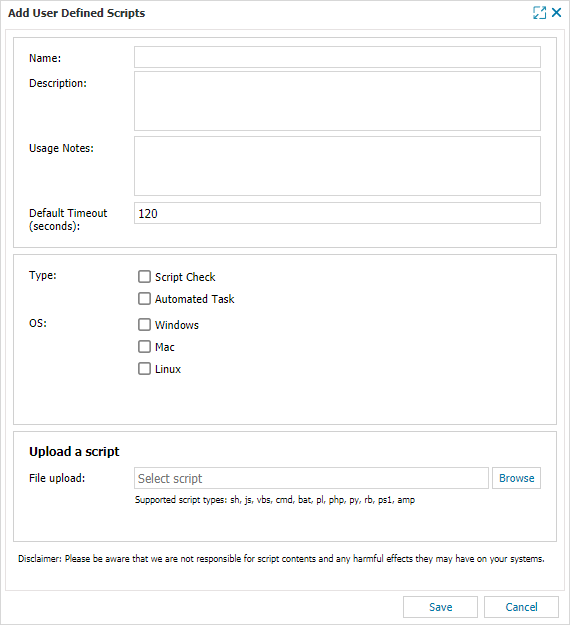Add a script to Script Manager

If there are products or indicators you want to monitor, or maintenance activities you want to schedule, that are not included in N-sight RMM by default, you can add new scripts to N-sight RMM using Script Manager to perform those functions.
To create or get a script, you can retrieve one from the Automation Cookbook, create one using Automation Manager, or author one yourself.
You can add new scripts to N-sight RMM as:
- Script Check — a script that functions as a monitoring 24x7 or Daily Safety check
- Automated Task — a script that functions as a way to run maintenance tasks
After a script is added to the Script Manager repository, you can begin to deploy it to your devices to run checks or tasks.
To add a script to Script Manager:
- In the All Devices view, go to Settings > Script Manager
- Click New
- Use the following field descriptions to enter the information in the Add User Defined Scripts dialog
- Browse to the script location to upload a script
- Select Save to upload the script to the All Devices view
| Field | Description |
|---|---|
| Name | Provide a descriptive name to enable easy identification of the script on the All Devices view and Reports |
| Description | Enter information describing the purpose of the script |
| Usage Notes | Enter the information to display in the Test Parameters section when you add or edit the Script Check or Automated Task. You can include more detail about the script’s function or an example of the command line parameters to ensure any user can correctly configure the script. |
| Default Timeout | The time period, in seconds, after which the Agent stops the script and reports it as failed |
| Type |
Choose how the script will run, as a Script Check or an Automated Task
Automated Tasks are supported for Windows, Mac (from Agent 2.3.0), and Linux (from Agent 2). |
| OS | The Operating System the script is designed to run on. The script will only be selectable for devices running this Operating System.
The Mac Agent and Linux Agent support Shell scripts and interpreted languages such as Perl, PHP, Python, Ruby for which there is a handler installed. |
| Upload a script |
Click Browse and navigate to the location of the script to upload it to the All Devices view where it is downloaded to the selected machines.
Supported script size: Maximum of 65535 characters |
#!/bin/bash
"Hello world"
exit 0
You can run custom scripts on servers and workstations using this product, but we don’t manage or validate them. We’re not liable for system, hardware, or data loss. Customers or developers must confirm the integrity and impact of any custom scripts.
What do you want to do?