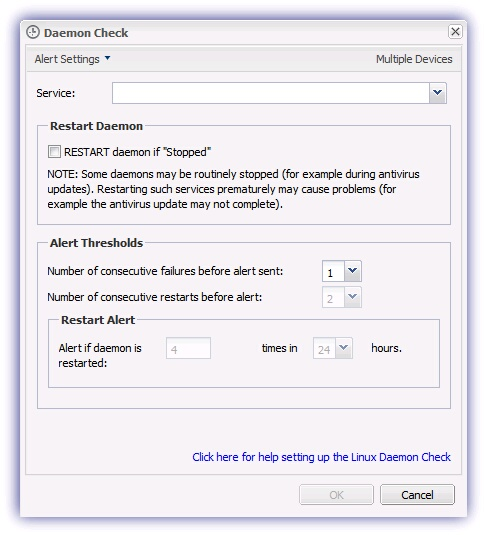Linux Daemon Check
Monitor the status of the selected Linux Daemon processes to ensure they are in the running state. If not, an Alert can be generated based on the selected Alert Threshold criteria.
This Check also includes the option to take the proactive step of restarting the daemon if Stopped.
Check configuration
Add
- In the All Devices view North-pane, select the device
- Go to the Checks tab
- Click Add Check
- Choose Add 247 > Daemon Check
Select the LinuxService (Daemon) from the drop-down
- Select the RESTART daemon if Stopped option to ensure essential services are always running. If enabled configure the restart Alert settings.
- Number of consecutive failures before alert sent this option sends an Alert when the number of consecutive failures exceeds the entered threshold figure. To adjust the sensitivity of the Alert generation select the number of consecutive failures from the drop-down (1-5). Please be aware that sending an Alert resets the consecutive failure counter.
- Number of consecutive restarts before alert*this option sends an Alert when the number of consecutive restarts exceeds the entered threshold figure. To adjust the Alert generation sensitivity select the number of consecutive restarts from the drop-down (1-50). Please be aware that sending an Alert resets the consecutive restart counter.
- Alert if daemon is restarted X times in Y hours* this option sends an Alert when the cumulative number of restarts exceeds the entered threshold figure during the selected time period. To adjust the Alert generation sensitivity select the number of restarts from Alert if service is restarted (1-5) and times in () hours
Some daemons may routinely stop as part of their normal operation, and restarting such daemons prematurely may cause problems
Any restarts that results in a consecutive restart Alert are excluded from the cumulative count.
* These options are only available where RESTART service if Stopped is enabled
- To run an Automated Task when the Check fails choose Assign a Task after creating the Check
- Click OK to save and apply
Edit
- In the All Devices view North-pane, select the device
- Go to the Checks tab
- Select the target Daemon Check
- From the Check drop-down
- Click Edit Check (also available from the Check's right-click menu)
- Configure the settings
- Click OK to save and apply
Delete
- In the All Devices view North-pane, select the device
- Go to the Checks tab
- Select the target Daemon Check
- From the Check drop-down
- Click Delete Check (also available from the Check's right-click menu)
- Review the summary and select OK to confirm removal