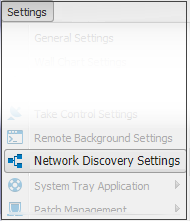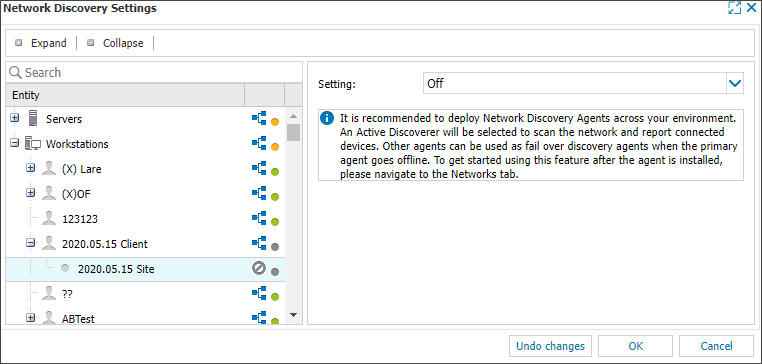Enable Network Discovery

Network Discovery may be enabled and the Network Discovery Agent deployed to all Servers and Workstations or servers and workstations at the specified Clients and Sites down to individual devices. By default servers and workstations will inherit policy from site, which will in turn inherit from client, which will in turn inherit policies set for all servers and workstations.
Multiple Devices, Clients and Sites
- Go to Settings > Network Discovery Settings
- Choose the target Entity in the left menu (overall device type, Client or Site)
- Amend the Setting as required:On, Off, Use Parent (only available at the Client or Site level)
Status indicators help you understand how a feature is configured:
- Green - Enabled for all devices under the entity.
- Grey - Disabled on at least one device.
- Orange – Configuration differs between parent and child entities. If a Client only has one Site, its status reflects that of the Site.
For more information, see Feature and Functionality Settings Icons.
- Click OK to save or Reset to revert changes
Individual Devices
- Right-click the target device (or from the Server, Workstation or Device drop-down)
- Select Edit <device type>
- Click Network Discovery in the Edit <device type> dialog
- Change the Setting as required - On, Off or Use Policy Setting (On) (use the policy setting)
- Click OK to save and apply
Important
We recommend you disable the Network Discovery Agent on DHCP servers as this may potentially cause conflicts on port 67 if this Agent were to act as the network discoverer and run discovery scans. For more information, see DHCP Servers and Network Discovery.
Disabling Network Discovery (either at the multiple or individual device level) initiates the uninstall process for the Network Discovery Agent on any devices in the selection. This disable action only initiates the uninstall of the Discovery Agent(s), it does not automatically remove any networks currently under management.
Information continues to update for Managed Networks that are detected by other Discovery Agents (using the fallback mechanism), and where a Managed Network is no longer visible to any Discovery Agents, it is reported as offline. To remove a network that is no longer managed, see Unmanage a Network.