Tag Management (New)
Asset tagging lets you label and organize assets so you can quickly identify, group, and manage them. In N-sight, tags help MSPs manage devices efficiently, improve workflows, and gain operational insights.
Tag types
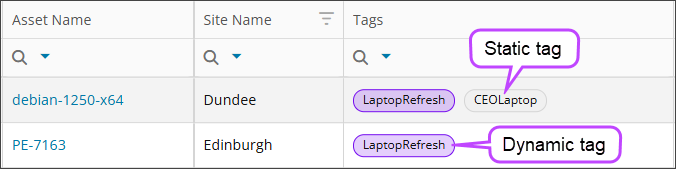
Static tags
Assign static tags manually to assets one at a time or in bulk. Use tags to indicate role, location, priority, or other criteria.
Examples:
- For L1 technicians: Use tags such as VIP, Break/Fix, or Onboarding to provide immediate context during triage.
- For L3 teams: Use tags such as CriticalAsset or CustomBuild to speed up root cause analysis and enable smarter automation.
Dynamic tags
The system assigns dynamic tags automatically based on filter rules that administrators set. Dynamic tags update as asset properties change, reducing manual work.
Dynamic tagging automatically adds or removes tags based on filter rules and asset property changes.
Benefits of dynamic tags
-
Automation and efficiency: Dynamic tags automatically group assets by criteria such as configuration, risk level, compliance status, or role.
-
Operational Insight: Gain visibility into asset health and security posture for smarter automation and faster troubleshooting.
-
Policy integration: Soon, tags will link to policies, so assets inherit configurations or security rules (coming soon with patch policies).
How tags work
Create tag definitions
Administrators define tags before assignment. They create tag definitions and choose which customers or sites can use them. For dynamic tags, they set filter rules to assign tags automatically.
Assign tags
Tags can be assigned in two ways:
- Manual assignment: Assign static tags to assets. You can only select tags available for that asset.
- Automatic assignment: The system assigns dynamic tags based on filter rules and asset properties. Tags adjust as asset properties change.
Manage assets with tags
Tags appear in the Assets view for filtering, reporting, and grouping by category.
View tags in the Assets view
- Select Dashboards > Assets.
If an asset has tags, the tag names appear in the Tags column. Hover over the count to see the assigned tags.
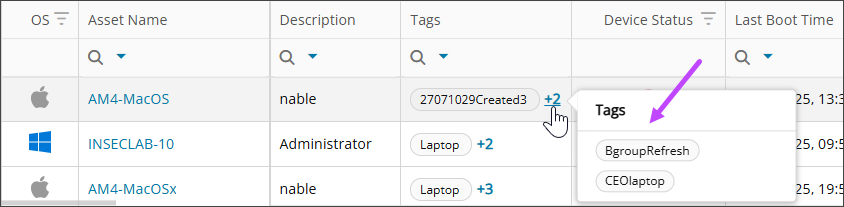
You can also filter using the Tags column.
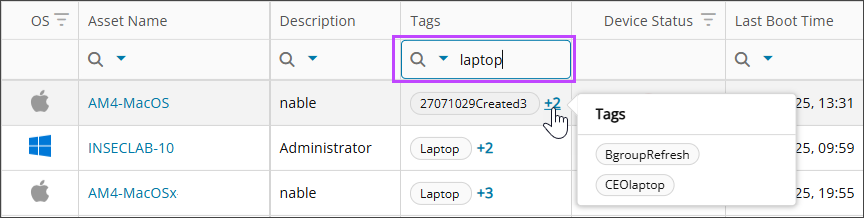
Or build a custom filter to find exactly what you need.
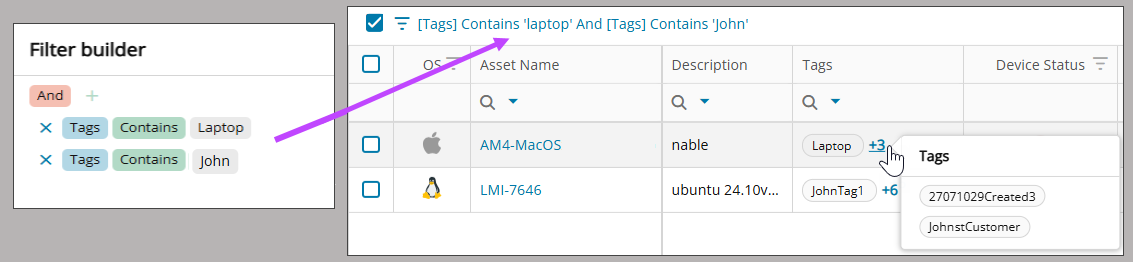
Next steps
Related topics
