Manage tags
Use tags to organize and manage assets by business purpose. This article explains how to view all tags assigned to assets, and how to add and remove static tags. For an overview of tagging, see Tag Management (New).
Prerequisites
To manage tags, your role must include the Assign tags permission in the Tag Management section of Ecoverse permissions.
Show tags assigned to an asset
-
In the left navigation, go to Dashboards > Assets.
- Find the asset, then hover over the tag count to view all its assigned tags.
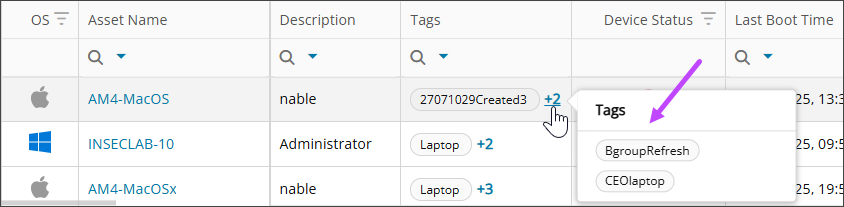
Assign static tags to multiple assets
-
In the left navigation, go to Dashboards > Assets.
- Select the checkboxes for the assets you want to tag.
- From the Actions dropdown list, select Manage Tags.

- In the Manage Tags dialog, under Select Tags, search for the tags you want to assign.

- Select the checkboxes for the tags, then choose the arrow to move them under Tags assigned to selected devices.
- Select Apply to save the changes.
Assign static tags to a single asset
-
In the left navigation, go to Dashboards > Assets.
- Find the asset you want to tag.
- From the Actions menu in that row, select Manage Tags.

- Under Select Tags, search for the tags you want to assign.
- Select the checkboxes for the tags, then choose the arrow to move the tags under Tags assigned to selected devices.
- Select Apply to save the changes.
You can also Manage Tags from the .
Remove static tags
-
In the left navigation, go to Dashboards > Assets.
- Select the checkboxes for the assets where you want to remove tags.
- From the Actions menu, select Manage Tags.
- Under Tags assigned to selected devices, select the checkboxes for the tags you want to remove.

- Choose the arrow to move the tags under Select Tags, then select Apply.
Related topics
