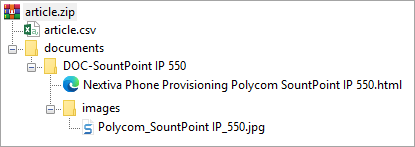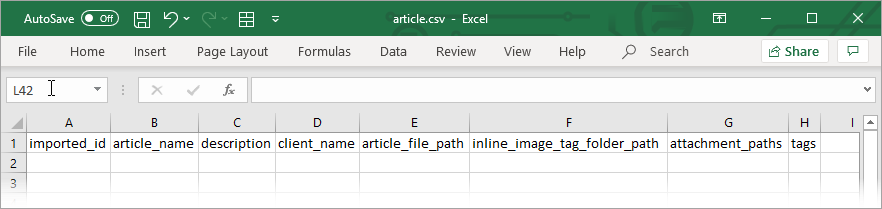Import CSV Templates
As there is currently no capability in the import process to match data being imported to data already present in Passportal, we strongly recommend that all imports are performed prior to installing AD sync agents or integrating Passportal with any supported PSA or RMM software in order to prevent duplication of data. Further to this, avoid importing data that would also be synced into Passportal from such an integration with an RMM/PSA solution, or AD agent sync.
Passportal contains 2 types of Document Template - Static and Dynamic. Static templates cannot be accessed or edited. Dynamic templates are fully customizable via Settings > Templates.
All fields in all templates are case and Blank space sensitive - improper Blank space and casings may cause undesired results
| Articles |
Credentials |
Domains |
SSL Certificates |
Clients |
Users |
| Assets |
Custom Docs |
LAN |
Voice/PBX |
Locations |
| Active Directory |
Email |
Printing |
Wireless |
Vendors |
| Application |
File Sharing |
Remote Access |
Contacts |
Files |
| Backup |
Internet/WAN |
Virtualization |
Licensing |
|
If you have Carriage Returns within your notes, you will encounter issues performing the import. Following these steps will allow there to be Soft Carriage Returns which are allowed within the import.
- Select all cells where you want to remove or replace carriage returns.
- Press Ctrl+H to open the Find & Replace dialog box.
- In the Find What field enter Ctrl+J. It will look empty, but you will see a tiny dot.
- In the Replace With field, Press Alt+Enter. It will look empty, however, when you click Replace All you will see that changes have been made.
Columns marked with an asterisk (*) denotes a field which must be populated for a successful import.
Some optional columns may seem like they should be required columns, however there may use cases where these would hamper usage. For example, an AWS Key does not require a username - so in the credentials.csv, should the username field be a required field, this would remove the ability to store the AWS Key appropriately.
Static Templates
Populate your data into the appropriate template following the guide below.
The imported_id field is currently only used in conjunction with the resource_id field between Article and Credential imports -
Article Imports
All article imports must be in the .HTML, .PDF or .DOCX (or other MS Word document) format, with any images contained in the article also uploaded inside the .ZIP.
To link an Article to a Credential when populating the article and credential CSV files:
- Enter an alphanumeric ID in the imported_id field of the Article entry in
article.csv
- Enter the same alphanumeric ID in the resource_id field of the Credential in
credentials.csv
| imported_id
|
article_name* |
description
|
client_name* |
article_file_path* |
inline_image_tag_folder_path
|
attachment_paths
|
tags
|
matching unique alphanumeric ID, used to link this article to the credential resource_id field in the credentials.csv (ID is user defined) |
name/title of article |
info shown in the description field in the template details tab |
name of client / organization |
file path to the article location within the zip - relative to the template (article.csv) location |
folder path to the folder containing the article 'images folders'
|
path to a folder that contains files to be attached to the article in Passportal - relative to the template (article.csv) |
tag 1, tag 2, tag 3 |
| |
Setup Polycom SountPoint IP 550
|
|
Hyper9
|
documents/DOC-SountPoint IP 550/Nextiva Phone Provisioning Polycom SountPoint IP 550.html
|
documents/DOC-SountPoint IP 550
|
|
IP phone, setup
|
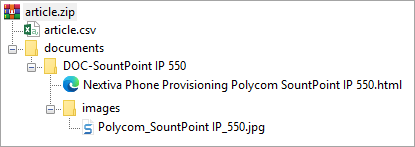
You may have many articles to import, and defining filepaths as well as inline image folder paths for each one individually may take considerable effort to achieve. As such you can use the manifest.csv to define folder and file path rules thus allowing you to import many articles without defining each one in article.csv. Please see Manifest File or attachment lookup path rules for details of this method.
Credential Imports
To link a Credential to an Article when populating the article and password CSV files:
- Enter an alphanumeric ID in the resource_id field of the credential in the
credentials.csv.
- Enter a linked item type in the resource_type field of the credential in the
credentials.csv.
-
Enter the same alphanumeric ID in the imported_id field of the Article entry in article.csv.
| imported_id
|
client_name*
|
description
|
username
|
password* |
url
|
notes
|
folder
|
rotation_policy
|
attachment_paths
|
resource_type
|
resource_id
|
name of folder containing the file to be attached to this credential as defined in the manifest.csv File or attachment lookup path column
|
name of client / organization |
information to identify article |
username for the credential |
the credential |
url for website of credential (optional) |
password notes (optional) |
name of folder in the client |
yes or no |
path to a folder that contains files to be attached to the credential in Passportal - relative to the template (credentials.csv) |
linked item type, i.e.) article, file, domain, etc. |
matching unique alphanumeric ID, used to link this credential to the article>imported_id field in the article.csv (ID is user defined) |
Nested Folders
Where nested folders already exist in Passportal, entering just the folder name in the folder column will be sufficient to import a credential to that folder. If creating new nested folders during the import, simply enter all the folder names in the nest with a double forward slash between folder names,
Entering Parent//Child in the folder column of the .CSV will result in a folder named Parent, which will contain a folder named Child.
Domains Imports
| imported_id
|
client_name* |
name* |
| |
name of client / organization |
domain name |
SSL Certificate Imports
| imported_id
|
host
|
certificate
|
client_name* |
intermediate_chain
|
certificate_signing_request
|
private_key
|
notes
|
| |
host |
certificate |
name of client / organization |
domain name |
signed certificate (text string) |
private key |
ssl cert. notes (optional) |
Client Imports
| imported_id
|
name* |
phone
|
frequency
|
site_login
|
windows_sync
|
credential_force
|
| |
name of client / organization |
phone number for client |
if populated, rotation is enabled, and should be number of days for rotation, leave blank to remain disabled |
enable Site login (yes or no) |
enable Windows syn (yes or no) |
yes or no |
Users Import
User imports DO check against users already present in Passportal. In cases where existing users are included in the imported user.csv, the permission_level and security_groups data included in the CSV file is added to the current Permissions and Security Groups for that user.
| id
|
name_first* |
name_last* |
email* |
phone
|
permission_level
|
security_groups
|
| |
users first name |
users surname |
users email address |
users phone number |
as is recorded in PP |
as is recorded in PP |
Populate your data into the appropriate template following the guide below.
The CSV templates below are the default, unedited versions and so may differ to what you download from Passportal
Active Directory Imports
| imported_id
|
title* |
description
|
client_name* |
AD Full Name* |
AD Short Name* |
AD Level
|
Domain Controller(s)
|
DNS Server(s)
|
DHCP Server(s)
|
| |
AD record title |
info shown in the description field in the template details tab |
name of client / organization |
full Active Directory domain name |
short Active Directory domain name |
Active Directory version |
Domain Controller name(s) |
DNS server name(s) |
DHCP server name(s) |
Applications Imports
| imported_id
|
title* |
description
|
client_name* |
Application Name* |
Category
|
Version
|
Vendor
|
NOTES
|
Application Owner
|
Application Server(s)
|
Licensing Information
|
| |
application record title |
info shown in the description field in the template details tab |
name of client / organization |
name or title of the application without version number |
a category for the application |
major and minor version number |
vendor who makes or supports the application |
additional notes |
name of the application owner/champion or primary contact |
servers that host part of the application including the database |
name of Licensing record |
Backup Imports
| imported_id
|
title* |
description
|
client_name* |
Notes
|
Backup Description* |
Backup Type* |
Backup Technology
|
Next Test Restore Date
|
| |
backup record title |
info shown in the description field in the template details tab |
name of client / organization |
additional notes |
description of backup data selection |
backup software vendor name |
backup technology / product name |
date of next test restore |
| Backup Window
|
Backup Interval
|
Retention Policy
|
Servers Protected
|
Applications Protected
|
Data Recovery Approver
|
Local Backup Server(s)
|
Local Location
|
Local Retention
|
Offsite Replication
|
Offsite Location
|
Offsite Provider
|
| backup window when backups occur |
How frequently do backups run? (Days / months) |
enter a data retention policy that is configured in Passportal |
servers backed up |
applications backed up (if app specific) |
name of approver |
server name(s) |
filepath of local backup repository |
local retention (on site or off site) |
How frequently backups are replicated offline |
ie) Vendor Cloud, AWS, Entra ID, Alternate Office Site |
name of offsite backup storage provider |
Asset Imports
| imported_id
|
title* |
description
|
client_name* |
Name* |
Type* |
Status* |
Expiration Date (YYYY-MM-DD)
|
Notes
|
Purchase Date (YYYY-MM-DD)
|
| |
asset record title |
info shown in the description field in the template details tab |
name of client / organization |
name of asset |
configuration type (device type) |
configuration status (Active or Inactive) |
YYYY-MM-DD |
further information (optional) |
YYYY-MM-DD |
| Purchased By
|
Serial Number
|
Asset Tag
|
Manufacturer
|
Model
|
Location
|
Assigned User
|
Installed Date (YYYY-MM-DD)
|
Installed By
|
Physical Position
|
| individual who purchased asset |
asset's serial number |
asset's tag details |
manufacturer name |
model details / number |
asset's location |
name of assigned user |
YYYY-MM-DD |
person asset installed by |
room/office number - place in office, etc. |
| Hostname
|
Primary IP
|
MAC Address(s)
|
Default Gateway
|
Platform
|
Operating System
|
Operating System Notes
|
IP Address(s)* |
Name/Port
|
| asset's warranty expires date |
asset's primary contact |
asset's location |
default gateway IP address |
Windows, macOS, Linux, VMware, etc. |
operating system |
note on operating system |
at IP addresses for asset |
name / port |
Contact Imports
| imported_id
|
title* |
description
|
client_name* |
Contact Type* |
Job Title
|
First Name* |
Phone
|
| |
contact record title |
info shown in the description field in the template details tab |
name of client / organization |
Client, Vendor, MSP, Other, etc. |
job title |
first name |
phone number |
| Extension
|
Mobile Phone
|
Fax
|
Location
|
Notes
|
Middle Name
|
Last Name* |
Email Address* |
| phone extension number |
mobile phone number |
fax number |
contacts location |
additional notes |
middle name |
surname |
email address |
Email Imports
| imported_id
|
title* |
description
|
client_name* |
notes
|
Email Type
|
Domain(s)
|
Email Servers
|
Location
|
Inbound Delivery
|
Webmail URL
|
| |
email record title |
info shown in the description field in the template details tab |
name of client / organization |
further information (optional) |
email platform (Exchange 2013, MS65, etc. |
domain names |
Email Servers asset name |
email server location |
how is inbound email delivered (Direct, MS365, Email Security Service, etc.) |
full URL for webmail |
File Sharing Imports
| imported_id
|
title* |
description
|
client_name* |
Share Name* |
Share Description* |
File Servers
|
File Sync & Share Vendor
|
Local Server Disk Path
|
Share UNC Path
|
Mapped Drive
|
File Share permissions
|
| |
file-sharing record title |
info shown in the description field in the template details tab |
name of client / organization |
name of the share |
share description - aids identification of the information |
server names |
mapped drive path |
Local Server Disk Path |
Share UNC Path |
drive letter, i.e. C:\ |
permissions as set in Passportal |
Internet / WAN Imports
| imported_id
|
title* |
description
|
client_name* |
Notes
|
Internet Service Provider* |
Account Number
|
Link Type* |
Location(s)
|
| |
Internet / WAN record title |
info shown in the description field in the template details tab |
name of client / organization |
additional info |
name of the internet service provider |
Account Number |
Link Type |
location(s) |
| Upload Speed (Mbps)
|
Download Speed (Mbps)
|
Router / Firewall
|
SMTP Smart host
|
IP Address(es)
|
Subnet Mask
|
Gateway(s)
|
DNS Servers
|
| upload speed (Mbps) |
download speed (Mbps) |
name of firewall/router that is connected |
SMTP Smart host |
IP Address(es) |
Subnet Mask |
Gateway(s) IP Address |
DNS Server name(s) |
LAN Imports
| imported_id
|
title* |
description
|
client_name* |
Location
|
Subnet* |
Switch(es)
|
VLAN ID
|
DHCP Server
|
DHCP Scope
|
DNS Server(s)
|
DNS Settings
|
| |
LAN record title |
info shown in the description field in the template details tab |
name of client / organization |
location |
subnet ip address range |
switch(es) asset names |
ID of the vlan |
DHCP server name |
DHCP scope (i.e. .1 - .254) |
DHCP server name |
Enter default DNS IP address(es) for devices on this LAN (private and/or public) |
Licensing Imports
| imported_id
|
title* |
description
|
client_name* |
Manufacturer
|
Software Name
|
Version
|
Seats
|
License Key(s)
|
Purchase Date (YYYY-MM-DD)
|
Renewal Date (YYYY-MM-DD)
|
Notes
|
| |
licensing record title |
info shown in the description field in the template details tab |
name of client / organization |
manufacturer name |
software name |
version number of license |
number of seats |
license key(s) |
YYYY-MM-DD |
YYYY-MM-DD |
extra license notes |
Location Imports
| imported_id
|
title* |
description
|
client_name* |
Address 1
|
City
|
Address 2
|
State / Province
|
Country
|
Zip / Postal Code
|
Name* |
Phone
|
Fax
|
Notes
|
| |
location record title |
info shown in the description field in the template details tab |
name of client / organization |
1st line of address |
city |
2nd line of address |
region |
country |
postal code, zip code or region equivalent |
name of location |
phone number |
fax number |
additional notes |
Printing Imports
| imported_id
|
title* |
description
|
client_name* |
Site
|
dsd Print Server(s)
|
Printer(s)
|
Connection Type
|
Deployment
|
Print Drivers Path
|
Support Vendor
|
Notes
|
| |
location record title |
info shown in the description field in the template details tab |
name of client / organization |
name of site - ie) Head Office |
server(s) hosting the print queues at this site (server 1, Server 2) |
printers located at this site (printer 1, printer 2) |
Print Server, Direct via Network, USB Cable, etc. |
Group Policy, Manual, other, etc. |
ie) .\ServerSharedPrintersDrivers |
the printer support company |
additional notes |
Remote Access Imports
| imported_id
|
title* |
description
|
client_name* |
Site
|
Notes
|
Client VPN URL
|
Remote Desktop
|
Webmail
|
| |
remote access record title |
info shown in the description field in the template details tab |
name of client / organization |
site name |
additional notes |
client VPN URL |
remote desktop URL or hostname - i.e. remote.company.com |
webmail URL for remote email access |
Vendors Imports
| imported_id
|
title* |
description
|
client_name
|
Vendor Name
|
Support Email Address
|
Support Phone Number
|
Support Website URL
|
| |
vendor record title |
info shown in the description field in the template details tab |
name of client / organization |
name of vendor |
vendors support email address |
vendors support phone number |
vendors support website URL |
Virtualization Imports
| imported_id
|
title* |
description
|
client_name* |
Virtualization Friendly Name
|
Virtualization Technology
|
Virtualization Notes
|
Virtualization Hosts
|
Virtual Machines
|
| |
virtualization record title |
info shown in the description field in the template details tab |
name of client / organization |
virtualization friendly name |
type of virtualization technology (Hyper-V, VMWare, etc.) |
additional notes |
Virtualization host servers names |
name of virtual machine |
Voice / PBX Imports
| imported_id
|
title* |
description
|
client_name* |
Phone System Type
|
Manufacturer
|
Devices
|
DHCP Options
|
Phone Support Vendor
|
| |
voice / pbx record title |
info shown in the description field in the template details tab |
name of client / organization |
phone system type (On-premise, Hosted, etc.) |
Manufacturer |
asset name(s) |
i.e.) Option 156 = ftpservers=x.x.x.x, country=1, language=1, vlanid=n |
vendor name |
Wireless Imports
| imported_id
|
title* |
description
|
client_name* |
Network Name
|
Notes
|
Location
|
SSID* |
Encryption Type* |
Pre-Shared Key
|
Access Point(s)
|
Wireless Controller(s)
|
Management IP Address
|
Guest Network
|
| |
wireless record title |
info shown in the description field in the template details tab |
name of client / organization |
network's name |
additional notes |
physical location |
network's SSID |
encryption type (WEP, WPA, etc.) |
pre-shared key |
access point(s) asset name |
wireless controller asset name |
management IP address |
name of guest network |