Manifest File or attachment lookup path rules
The import manifest facilitates defining rules to allow the importer to determine the location of your import files, rather than defining each one individually. By defining a folder-path or file-path rule in the manifest.csv File or attachment lookup path column, you can direct the importer to the appropriate files and folders.
Bulk Imports
The manifest.csv File or attachment lookup path column is used where the corresponding Input Type column is one of:
- file_path
- folder_path
- file_folder_path_locator
The File or attachment lookup path value entered can include the column headers as well, thus allowing a generic rule. When using a header as part of the rule, it is contained within arrow brackets - <client_name>. For example, if your data structure has a folder for each client's documents (named for each client), and these contain folders named for each of the article names - it is possible to construct the path rule using the headers:
<client_name>/<article_name>/<article_name>.html
You will still need define portions of the path and the file extension (for filepaths) where it is not defined within a CSV field, as seen in the below Articles Bulk Import example
Article Bulk Imports Example
Given the folder structure below:
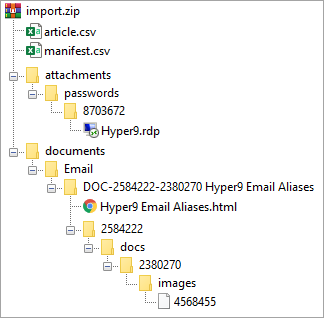
The article.csv can be populated as shown here, where the article_file_path and inline_image_tag_folder_path columns have not be populated with values:
| article.csv | |||||||
|---|---|---|---|---|---|---|---|
| imported_id | article_name | description | client_name | article_file_path | tags | attachment_paths | inline_image_tag_folder_path |
matching unique alphanumeric ID, used to link this article to the credential resource_id field in the credentials.csv (ID is user defined) |
name/title of article | info shown in the description field in the template details tab | name of client / organization | file path to the article html location within the zip - relative to the template (article.csv) location |
tag 1, tag 2, tag 3 | path to a folder that contains files to be attached to the article in Passportal - relative to the template (article.csv) |
folder path to the folder containing the article 'images folders' |
Hyper9 Email Aliases
|
Description: Hyper9 Email Aliases
|
Hyper9
|
|||||
The manifest.csv would then be populated as shown here, where you can see that a rule has been defined in the File or attachment lookup path column for the corresponding article_file_path and inline_image_tag_folder_path for Article imports (rows 7 & 8):
| manifest.csv | ||||||||
|---|---|---|---|---|---|---|---|---|
| Passportal Import Type | Template Name | CSV Name | Internal Identifier Column | CSV Column | Required | Input Type | Sub Input Type | File or attachment lookup path |
| the documentation section within Passportal (i.e. Credentials, Active Directory, Printing, etc.) | name of the Documentation Manager Template in Passportal | filename of the import CSV file inside the ZIP being imported | label name of the element in the Documentation Manager Template in Passportal | the column in the import CSV file in CSV Name to map to the Internal Identifier Column | DO NOT EDIT
this advises if the row in the CSV file is required or not for successful import |
element type in the template in Passportal
|
enter correct Documentation Manager Template name (that is recorded in Template Name column) where required | user defined path rule is entered here || multiple rules can be defined, divided by double-pipe (||) |
ARTICLE
(row 7 in above csv example) |
ARTICLE
|
article.csv
|
file_path
|
article_file_path
|
Yes
|
file_path
|
documents/Email/DOC-2584222-2380270 <article_name>/<article_name>.html
|
|
ARTICLE
(row 8 in above csv example) |
ARTICLE
|
article.csv
|
inline_image_tag_folder_path
|
inline_image_tag_folder_path
|
No
|
folder_path
|
documents/Email/DOC-2584222-2380270 <article_name>
|
|
Additional columns in CSV imports to aid defining rules
In the above example, you can see that the folder structure contains a folder named DOC-2584222-2380270 Hyper9 Email Aliases. It is likely that an export from a previous solution has created this folder, as well as other folders for any other articles. Each folder is likely to have the same naming convention as well, where the article name is preceded by an identifier ID to create the folder name:
- The identifier in our example is the portion DOC-2584222-2380270
- The article name in our example is the portion Hyper9 Email Aliases
Each individual article folder will have its own unique identifier, and as such, the above example manifest would fail to find each individual folder as would expect each folder-name to start with DOC-2584222-2380270. Where all articles are contained within one single folder, the above approach is fine.
To accommodate folder names created by the previous solution export using an ID and article name as per our example, add a new column to the article.csv file. We have named the new column in the following example as locator. In the locator column, we add the identifier portion of the article folder name.
| article.csv | ||||||||
|---|---|---|---|---|---|---|---|---|
| imported_id | article_name | description | client_name | article_file_path | tags | attachment_paths | inline_image_tag_folder_path | locator |
matching unique alphanumeric ID, used to link this article to the credential resource_id field in the credentials.csv (ID is user defined) |
name/title of article | info shown in the description field in the template details tab | name of client / organization | file path to the article html location within the zip - relative to the template (article.csv) location |
tag 1, tag 2, tag 3 | path to a folder that contains files to be attached to the article in Passportal - relative to the template (article.csv) |
folder path to the folder containing the article 'images folders' | ID portion of article folder name or other useful identifying string |
Hyper9 Email Aliases
|
Description: Hyper9 Email Aliases
|
Hyper9
|
DOC-2584222-2380270
|
|||||
In the manifest.csv, you also need to define what the locator column Input Type is, so that the importer can use it appropriately:
| manifest.csv | ||||||||
|---|---|---|---|---|---|---|---|---|
| Passportal Import Type | Template Name | CSV Name | Internal Identifier Column | CSV Column | Required | Input Type | Sub Input Type | File or attachment lookup path |
ARTICLE
(row 6 in below csv screenshot) |
ARTICLE
|
article.csv
|
locator
|
locator
|
No
|
file_folder_path_locator
|
||
If the row is not present in the manifest.csv, add it in the appropriate grouping for the import CSV
For the import type (in this example, this is an Article) define the locator details as seen in row 6 in the below manifest.csv screenshot and table.
Once the locator field is defined, you can then then define the File or attachment lookup path rule to use the locator column:
- Rule:
documents/Email/<locator> <article_name>/<article_name>.html
Ensure correct spacing in the rule to match the naming convention of the folders
| manifest.csv | ||||||||
|---|---|---|---|---|---|---|---|---|
| Passportal Import Type | Template Name | CSV Name | Internal Identifier Column | CSV Column | Required | Input Type | Sub Input Type | File or attachment lookup path |
| the documentation section within Passportal (i.e. Credentials, Active Directory, Printing, etc.) | name of the Documentation Manager Template in Passportal | filename of the import CSV file inside the ZIP being imported | label name of the element in the Documentation Manager Template in Passportal | the column in the import CSV file in CSV Name to map to the Internal Identifier Column | DO NOT EDIT
this advises if the row in the CSV file is required or not for successful import |
element type in the template in Passportal
|
enter correct Documentation Manager Template name (that is recorded in Template Name column) where required | user defined path rule is entered here || multiple rules can be defined, divided by double-pipe (||) |
ARTICLE
(row 6 in above csv screenshot) |
ARTICLE
|
article.csv
|
locator
|
locator
|
No
|
file_folder_path_locator
|
||
ARTICLE
(row 7 in above csv screenshot) |
ARTICLE
|
article.csv
|
file_path
|
article_file_path
|
Yes
|
file_path
|
documents/Email/<locator> <article_name>/<article_name>.html
|
|
ARTICLE
(row 8 in above csv screenshot) |
ARTICLE
|
article.csv
|
inline_image_tag_folder_path
|
inline_image_tag_folder_path
|
No
|
folder_path
|
documents/Email/DOC-<locator> <article_name>
|
|
Mulitple Rules
You can define more than one rule at a time in the manifest.csv File or attachment lookup path field. Each rule is divided from the others using double pipe (||) (Shift+backslash on most keyboards). This allows the importer to check through different paths for the required items.
In a scenario where there is a mix of folder naming conventions:
- Some folders are named only for the article name
- Rule:
sharedpath/<article_name>/<article_name>.html
- Rule:
- All other folders are named using the identifier and article name (as described above) to create the folder names
- Rule:
sharedpath/<locator> <article_name>/<article_name>.html
- Rule:
In the manifest.csv File or attachment lookup path column, these 2 rules are entered as:
sharedpath/<article_name>/<article_name>.html||sharedpath/<locator> <article_name>/<article_name>.html





