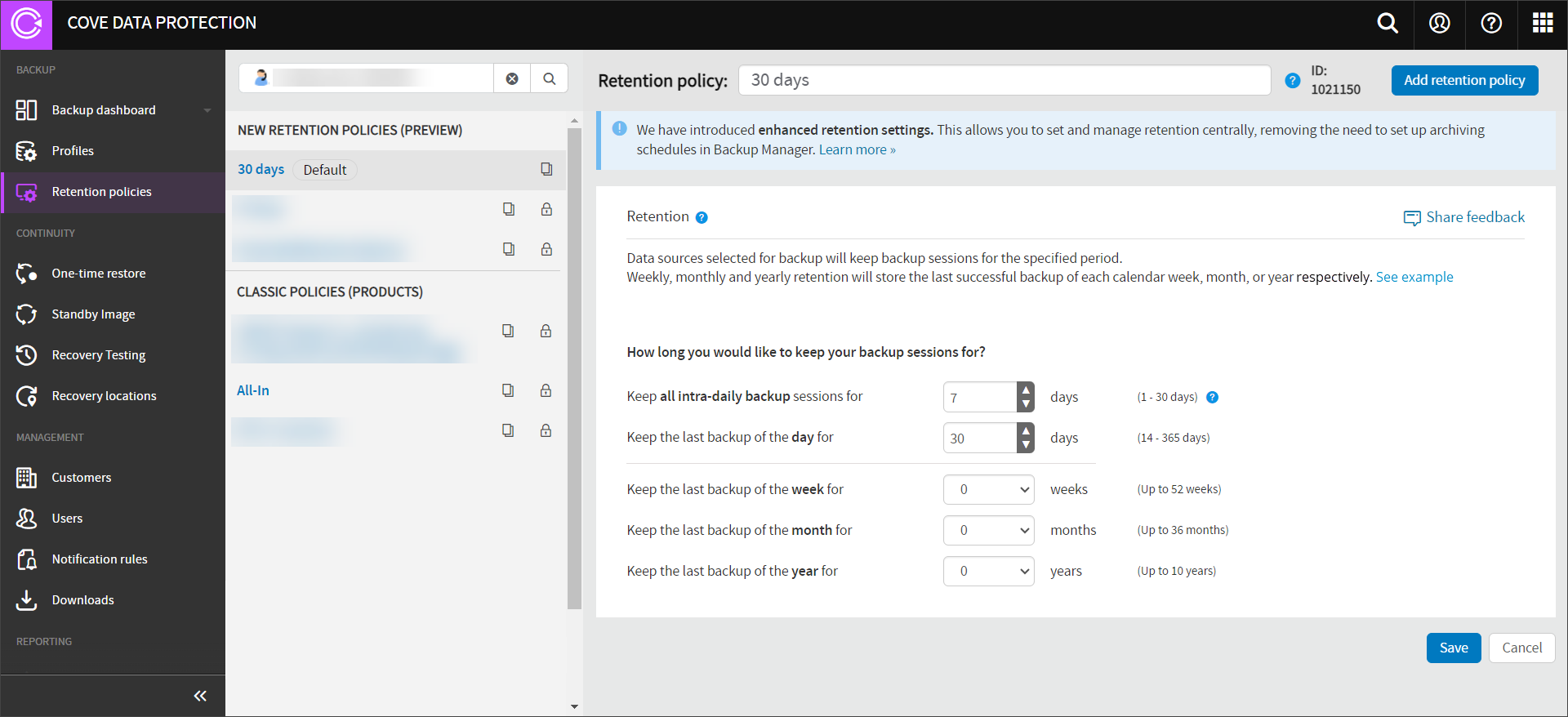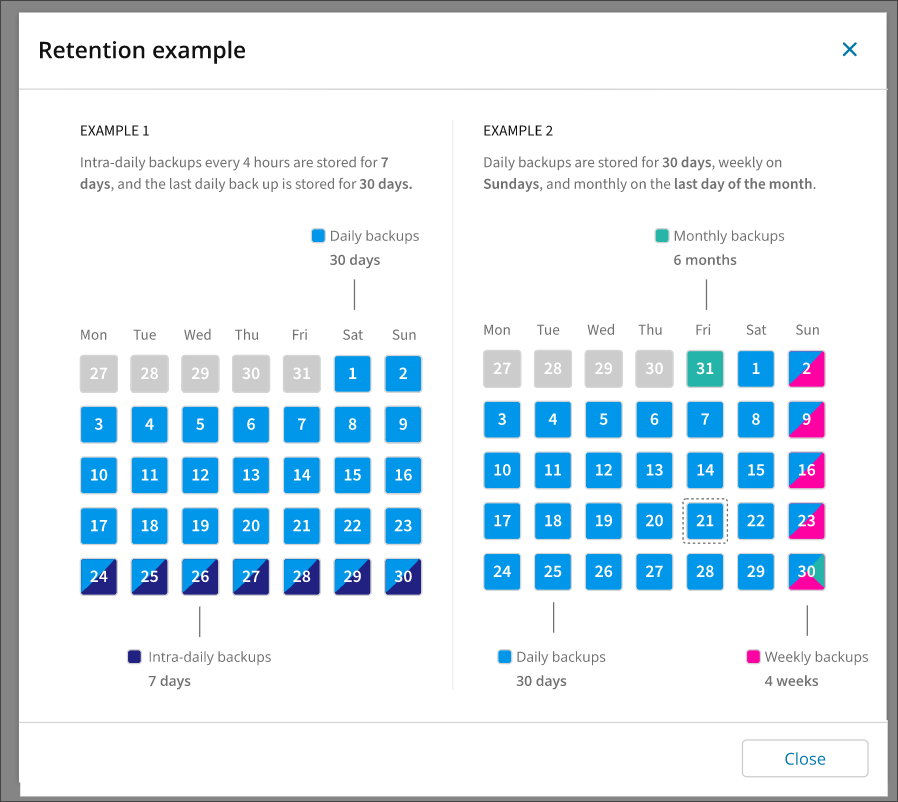The Cove Data Protection (Cove) Management Console Retention Policies feature is a way of applying enhanced retention settings to your devices as an replacement to the classic Products feature. This allows you to set and manage retention centrally, removing the need for Archiving schedules in the Backup Manager.
Retention Policies require that you are using the latest version of the Backup Manager on your devices. See Update Backup Manager for details.
The list of policies is split into two types, Enhanced and Classic. Enhanced policies are custom retention policies. Classic Policies are Products that have been used previously and migrated from the Product Management page.
You can also View policy history, Search the policy list, Create filter, select Columns to be displayed, and copy the Policy ID.
We recommend switching from Products to Retention Policies at your earliest convenience.
Retention policy rules are calculated based on the device's timezone
Cleaned Sessions
To avoid potential negative consequences when all sessions are cleaned, the last successful session with a status of Completed or Completed With Errors, (or both if the last session was Completed With Errors) will always be available for restore.
Default Policy
The Retention Policies page has one pre-defined policy:
- 30 days - where the settings are:
- Keep all intra-daily backup sessions for 7 days
- Keep the last backup of the day for 30 days
- Keep the last backup of the week for 0 weeks
- Keep the last backup of the month for 0 months
- Keep the last backup of the year for 0 years
Example Retention Policies
Example 1
In the first example shown above, intra-daily backups are being stored for 7 days (marked by the dark blue diagonals of the last 7 days on the calendar).
The last daily backup is configured to be stored for 30 days. These are indicated by the lighter shade of blue from the 1st to 30th on the calendar.
As both the intra-daily and daily have gone past the point of retention from the 27th to the 31st of the previous month, these dates display greyed out, meaning no backups will be stored for these dates.
Example 2
In the second example shown above, the last daily backup is set to be stored for 30 days. These are the lighter shade of blue that run from the 1st to the 30th on the calendar.
The Weekly backups, indicated by the pink diagonals, are stored on Sundays for 4 weeks.
Monthly backups are set to store on the last day of the month for 6 months, and are indicated by green in the diagram above.
As the daily backups have gone past the point of retention from the 27th to the 31st of the previous month, these dates display without the lighter blue. No backups are being stored from the 27th to the 30th, as these dates are grey.