View product licenses and user assignments
View all Microsoft licenses for each of your managed tenants. The Product Licenses page provides data to help you quickly see available licenses, the license type, and the licenses that are purchased, active, inactive, assigned/used, and available.
For each product license, you can view all users assigned to that license.
Prerequisites
- You must be assigned the License Administrators role scoped to the tenant.
View product licenses
- In the , select
 Licenses > Product Licenses.
Licenses > Product Licenses.
- Use the customer selector to choose the customers you want to view data for.
The purchased product licenses, User and Frontline (shared) license types, display for each selected customer. For more information about license types, see Windows 365 license options for Cloud PCs.
You can filter and search the data, choose the columns to display, and export to Microsoft Excel. See Navigation and tools for table options.
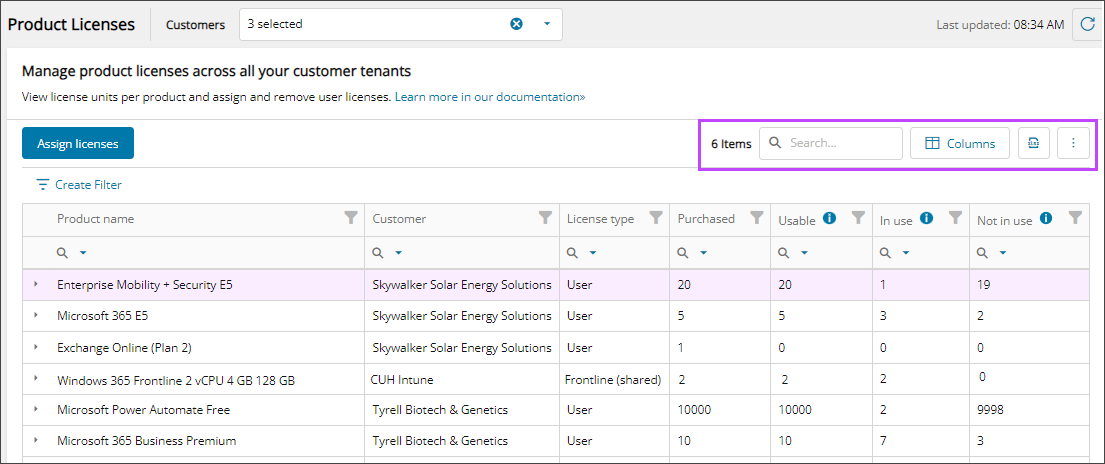
View all users assigned to a product license
- In the , select
 Licenses > Product Licenses.
Licenses > Product Licenses. - In the Product column, select the arrow left of the product name to show all the current user assignments below the row.
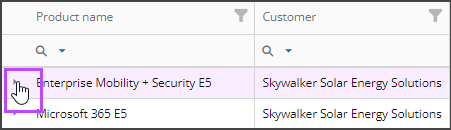
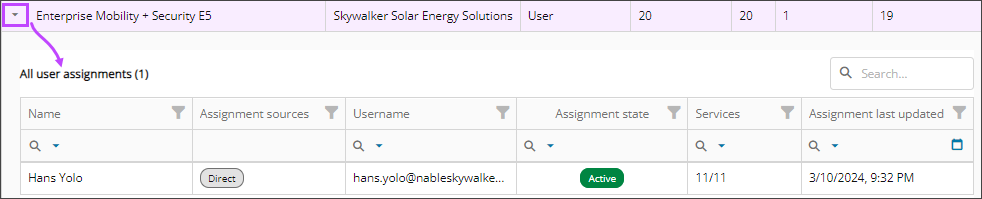
- Click in the row for a user to see which services are enabled and disabled for the user in the right panel.
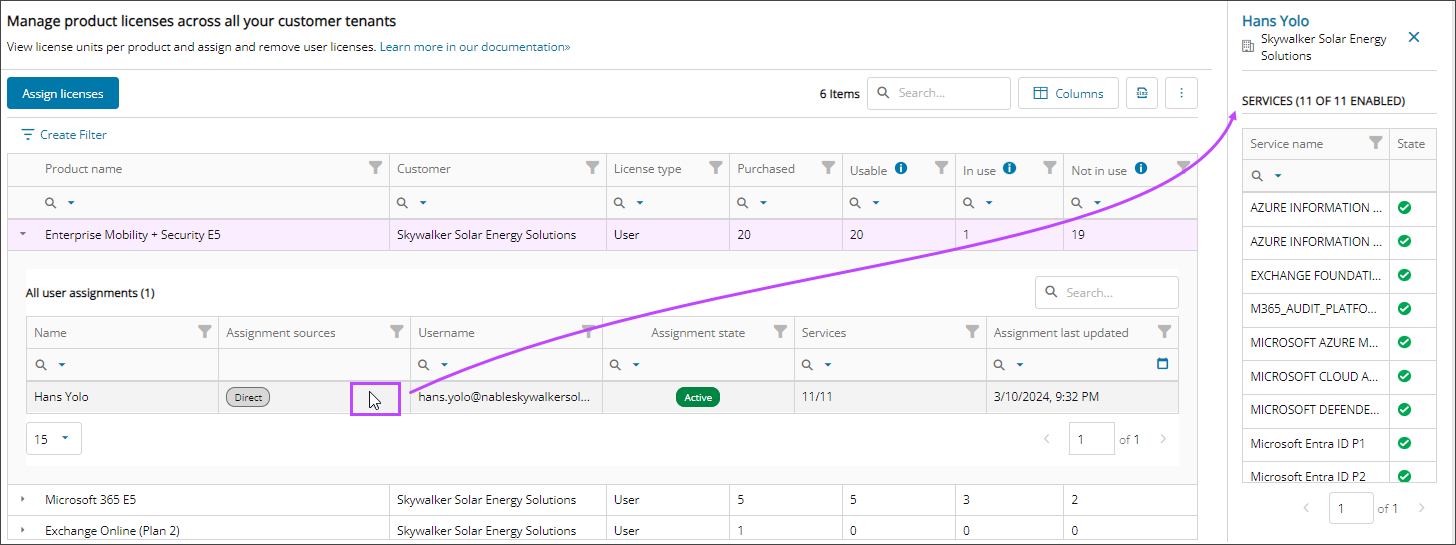
- To close the user assignments list, select the arrow left of the product name again.
Next steps
Related articles
Updated: Aug 01, 2025
