Assign or unassign licenses for users
You can assign licenses for users in Cloud Commander on either the Product Licenses page or the Users page. The page you use depends on whether you want to assign licenses for specific users, or you want to assign users for a specific product. You can unassign licenses from users on the Users page.
Prerequisites
- You must be assigned the License Administrators role scoped to the tenant.
Use the Product Licenses page to assign licenses
The Product Licenses page lets you assign licenses for up to 10 users at a time. The page shows the products owned by the customer, the number of active licenses that can be allocated, the number of assigned or used licenses, and the number of available licenses.
Assign licenses to multiple users
- In the , select
 Licenses > Product Licenses.
Licenses > Product Licenses. - Click the row for a product and select Assign licenses.
The Assign licenses option is only shown if there are available licenses.
You cannot assign Windows 365 Frontline licenses to users. Windows 365 Frontline licenses are assigned to the tenant and not to users.
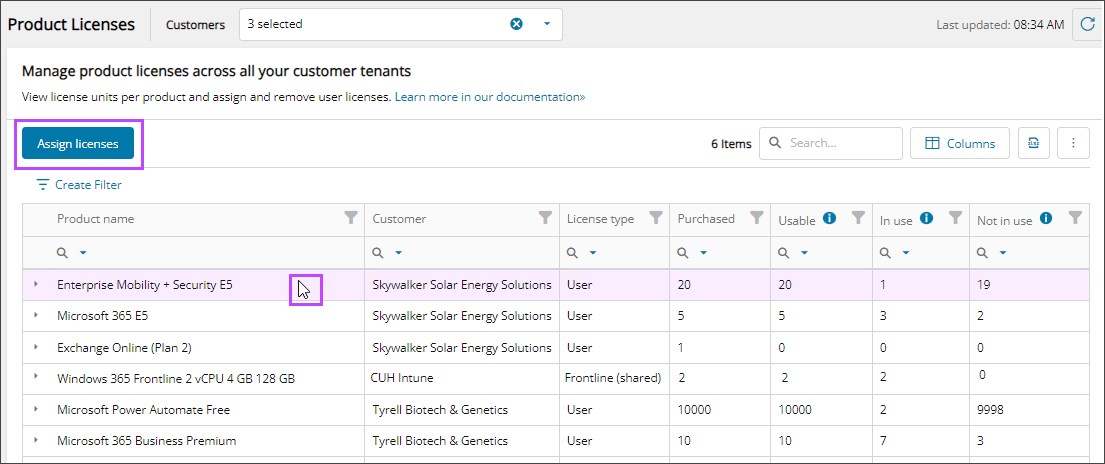
- Select the checkboxes for the users you want to assign the license and select Next. You can assign up to 10 users at a time.
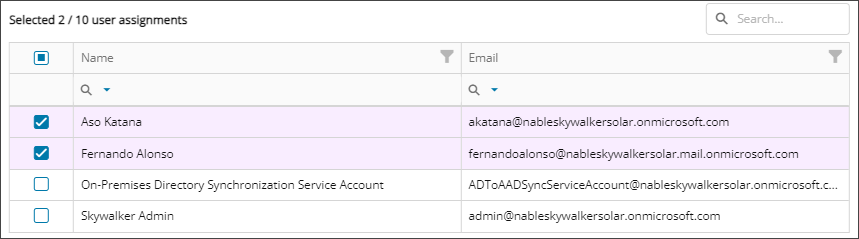
- Use the checkboxes to configure the services you want to enable for the license and select Next.
- Review your selections. If you need to make changes, select Back. Otherwise, select Confirm. You may need to refresh the page to show the new user assignments for the product license.
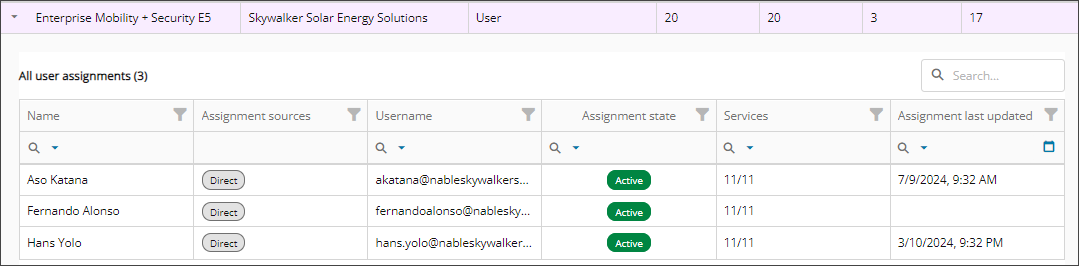
Use the Users page to assign or unassign licenses
The Users page lets you assign or unassign user licenses to products.
Assign a license to one user

- In the , select
 Identity > Users.
Identity > Users. - On the Users page, select the user's name to view the details.
- On the Licenses tab, select Assign license.
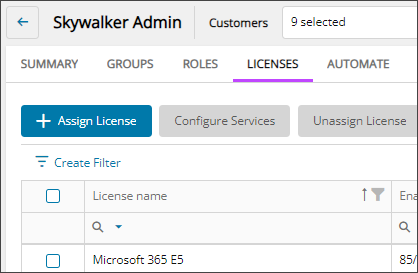
- Select the license you want to assign and select Next.
- Select the checkboxes for the services you want to configure and select Next.
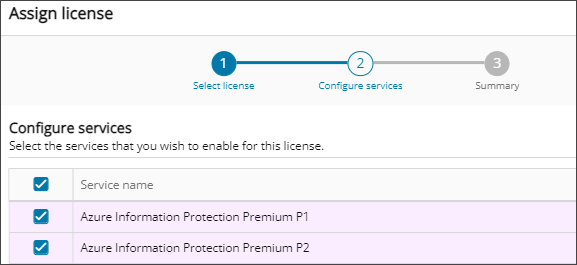
- Review your selections. If you need to make changes, select Back. Otherwise, select Confirm.
Unassign licenses from one user
- In the , select
 Identity > Users.
Identity > Users. - On the Users page, select the user's name to view the details.
- On the Licenses tab, select the checkboxes for the licenses you want to unassign.
- Select Unassign license.
- When prompted, review the summary of your request, and confirm.
Related articles
- Windows 365 license options for Cloud PCs
- View product licenses and user assignments
- Modify service plans
Updated: Aug 01, 2025
