View Full Conversation History in Ticket Response Notifications
Notifications for responses within a ticket now allow for the option to include the full history and details of the conversation from within the notification.
Have easy access to conversation history when simply viewing a notification, and quickly get up to speed on the customer's issue and everything that has been previously discussed.
Configure Ticket Settings to enable Full History in Ticket Notifications
You must enable this feature in order to use it.
- From the left navigation menu, select Settings > Tickets & Workflows and click Ticket Preferences.
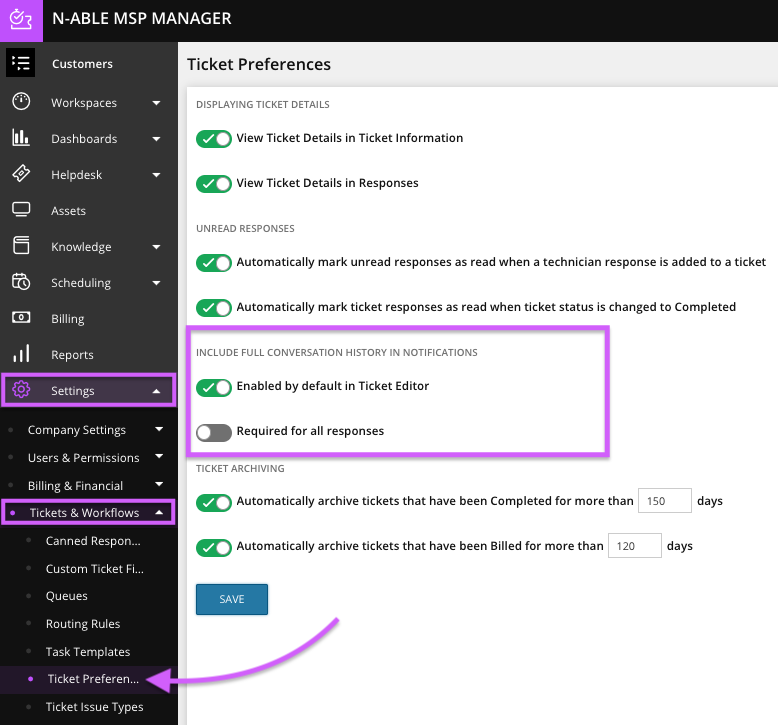
- In the Include Full Conversation History In Notifications section, turn on Enabled by default in Ticket Editor.
- Turn on Required for all Responses, and the option above is turned On by default and is no longer configurable.
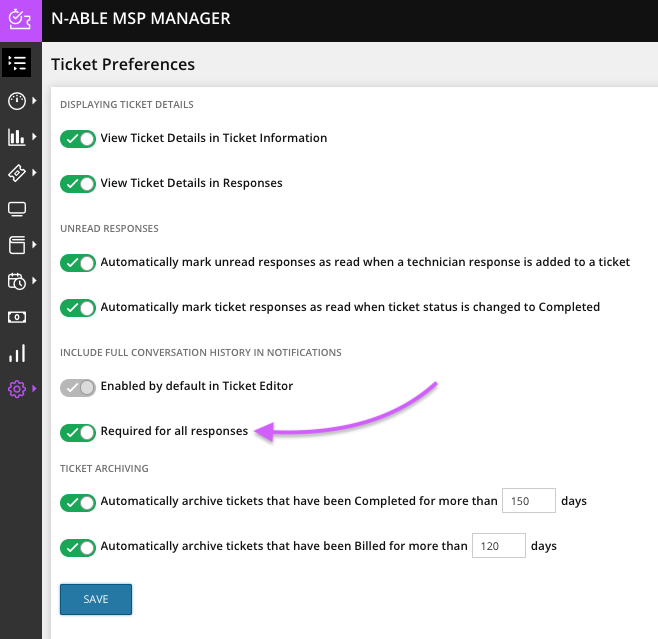
- Click Save to confirm your changes.
If the Required for all Responses option in the Ticket Editor is NOT selected, users have the option to turn the Full Conversation feature on or off for each Response from within the Ticket Editor.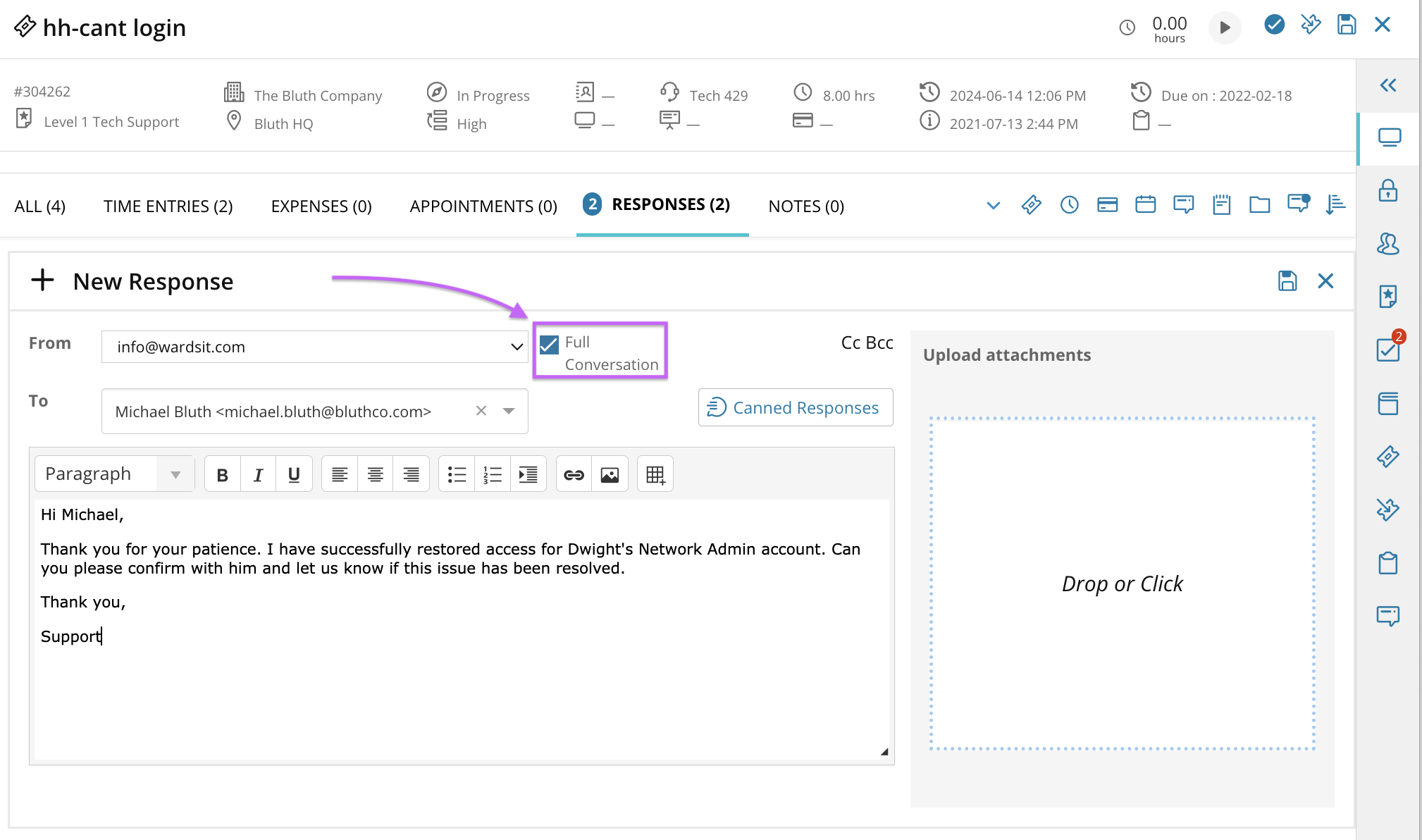
However, if Required for all Responses in the Ticket Preferences menu is selected, then the Full Conversation option in the Ticket Editor is ON by default, grayed out and NOT configurable. 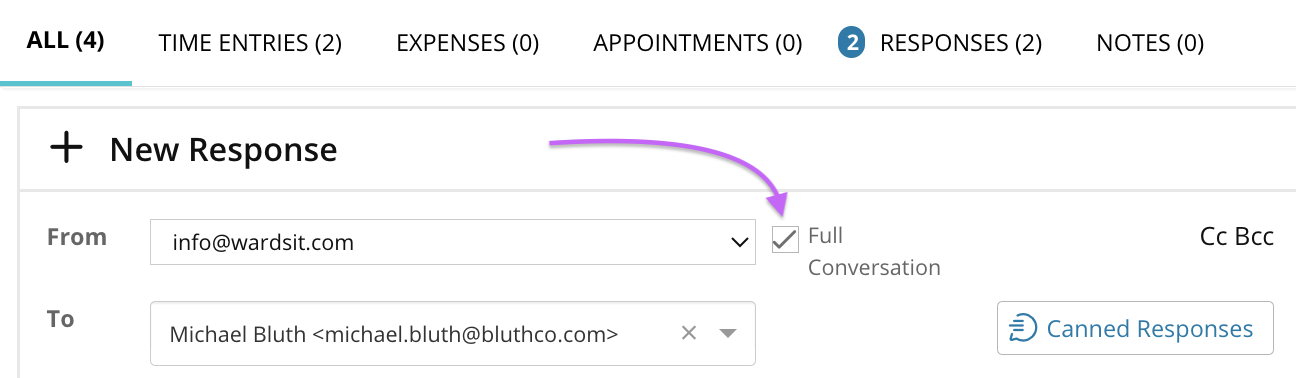
Enable Response Trimming
To make response notifications easier to manage, you can enable or disable Response Trimming from the Ticket Preferences menu.
This feature is enabled by default, select the checkbox in the ticket preferences menu to Disable Response Trimming.
-
Navigate to Settings > Tickets & Workflows > Ticket Preferences.
-
In the Response Trimming section of the Ticket Preferences window, select the check box to DISABLE Response Trimming.
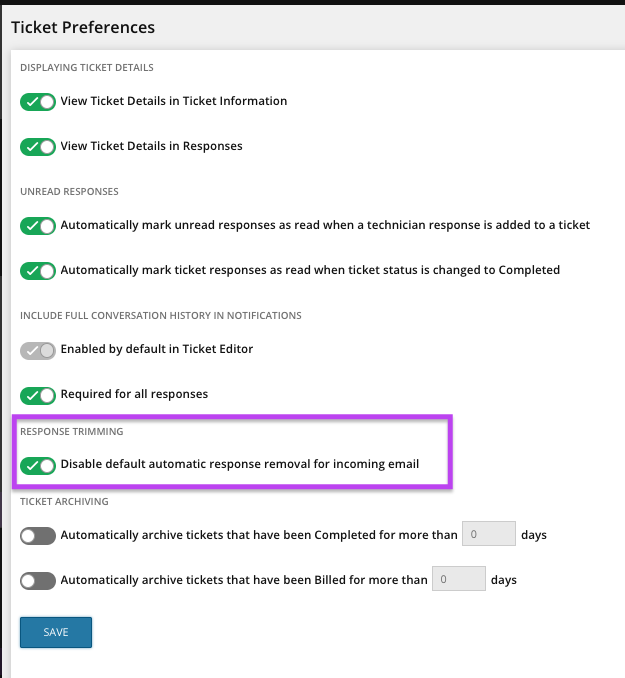
-
Click Save to confirm your changes.
What do you want to do?
