Connect to MSP Manager's public API to export your data
MSP Manager's public API (also called OData) is an export endpoint that can feed real-time data into Excel or Power BI. Use the OData feature in Microsoft Excel or Power BI to export data from MSP Manager.
Make sure you are using Excel 2016 or newer. If you are using an older version of Excel, you will need to download Microsoft Power Query to use the OData option.
Before using MSP Manager's public API, make sure you have configured the necessary permissions to access the API.
Export your MSP Manager data using Microsoft Excel's Power Query
- From Excel, navigate to the Data tab and click New Query > From Other Sources > From OData feed.
- If you are using an older version of Excel and do not have the New Query option listed in the Data tab, download and install Microsoft Power Query and restart Excel. When Excel re-opens, click the Power Query tab and click From Other Sources > From OData Feed.
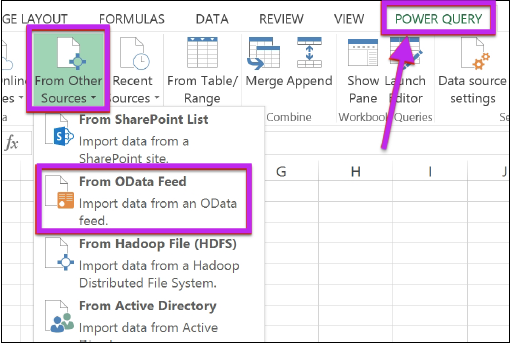
- In the OData Feed box, enter the URL https://api.mspmanager.com/odata and click OK.
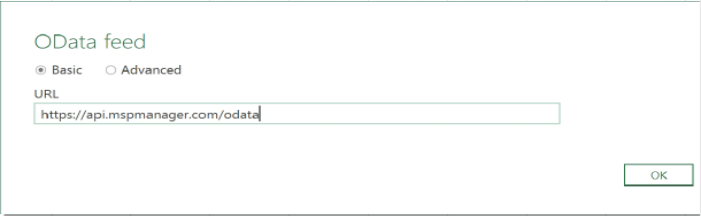
- Select Basic from the options on the left, enter your MSP Manager login credentials and click Connect.
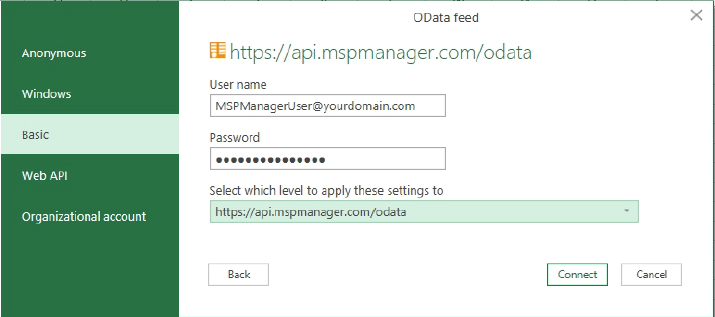
- In the OData Navigator window, select which data type you would like to export from MSP Manager and click Load.
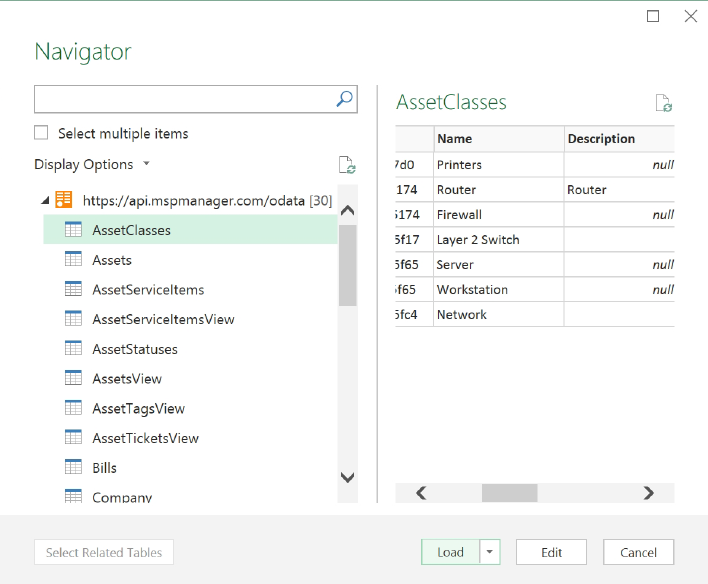
- To export additional data, open a new sheet in Excel. Select Recent Sources from the Data tab in Excel or the Home tab in Power BI, and choose the api.mspmanager.com/odata connection that was previously established. From the Navigator window, select the data type you would like to export and click Load.
Repeat this process as needed to export additional data.
Export your MSP Manager data using Power BI
- From Power BI, navigate to the Home tab and click Get Data > OData feed.
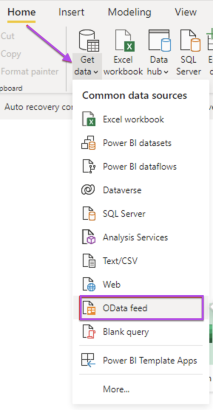
- In the OData Feed box, enter the URL https://api.mspmanager.com/odata and click OK.
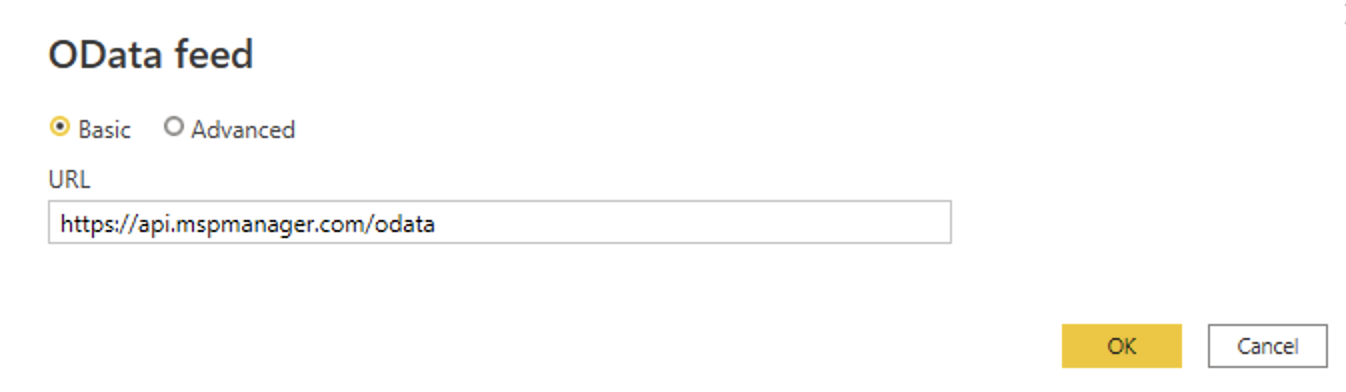
- Select Basic from the options on the left, enter your MSP Manager login credentials and click Connect.
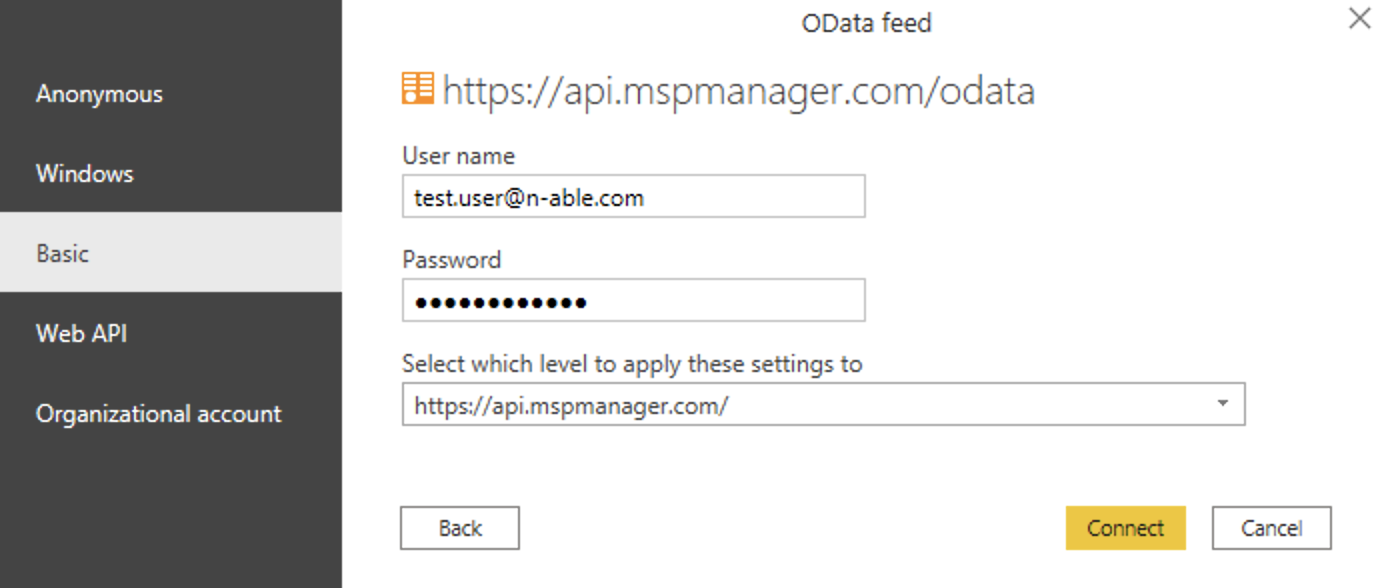
- In the OData Navigator window, select which data type you would like to export from MSP Manager and click Load.
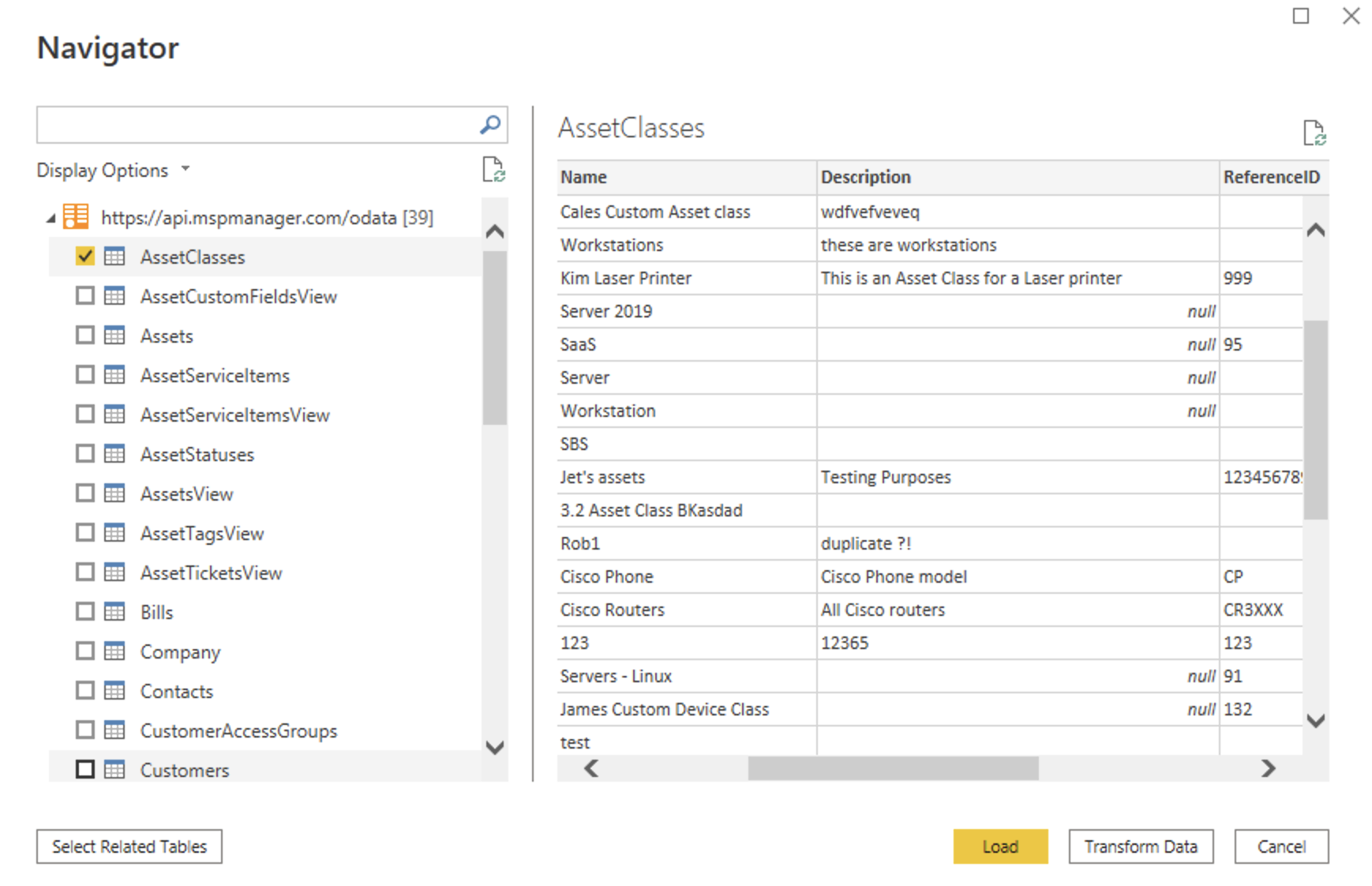
- To export additional data, open a new report in Power BI, select Recent Sources from the Home tab and choose the api.mspmanager.com/odata connection that was previously established. This opens the Navigator window, where you can select the data type you would like to export and click Transform Data to confirm.
Repeat this process as needed to export additional data.
What would you like to do?
