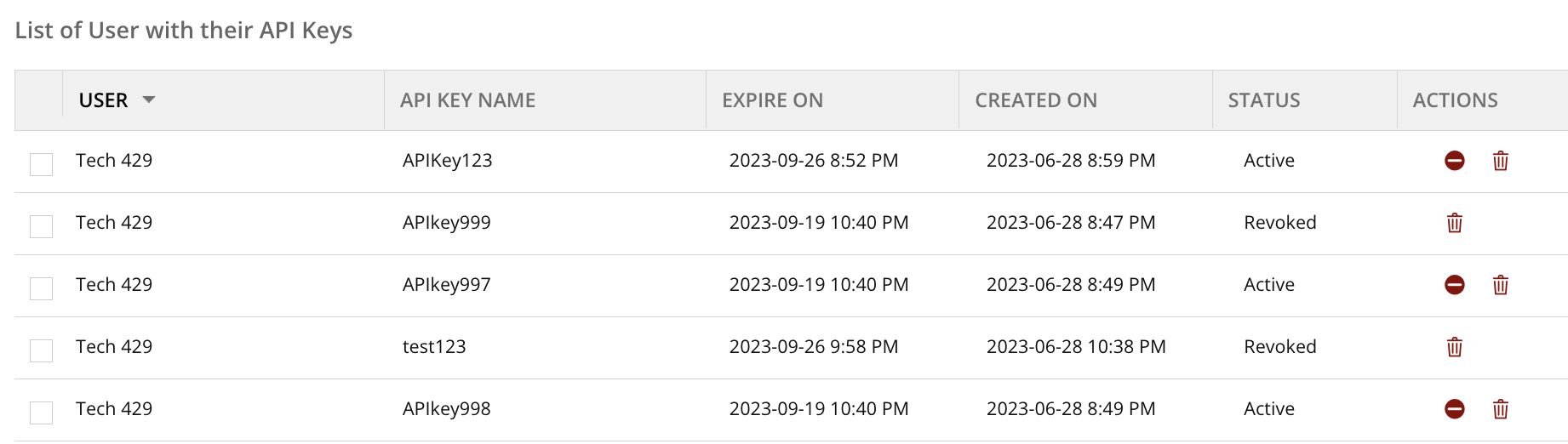Generate an API Key
The Public API allows you to virtually read all of the data stored in your MSP Manager Company, and also provides basic write operations for Companies, Locations, Contacts, Assets, Tickets, Time Entries, Service Item updates, and more.
Now, you can generate, view, revoke and manage API keys directly from your MSP Manager account to help improve and streamline the API integration process. Use an API key to export data to Excel or Power BI, and query the API using Postman.
Permissions are required to both read and manage data in MSP Manager's API, and additional permissions may be required to use an API key to interact with certain endpoints.
For instance, attempting to access Billing information from the API requires Billing permissions. Without these permissions, users will see an error in the API.
- From your MSP Manager account, click the User Menu in the top right corner of the application and select My Account.
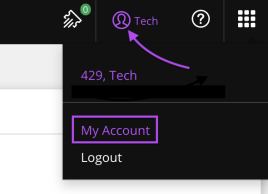
- Navigate to the API KEYS tab and enter an API Key Name.
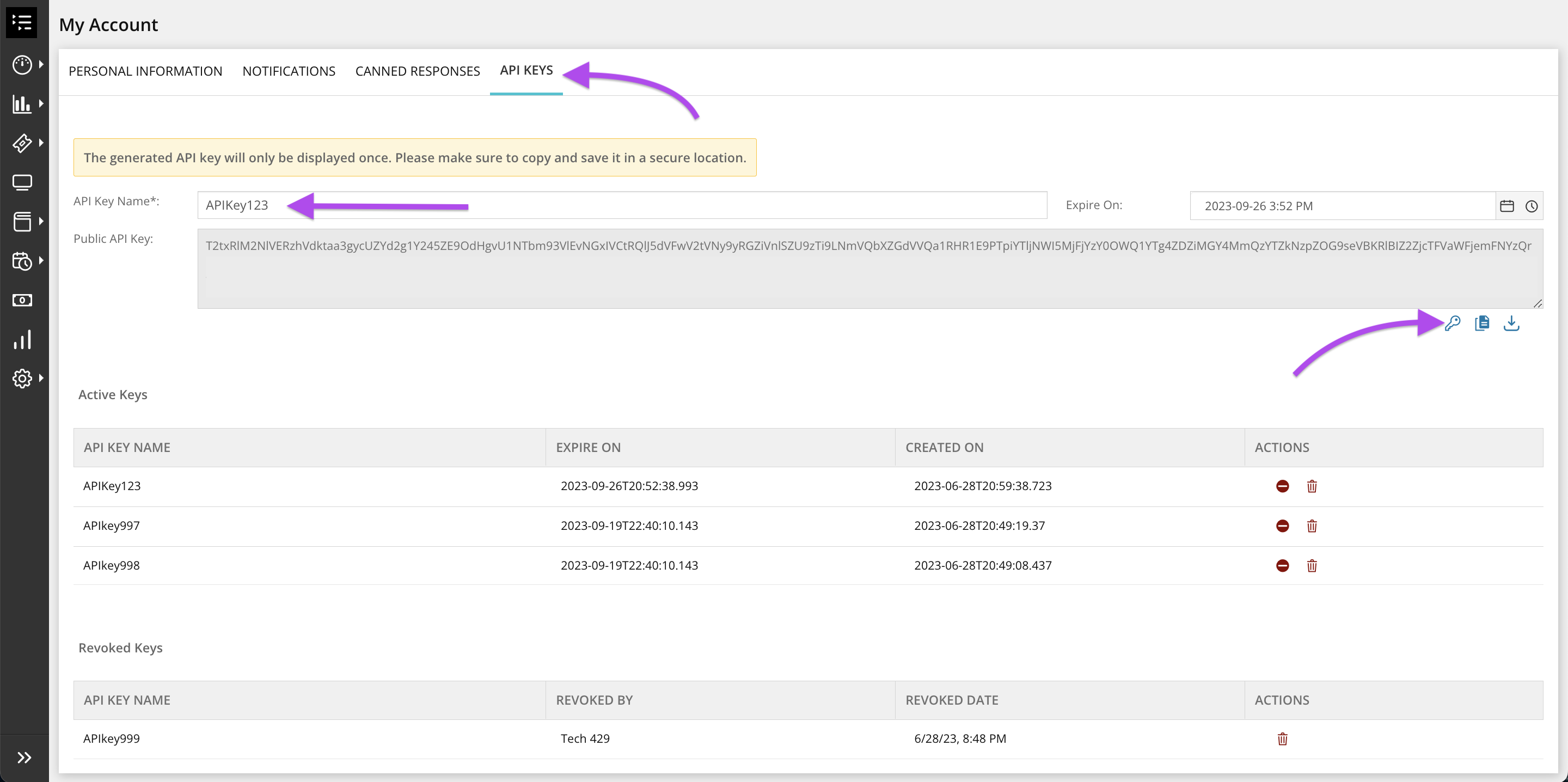
- Click the Create API Key button
 to save the new key.
to save the new key. - After the API key has been generated, use the Copy API Key
 and Download API Key
and Download API Key  buttons to copy the key or download the API key to store safely.
buttons to copy the key or download the API key to store safely.
The API Key Name cannot contain spaces or any of the following special characters / : ? * & $ % #
Manage existing API Keys in the Active Keys section at the bottom of the page. Use the Revoke button  next to each key in the list to revoke access to that specific API key and move it to the Revoked Keys list at the bottom of the page.
next to each key in the list to revoke access to that specific API key and move it to the Revoked Keys list at the bottom of the page.
Use the Delete button  in both sections to permanently delete both Active and Revoked API keys.
in both sections to permanently delete both Active and Revoked API keys.
Managing API keys as an Account Owner
MSP Manager Account Owners can revoke or delete API keys as needed, like when an employee leaves the company for instance.
From the left navigation menu, select Settings > Security > API Key.
Use the Revoke or Delete buttons in the ACTIONS column to manage existing API keys as needed.
What would you like to do?