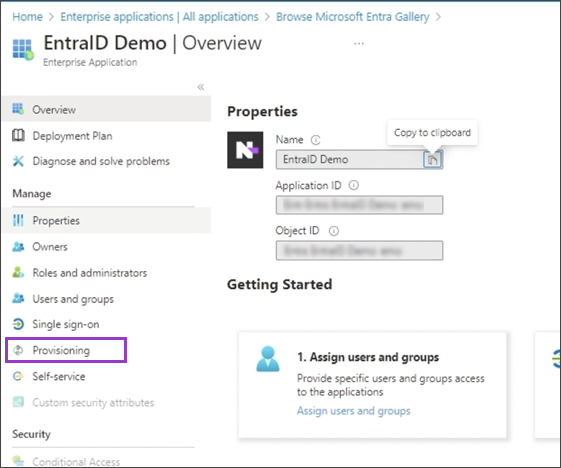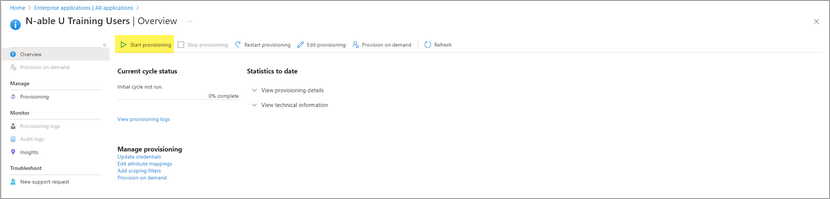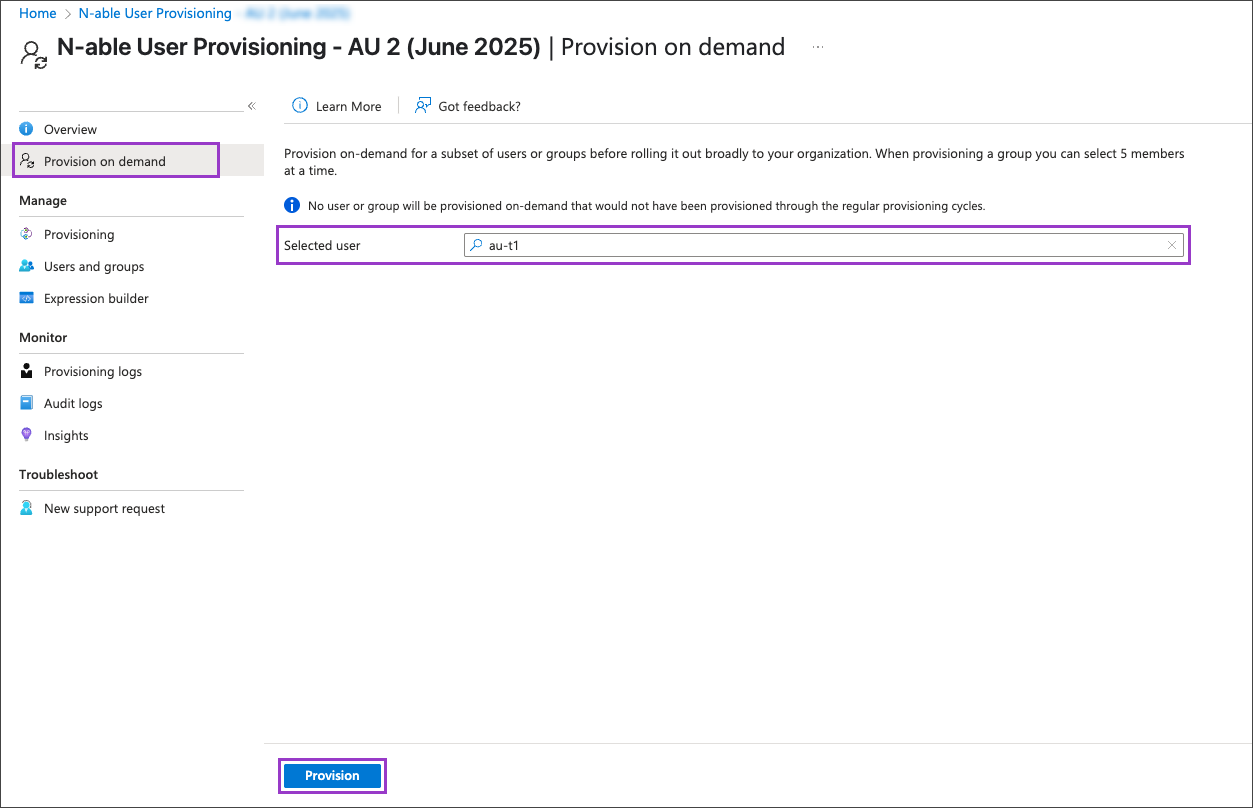Start auto-provisioning Entra ID users
Follow these steps in the Microsoft Entra admin center to select and auto-provision users for N-able Login.
Microsoft advises that user provisioning through Entra ID may take up to 40 minutes to complete after users or groups are assigned to the application.
- Navigate to Enterprise applicationsand select the N-able provisioning application.
- From the left-hand menu, choose Provisioning.
- Select Start provisioning.
Provision on demand
As Microsoft advises that user provisioning through Entra ID auto-provisioning may take up to 40 minutes to complete, you may wish to use the "Provision on demand" option to have one or more users provisioned sooner.
- Navigate to Enterprise applications and select the N-able provisioning application.
- From the left-hand menu, choose Provisioning > Provision on demand.
- Search and select the users.
- Choose Provision.
Configure the provisioned user(s) in Take Control
After provisioning has completed, your new Technicians will appear in the Technician view of the Admin Area of Take Control with a Technician Status of Enabled and assigned to the No Access Permissions Group. Please see the Create and manage Technicians article configure your newly provisioned Technicians to your requirements.