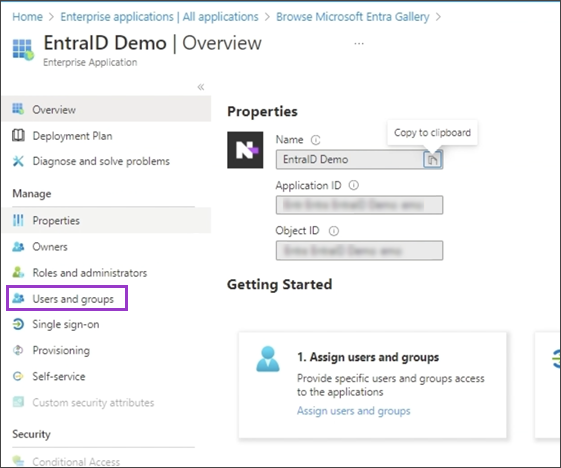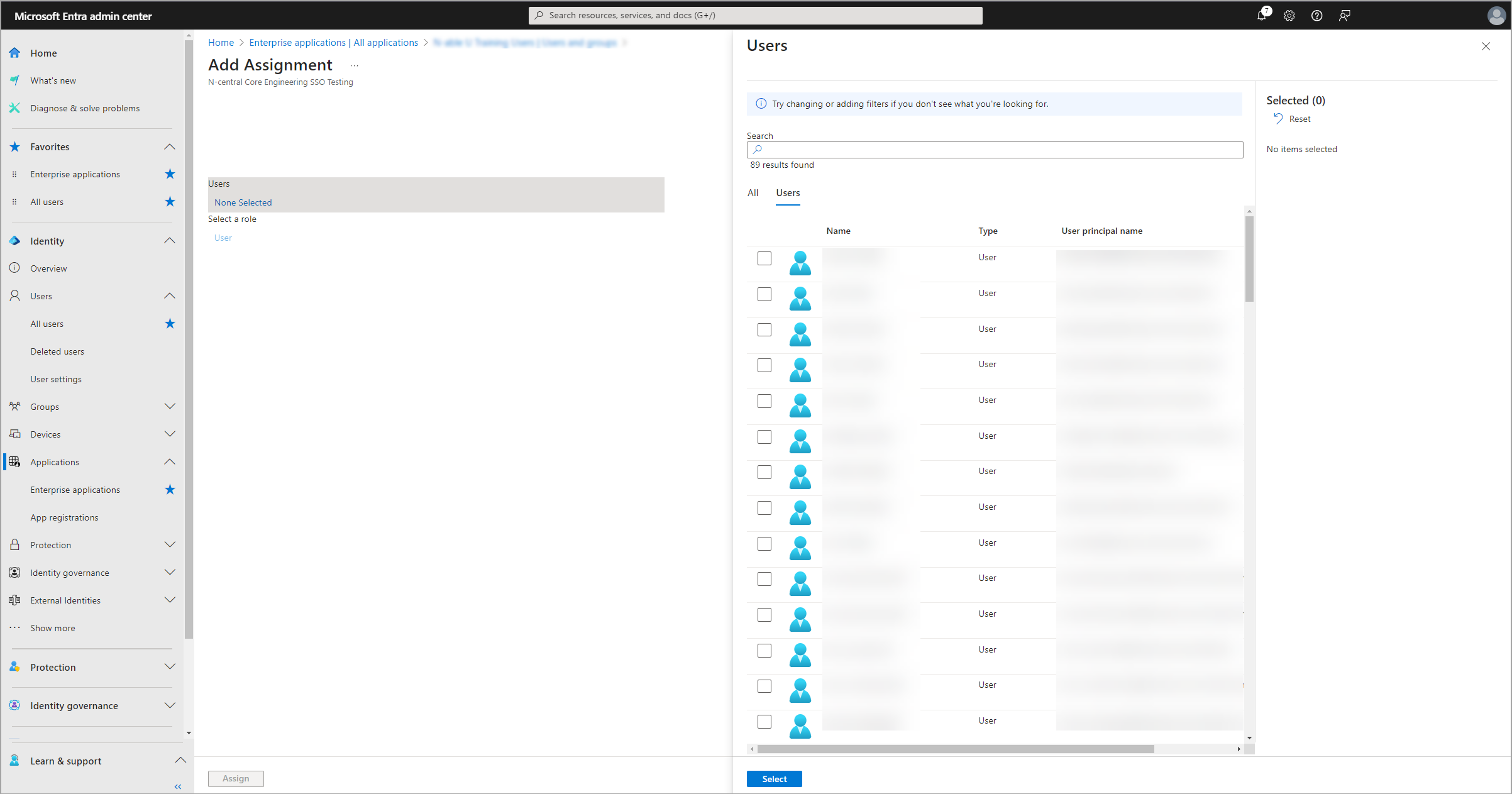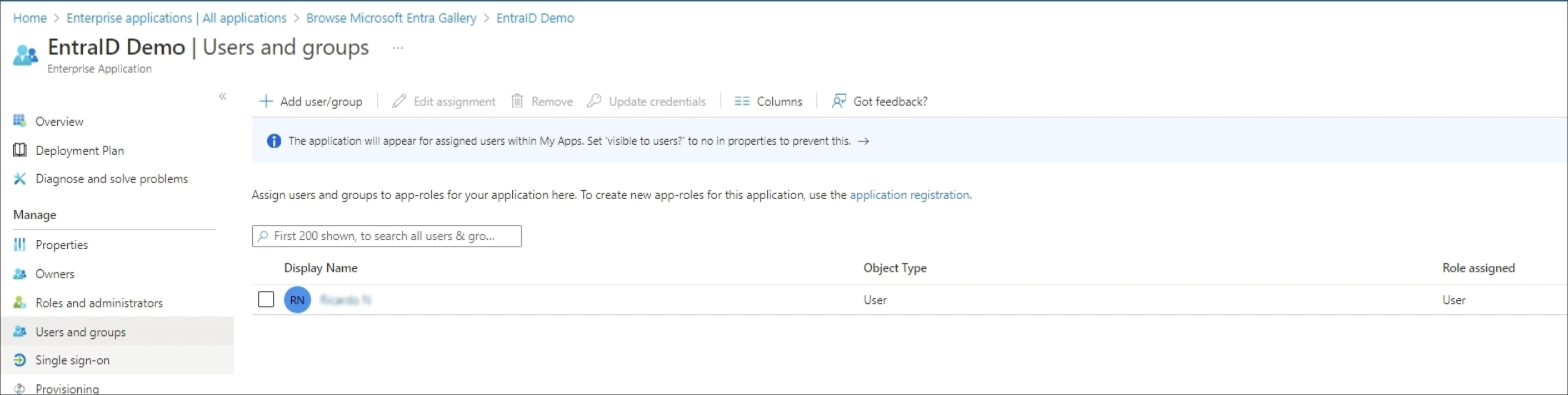Assign users to the auto-provisioning application
Any user added to this application that already exists in Take Control, will be converted to use Entra ID for authentication.
If you are configuring this application to test this feature, ONLY add test users or limit the number of users you add to the application.
Before starting auto-provisioning, you must assign users to the application in the Microsoft Entra admin center.
- Navigate to Enterprise applications and choose the N-able application.
- From the left-hand menu, select Users and Groups.
- Choose +Add user/group.
- Select the checkboxes for the users you want to assign to the auto-provisioning application and choose Select.
Users selected for provisioning now appear in the list.