Create a single Calling Card from the console
Follow the steps below to use a Calling Card to start a new remote support session with a customer.
- From the New Session area of the Console, select the New Calling Card check box, click Show Advanced Options to enter additional customer information and click Generate Calling Card.
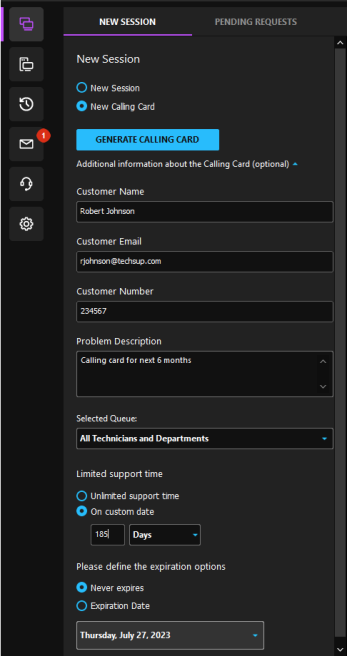
- Click the Calling Card ID to copy it to your local clipboard and share it with your customer, then direct them to startcontrol.com where they can enter the Calling Card ID.
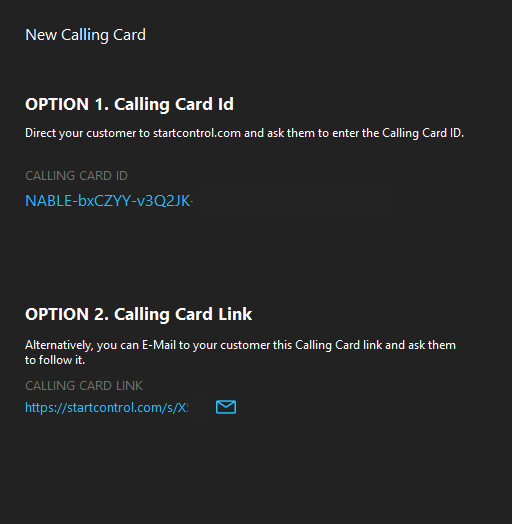
- Alternatively, you can click the Email icon
 to open an email in your default mail system with the Calling Card link attached.
to open an email in your default mail system with the Calling Card link attached.
What do you want to do?
