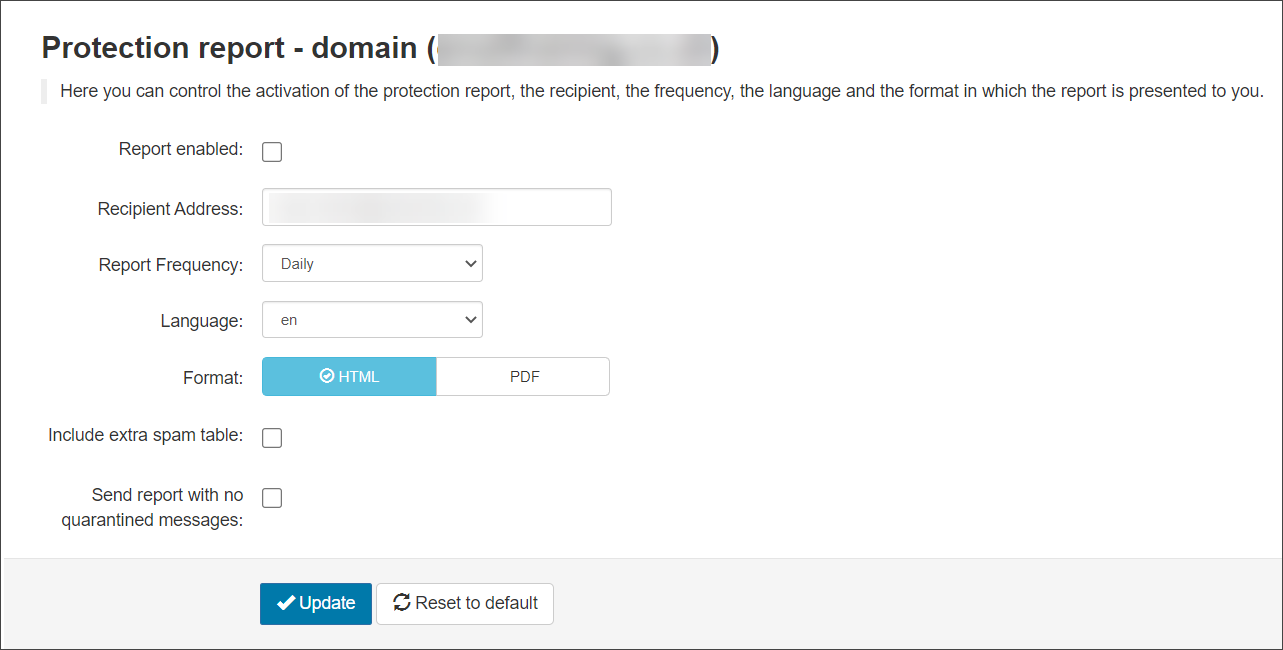Spam Experts's Protection Reports are due to be deprecated in the near future. Please switch to using Email Scout Reports at your earliest convenience and use these for all future reporting.
The Periodic Domain Report sends a daily digest of all the previous day's blocked messages for all the domain's users.
Protection reports cannot be configured to run and send on a particular date and time. If you want to configure a report to do this (like a daily digest), the Email Scout Reports feature provides this functionality. For more information, see Manage Automatic or Custom Email Scout Reports. You can automatically enable Email Scout Reports to run up to three times daily at specified times from the Domain Settings page at Domain Level - see Automatically Enable Daily Email Scout Reports.
If catch-all is detected on your destination mail server, the Protection Reports will not send. For more information, see Catch-all and Spam Experts.
- Login to Spam Experts as an Admin Level user and open the domain in question from General > Domain Management or login directly as the Domain Level user
- Navigate to Reporting > Protection report - domain
- To enable the report tick the Report enabled box
- In the Recipient address field, enter the email address(es) the report should be sent to
Separate multiple recipients with a comma
- Select the Report Frequency from the dropdown. The options are:
- Daily
- Weekly
- Select the Language you want the report to be in. The languages available are:
- da - Danish
- de - German
- en - English
- es - Spanish
- fr - French
- it - Italian
- nl - Dutch
- pt - Portuguese
- ru - Russian
- Select the Format of the report. The options are:
- HTML
- If you want to include a table of messages that were rejected but not quarantined, enable the Include extra spam table option
- If you want the report to be sent even when no messages have been quarantined in the set period, select Send report with no quarantined messages
- Once you've made your changes, click on Update
This table is for informational purposes only, no action can be taken against a message that has already been rejected but not quarantined.